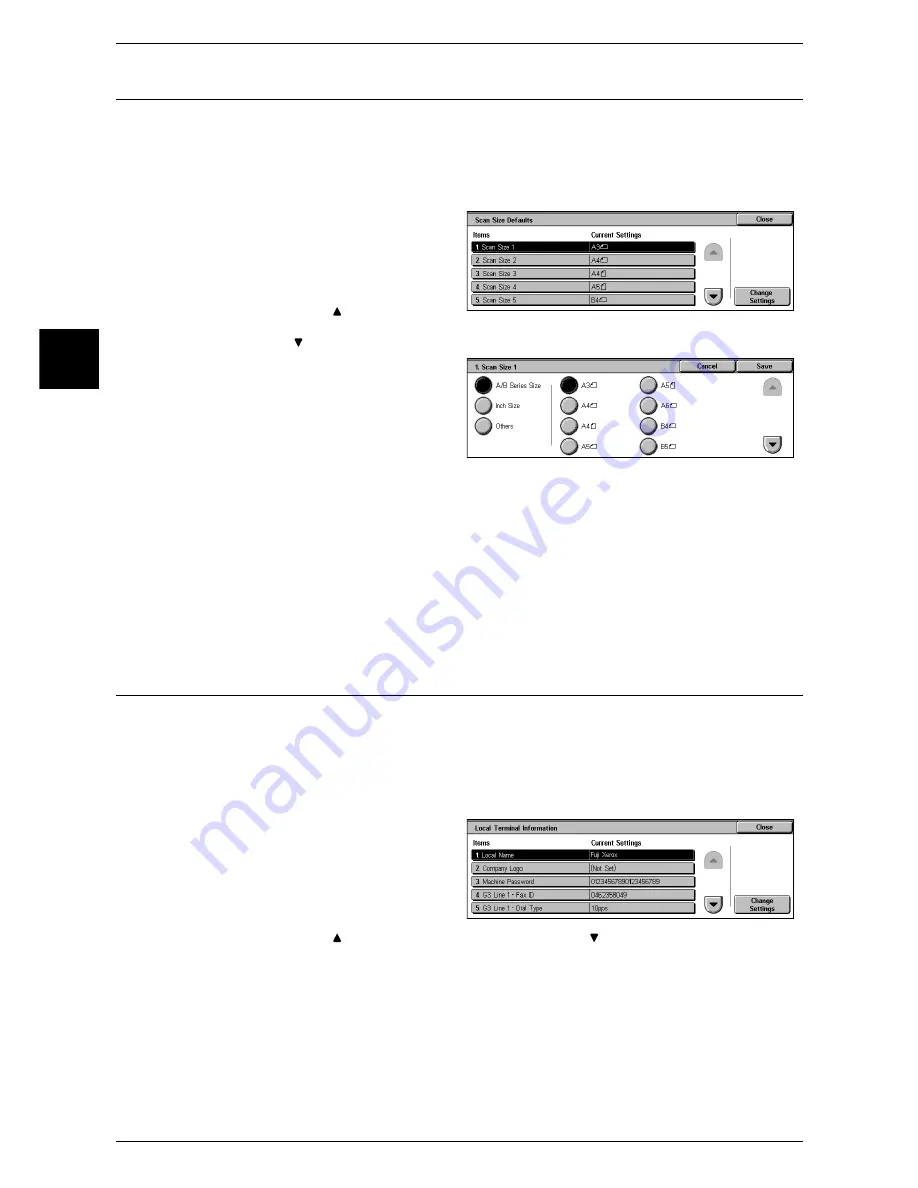
11 System Settings
320
System Settin
gs
11
Scan Size Defaults
You can set the original size shown in [Scan Size] in the [Scan Options] screen.
An original size is assigned to each of the 11 buttons other than [Auto Size Detect].
When frequently scanning non-standard size originals, by presetting the non-standard
size, you can save time to enter the original size each time a document is scanned.
1
Select [Scan Size Defaults].
2
Select the item to be set or
changed, and select [Change
Settings].
Note
•
Select [ ] to display the
previous screen and select
[ ] to display the next screen.
3
Select the setting value.
4
Select [Save].
A/B Series Size
Select from 10 sizes of A and B series.
Inch Size
Select from 12 sizes of inch series.
Others
Select from 13 other sizes.
Local Terminal Information
You can set the local terminal information, including local name and sender name.
Note
•
The displayed items may be different, depending on the options installed.
•
There are a maximum of three lines that can be used for G3 communications: line 1, line 2
(or 3), and line 4 (or 5).
•
For each line, you can set a G3 ID (fax number), G3 dialing type, and G3 line type.
1
Select [Local Terminal
Information].
2
Select the item to be set or
changed, and select [Change
Settings].
Note
•
Select [ ] to display the previous screen and select [ ] to display the next screen.
3
Set the items.
For information on how to enter characters, refer to "Entering Text" (P.263).
4
Select [Save].
Summary of Contents for ApeosPort 350 I
Page 1: ...ApeosPort 550 I 450 I 350 I DocuCentre 550 I 450 I Series User Guide...
Page 30: ......
Page 48: ......
Page 160: ......
Page 194: ......
Page 212: ......
Page 236: ......
Page 250: ......
Page 370: ......
Page 384: ......
Page 406: ......
Page 426: ......
Page 591: ...18 Glossary This chapter contains a list of terms used in this guide z Glossary 590...
Page 608: ......






























