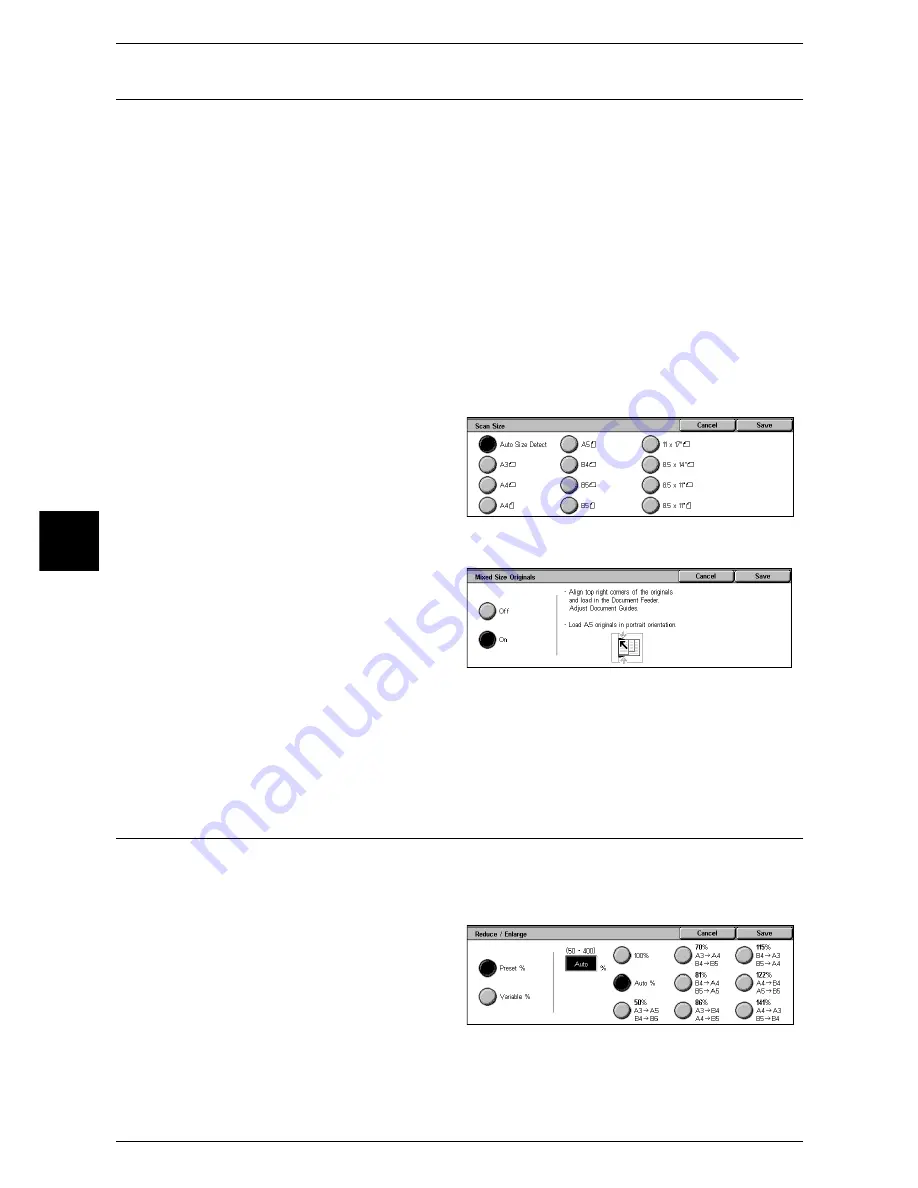
4 Fax
122
Fax
4
Mixed Size Originals (Scanning Different Size Documents Simultaneously)
When using the document feeder, you can simultaneously send different size
documents with the sizes matching the respective sizes of the documents. You can
also specify the size of the paper so that faxes are sent at the same paper size.
Important •
Confirm that the orientation of the first sheet of the document and the [Original Orientation]
setting of the [Scan Options] screen are the same.
•
Originals may not be scanned correctly if the top-left corners are not aligned properly.
•
Always load the A5-size documents vertically.
•
When loading a B5 size document with A3 or A4 size documents in a vertical direction, place
the B5 document also in a vertical direction.
•
The recommended document size combinations are A4 portrait and A3 landscape, or B5
portrait and B4 landscape. If the combination of the document sizes is not our
recommendation, the documents can be fed at an angle may not be copied properly.
Note
•
This feature does not appear for some models. An optional package is necessary. For more
information, contact our Customer Support Center.
•
Be sure to set [Scan Size] on the [Scan Options] screen to [Auto Size Detect] when using
mixed size documents.
1
Select [Scan Size] on the [Scan
Options] screen.
2
Confirm that [Auto Size Detect] is
selected and select [Save]. If [Auto
Size Detect] is not set, select [Auto
Size Detect], and then select
[Save].
3
Select [Mixed Size Originals].
4
Select [On].
Off
Select this item when all documents are of the same size.
On
When scanning documents of different sizes, the machine automatically detects the
size of each document.
Reduce/Enlarge (Specifying the Scan Ratio for the Original)
This feature enlarges or reduces a scanned document to a specified ratio prior to
transmission.
Important •
Some machines may not be able to receive faxes at the specified ratio.
1
Select [Reduce/Enlarge].
2
Select the desired scanning ratio.
Summary of Contents for ApeosPort 350 I
Page 1: ...ApeosPort 550 I 450 I 350 I DocuCentre 550 I 450 I Series User Guide...
Page 30: ......
Page 48: ......
Page 160: ......
Page 194: ......
Page 212: ......
Page 236: ......
Page 250: ......
Page 370: ......
Page 384: ......
Page 406: ......
Page 426: ......
Page 591: ...18 Glossary This chapter contains a list of terms used in this guide z Glossary 590...
Page 608: ......






























