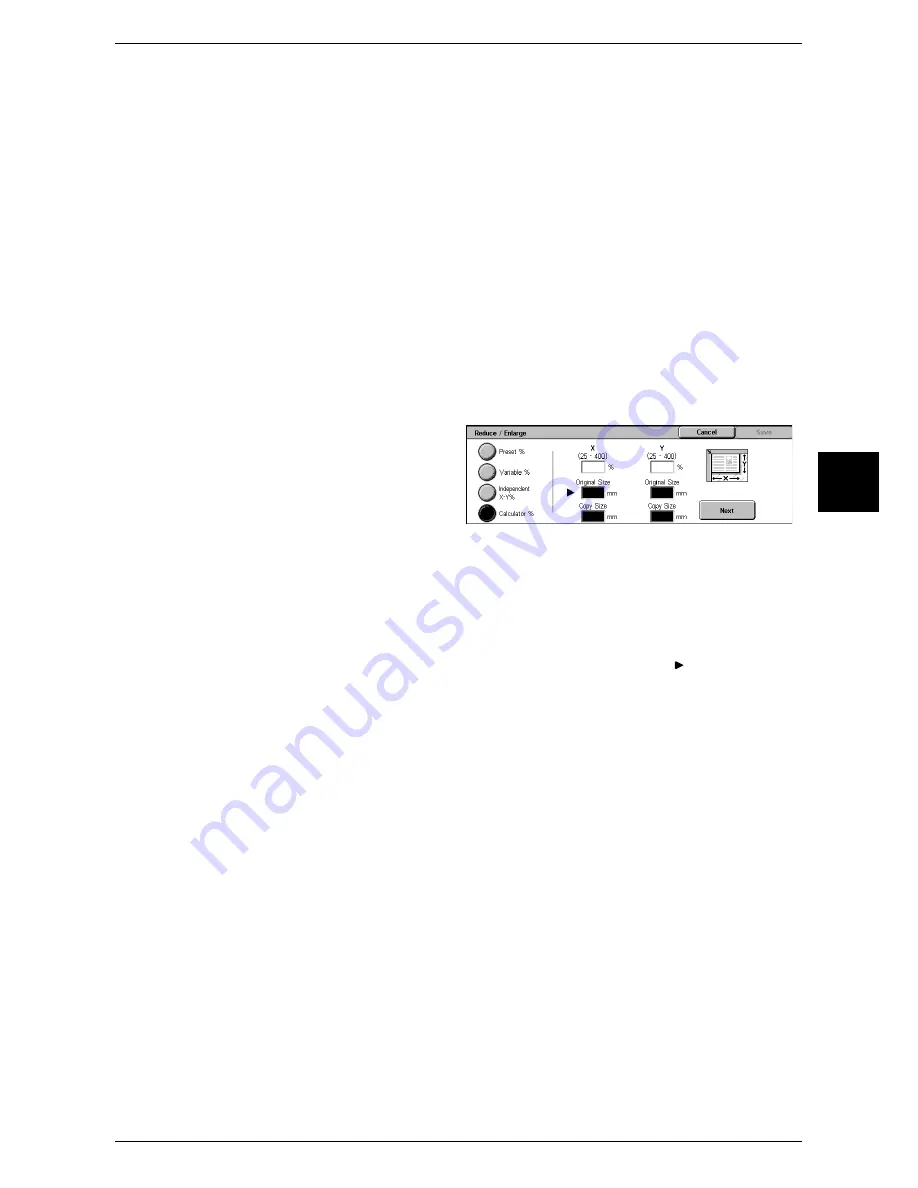
Basic Copying
57
Copy
3
Auto (Copy All)
The height and width ratios are set automatically to match the paper size and the
document is copied at a slightly reduced size to prevent image loss at the edge of the
original. If this option is selected, a check mark is added.
X: width, Y: height
Set the height and width ratios within the range from 25 to 400% in 1% increments.
XY
You can simultaneously change the numerical values of the height and width by the
same amount.
When [Calculator %] is Selected
You can specify a different size for the height and width.
If you specify both the original document size and the copy size, the copy ratios for the
height and width are calculated automatically within the range from 25 to 400%
according to the sizes that you entered.
1
Enter the value for the original
document width in [Original Size] of
[X] (width) using the numeric
keypad, and select [Next].
2
Enter the value for the copy size
width in [Copy Size] of [X] (width)
using the numeric keypad, and
select [Next].
3
In the same way, enter the original
document height value and copy size height value in the [Original Size] and [Copy
Size] of [Y] (height), and select [Next].
Note
•
To change the copy ratios you have entered, select [Next], move the mark, and enter the
new values.
X, Y
The automatically calculated ratios based on the values entered in [Original Size] and
[Copy Size] are displayed.
Original Size
Set the height and width of the original size from 1 to 999 mm in 1 mm increments.
Copy Size
Set the height and width of the copy size from 1 to 999 mm in 1mm increments.
Summary of Contents for ApeosPort 350 I
Page 1: ...ApeosPort 550 I 450 I 350 I DocuCentre 550 I 450 I Series User Guide...
Page 30: ......
Page 48: ......
Page 160: ......
Page 194: ......
Page 212: ......
Page 236: ......
Page 250: ......
Page 370: ......
Page 384: ......
Page 406: ......
Page 426: ......
Page 591: ...18 Glossary This chapter contains a list of terms used in this guide z Glossary 590...
Page 608: ......






























