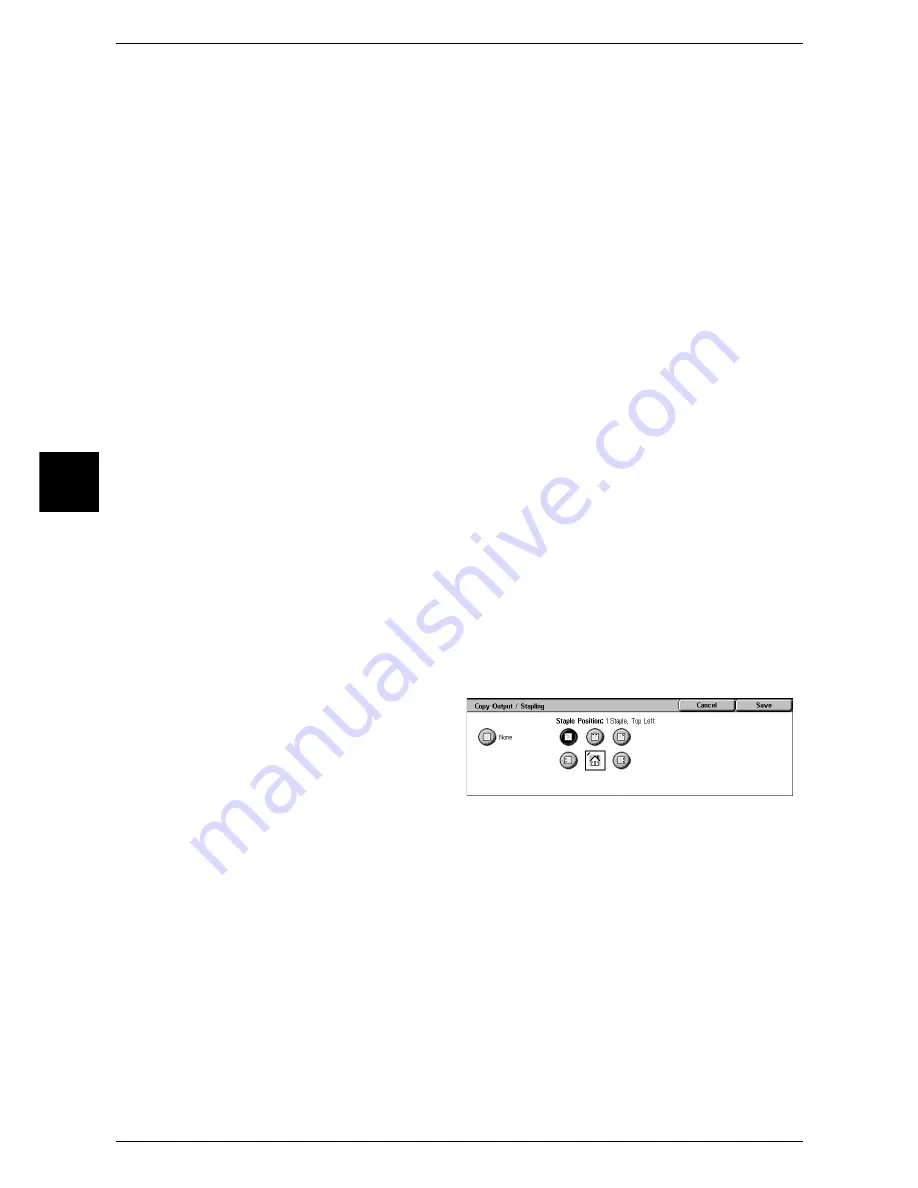
3 Copy
74
Copy
3
Collated/Stapling/Punching
The machine outputs sheets sorted into sets that are arranged in page order.
Uncollated
The machine outputs the specified number of copies and sort sheets by page.
Stapling
Displays the [Copy Output / Stapling] screen.
Refer to "[Copy Output / Stapling] Screen" (P.74).
Hole Punching
Displays the [Finishing - Hole Punching] screen.
Refer to "[Finishing - Hole Punching] Screen" (P.75).
Output Destination
Select the paper tray.
Note
•
This feature does not appear for some models. An optional package is necessary. For more
information, contact our Customer Support Center.
•
When the finisher is installed, [Output Tray] means the upper tray of the finisher.
•
When the Exit 2 Tray is installed, [Center Tray - Upper] and [Center Tray - Lower] are
displayed.
[Copy Output / Stapling] Screen
Sets the position for stapling. The number of pages that can be stapled is 2 to 50 (paper
not greater than 90g/m
2
). Paper types that can be stapled are plain paper, recycled
paper, side 2 paper, lightweight 1 paper (56 - 63 g/m
2
), heavyweight 1 paper (106 - 169
g/m
2
), heavyweight 2 paper (170 - 216 g/m
2
), and User1 to User5 paper.
Important •
Confirm that the orientation of the document and the [Original Orientation] setting of the
[Scan Options] screen are the same.
Note
•
When stapling paper of greater than 90 g/m2 or of less than 64 g/m2, even if the number of
sheets is 50 or less, it may not be stapled properly.
1
Sets the position for stapling.
None
Stapling is not performed.
Staple Position
Select from 5 staple positions: 1 Staple, Top Left; 2 Staples, Left; 2 Staples, Top; 1
Staple, Top Right; and 2 Staples, Right.
Important •
The staple direction appearing on the screen and the direction in which staples are actually
stapled may differ depending on the combination of the document size and orientation. For
example, the actual staple direction is vertical although the staple direction appearing on the
screen is slanting.
Summary of Contents for ApeosPort 350 I
Page 1: ...ApeosPort 550 I 450 I 350 I DocuCentre 550 I 450 I Series User Guide...
Page 30: ......
Page 48: ......
Page 160: ......
Page 194: ......
Page 212: ......
Page 236: ......
Page 250: ......
Page 370: ......
Page 384: ......
Page 406: ......
Page 426: ......
Page 591: ...18 Glossary This chapter contains a list of terms used in this guide z Glossary 590...
Page 608: ......
















































