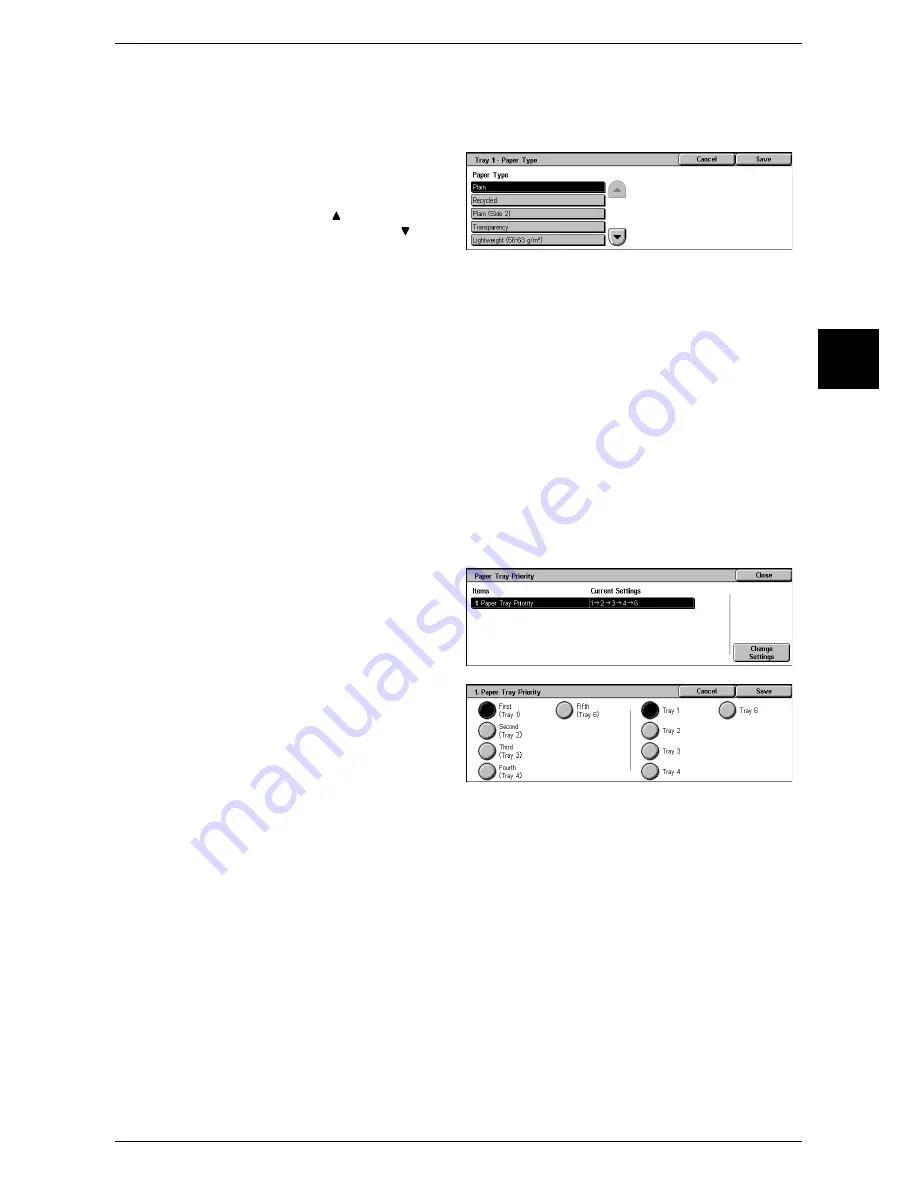
Common Settings
273
Syste
m
Settings
11
Paper Type
Select the paper type loaded in the tray. Depending on the tray used, available paper
types are different.
1
Select [Paper Type].
2
Select the type of paper.
Note
•
Select [ ] to return to the
previous screen or [ ] to
move to the next screen.
Paper Tray Attributes on Setup Menu
Select whether [Paper Size/Type] is displayed in the [Setup Menu] screen or not.
Paper Tray Attributes During Loading
Select whether the [Change Settings] screen ([Paper Size/Type] screen) for the target
tray is displayed or not when pulling out or inserting the tray.
Tray 5 (bypass) cannot be selected.
Paper Tray Priority
Set the paper tray priority sequence for automatic tray selection.
Automatic tray selection means that a tray containing the appropriate paper is
automatically selected by the machine for copying or printing.
You can select the Trays 1 to 4 and 6. The Tray 5 (bypass) cannot be selected.
1
Select [Paper Tray Priority].
2
Select [Change Settings].
3
Select any of numbers 1 to 5, to
assign a tray from the Trays 1 to 4
and 6.
Note
•
You cannot set the same
paper tray to different
positions in the sequence.
Paper Type Priority
Set the paper type priority sequence for automatic tray selection.
Automatic tray selection means that a tray containing the appropriate paper is
automatically selected by the machine for copying or printing.
You can set any of plain paper, recycled paper, side 2 paper, and Custom1 to Custom5
paper.
The paper type priority setting takes precedence over the paper tray priority settings. If
different paper types appear in the same priority sequence, the paper selection is
determined by paper tray priority sequence.
For information on the tray priority sequence, refer to "Paper Tray Priority" (P.273).
Summary of Contents for ApeosPort 350 I
Page 1: ...ApeosPort 550 I 450 I 350 I DocuCentre 550 I 450 I Series User Guide...
Page 30: ......
Page 48: ......
Page 160: ......
Page 194: ......
Page 212: ......
Page 236: ......
Page 250: ......
Page 370: ......
Page 384: ......
Page 406: ......
Page 426: ......
Page 591: ...18 Glossary This chapter contains a list of terms used in this guide z Glossary 590...
Page 608: ......






























