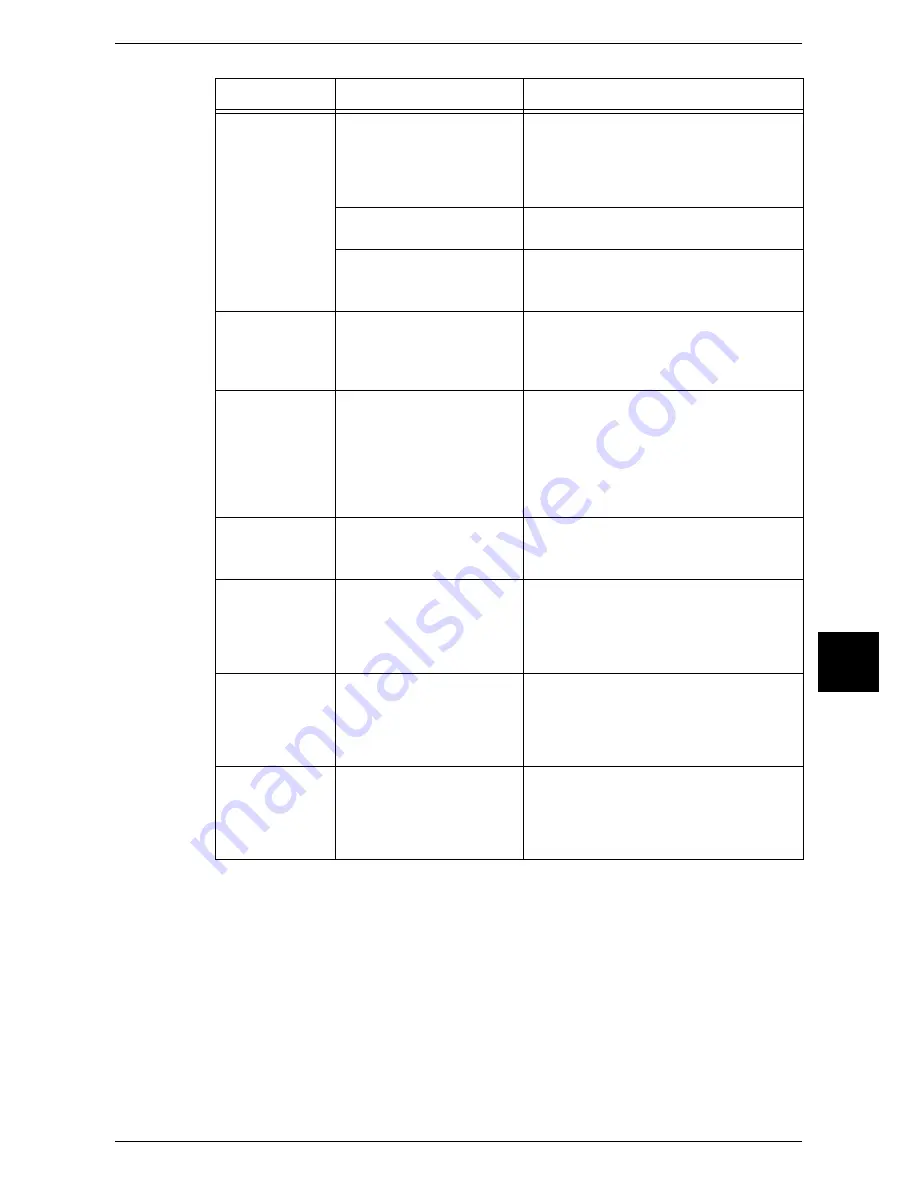
Machine Trouble
447
Probl
em
So
lving
16
The Online
indicator does
not light even
though you
requested the
machine to print.
Is the interface cable
disconnected?
Turn the power switch off, unplug the
power cord from the power outlet, and
check the interface cable connection.
Refer to the Network Administrator Guide for
details.
Is the computer's
environment correctly set?
Check the computer environment such as
print driver settings.
Is the required interface
correctly set?
Check the status of the interface port.
Refer to the Network Administrator Guide for
details.
A document is
not fed from the
Tray 5 (bypass).
Is the specified size paper
loaded in the tray?
Follow the displayed instructions to load
correct size paper, and print again.
Refer to "Loading Paper in the Tray 5
(Bypass)" (P.240).
"Printing"
appears even
though you did
not request the
machine to print.
(With the parallel
interface used.)
Did you power the client on
after powering the machine
on?
Press the Job Status button to cancel
printing.
Note •
Before powering the machine on, make
sure that the computer power has been on.
Refer to "Checking Current/Pending Jobs"
(P.371).
Unsatisfactory
print quality.
Image quality problem may
occur.
Remedy the problem referring to "Image
Quality Trouble".
Refer to "Image Quality Trouble" (P.450).
Unable to print
text correctly.
(Text is garbled.)
Non-standard fonts are
used for printing.
Check the application or print driver
settings.
If PostScript (optional) is being used,
attach an optional HDD to download the
required fonts.
Unable to print
out, while the
online indicator
keeps lighting or
blinking.
The data remains in
machine memory.
Cancel printing, or delete the remaining
data.
Refer to "Checking Current/Pending Jobs"
(P.371).
Unable to insert
or remove a
paper tray.
Did you open a cover or turn
the power switch off during
printing?
Do not forcibly insert or remove the paper
tray. Turn the power switch off. In a few
seconds, turn the power switch on. When
the machine is ready to receive data, insert
or remove the paper tray.
Symptom
Cause
Remedy
Summary of Contents for ApeosPort 350 I
Page 1: ...ApeosPort 550 I 450 I 350 I DocuCentre 550 I 450 I Series User Guide...
Page 30: ......
Page 48: ......
Page 160: ......
Page 194: ......
Page 212: ......
Page 236: ......
Page 250: ......
Page 370: ......
Page 384: ......
Page 406: ......
Page 426: ......
Page 591: ...18 Glossary This chapter contains a list of terms used in this guide z Glossary 590...
Page 608: ......
















































