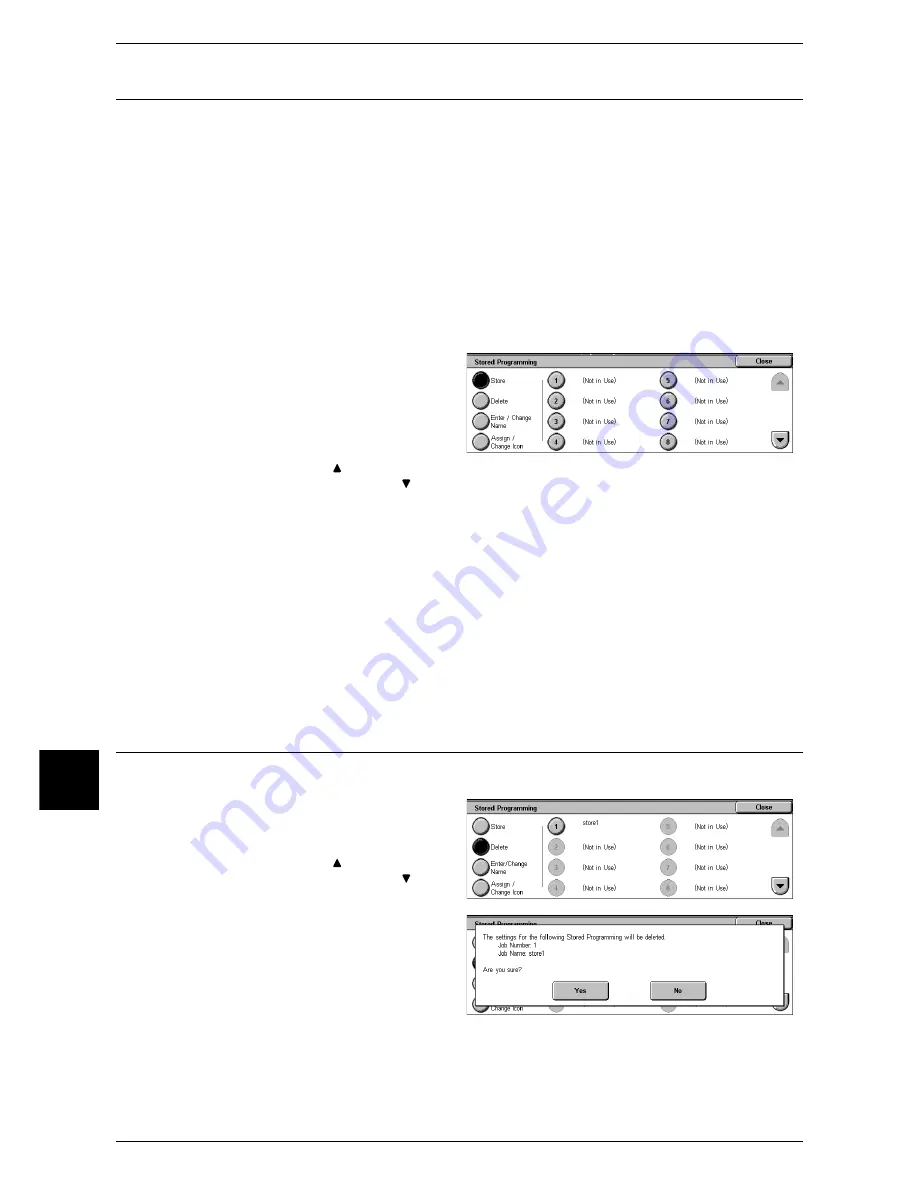
8 Stored Programming
214
Stored Programming
8
Registering Stored Program
Up to 58 actions can be registered with one stored program. Up to 40 stored programs
can be registered in the machine.
The one touch buttons M01 to M20 are provided for Stored Programming 1 to 20.
Below describes the procedure for registering actions with stored programs.
Important •
If registered settings such as tray paper size and comments, or default values in the system
settings are changed after a stored program is registered, then the program's content also
changes.
Note
•
Services using System Settings, Job Flow Sheets, Network Scanning, or Address Book
cannot be registered.
•
The registering procedure for a stored program is cancelled when the <Interrupt> button is
pressed, the Auto Clear feature causes a time-out, or a popup window (paper jam, etc.)
appears.
1
Select [Store].
2
Select the number to register.
Note
•
Once a job is stored to a
button, it cannot be
overwritten.
•
Select [ ] to return to the
previous screen or [ ] to move to the next screen.
3
Set the feature you want to register.
Note
•
The machine produces an audible tone while a stored program is registered.
You can change the volume of the sound that notifies of stored program registration. For information on
the settings, refer to "Stored Programming Tone" (P.269).
4
Press the <Start> button or <Clear All> button.
Note
•
If no name is entered for a registered stored program, the name becomes “No Name”.
For information on how to name a registered stored program, refer to "Entering/Changing Stored
Program Name" (P.215).
Deleting a Stored Program
Below describes the procedure for deleting stored programs.
1
Select [Delete].
2
Select the number to delete.
Note
•
Select [ ] to return to the
previous screen or [ ] to
move to the next screen.
3
Select [Yes].
Yes
Deletes a stored program.
Note
•
Deleted stored programs cannot be restored.
No
Cancels deleting a stored program.
Summary of Contents for ApeosPort 350 I
Page 1: ...ApeosPort 550 I 450 I 350 I DocuCentre 550 I 450 I Series User Guide...
Page 30: ......
Page 48: ......
Page 160: ......
Page 194: ......
Page 212: ......
Page 236: ......
Page 250: ......
Page 370: ......
Page 384: ......
Page 406: ......
Page 426: ......
Page 591: ...18 Glossary This chapter contains a list of terms used in this guide z Glossary 590...
Page 608: ......
















































