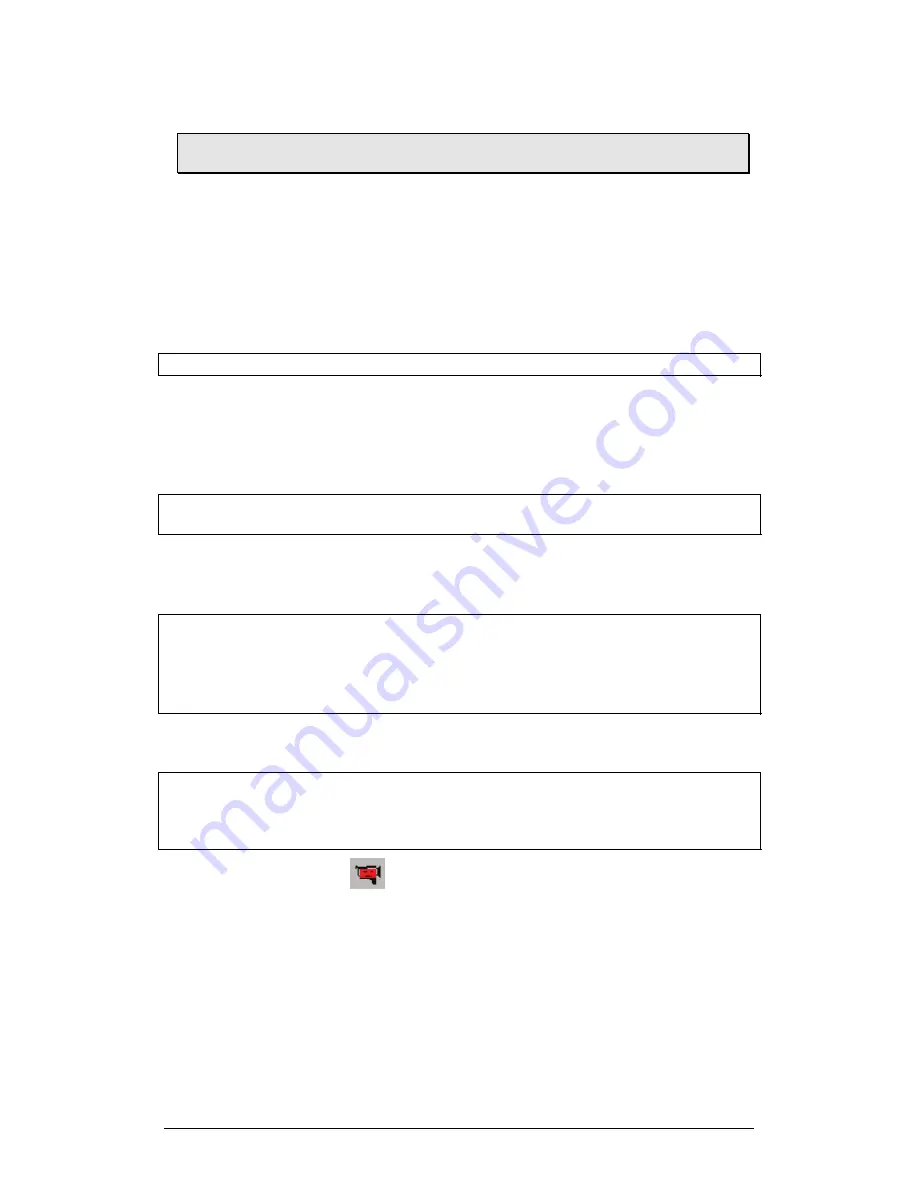
Chapter 2 MultiLab Software
31
2.3.
Getting Started
2.3.1.
Set up a Recording Session
1. Prepare MultiLogPRO
1. Connect MultiLogPRO to the PC (see page 4)
2. Turn on MultiLogPRO
Note:
MultiLogPRO must be in PC communication mode (see page 18).
3. Plug in any external sensors
4. Open the MultiLab software
2. Enable Video Recording
Note:
Do not
plug in the PC camera before you have installed the camera driver (see
page 26 for installation instructions).
To display the video window and enable online video and video recording:
1. Connect the camera to the PC
Note:
When you plug in the supplied Web camera for the first time Windows will
automatically detect the new device and open the
Found New Hardware Wizard
.
Follow the on-screen instructions. When asked, select the
Install software
automatically
option (there is no need to insert the installation CD).
Windows will automatically detect and install the necessary software
2. Click
Video
on the menu bar, then click
Enable video
MultiLab will remember the video settings until the next time you change them.
Note:
if more than one video source is connected to your computer MultiLab will use
the default source. To select another source click
Video
on the menu bar and click
Select video device
, then select the desired source from the drop list that opens and
click
OK.
3. Click
Video
on the main toolbar to display the video window.
4. Point the camera to the experiment setup.
Summary of Contents for MultiLab
Page 2: ...MultiLogPRO User Guide Fourier Systems Eleventh Edition First Print Printed in July 2006...
Page 3: ......
Page 9: ......
Page 117: ...108 Chapter 2 MultiLab Software...
Page 133: ...124 Chapter 3 Working with a TI Calculator...
Page 137: ...128 Chapter 5 Specifications...
Page 145: ...136 Chapter 5 Specifications...
















































