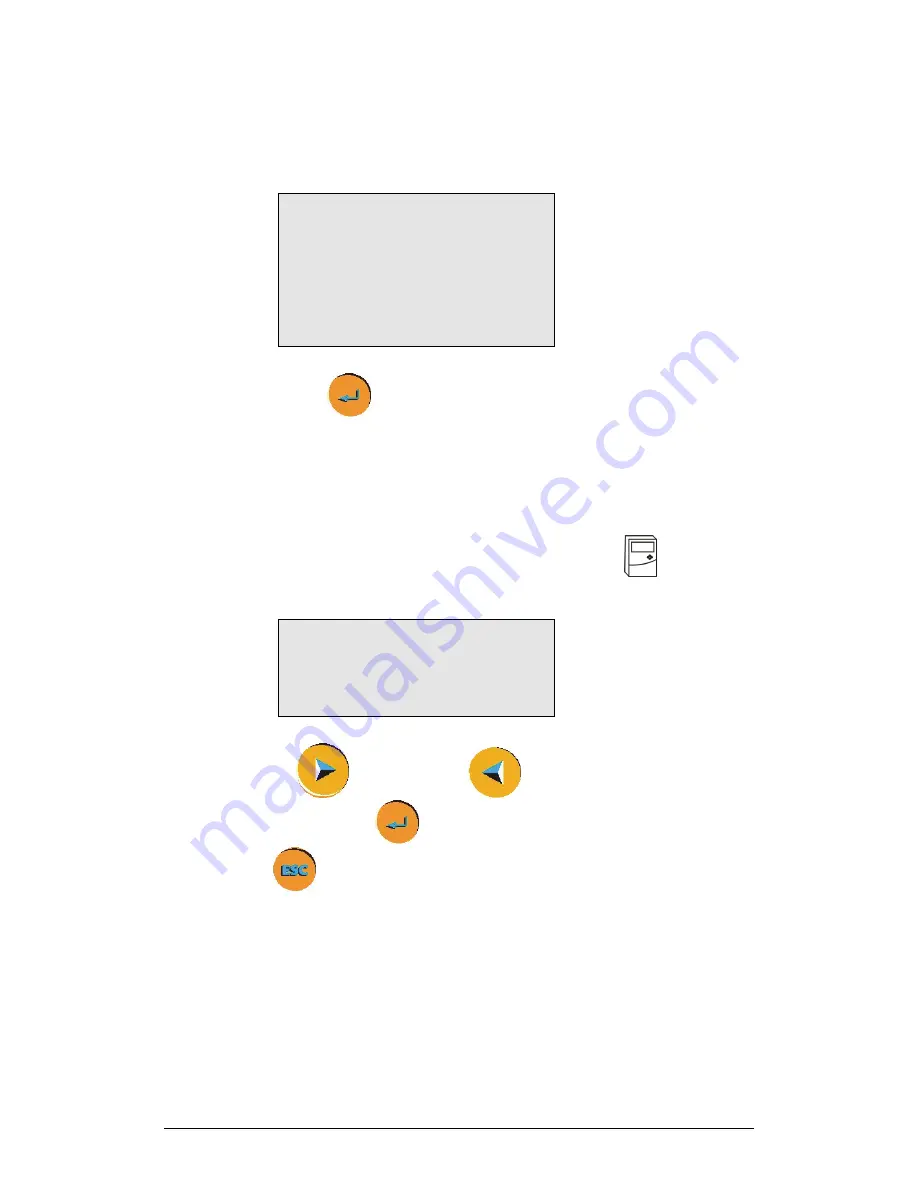
18
Chapter 1 MultiLogPRO
1.2.8.
Load the Last Setup
When you turn MultiLogPRO on, once the self testing has been completed, it will
display:
_ _ _ I N I T I A L I Z A T I O N _ _ _
I n i t . D i s p l a y
I n i t . A D C
I n i t . R A M
B a t t . 9 9 %
E N T E R – l o a d s e t u p
Press the
Enter
button
to load the last setup.
1.2.9. Configure
Your MultiLogPRO
Use the
System configuration
menu to select the Input Mode, to clear the
MultiLogPRO
’
s memory, to change the screen contrast, or to calibrate the DO
2
sensor.
In the
MAIN MENU
screen, select the
System configuration
icon
to display the
configuration screen. The default configuration is:
→
Input Mode: Auto ID
Clear memory ( > )
DO2 calibration ( > )
Contrast ( < ) ( > )
Comm ( PC )
Use the
Forward
and
Backward
arrows
to select the mode and
then press the
Enter
button
to move to the next item. You can press the
Escape button
to leave the configuration menu at any time, saving the new
changes you made. Press
Enter
button in the last item (Contrast) if you want to go
back to the first item (Input Mode).
1. Input Mode
Select between
Auto ID
–
automatic sensor identification and
8 inputs
–
manual
sensor selection (See also page 7).
The new configuration will be the default mode until the next time you change it.
Summary of Contents for MultiLab
Page 2: ...MultiLogPRO User Guide Fourier Systems Eleventh Edition First Print Printed in July 2006...
Page 3: ......
Page 9: ......
Page 117: ...108 Chapter 2 MultiLab Software...
Page 133: ...124 Chapter 3 Working with a TI Calculator...
Page 137: ...128 Chapter 5 Specifications...
Page 145: ...136 Chapter 5 Specifications...






























