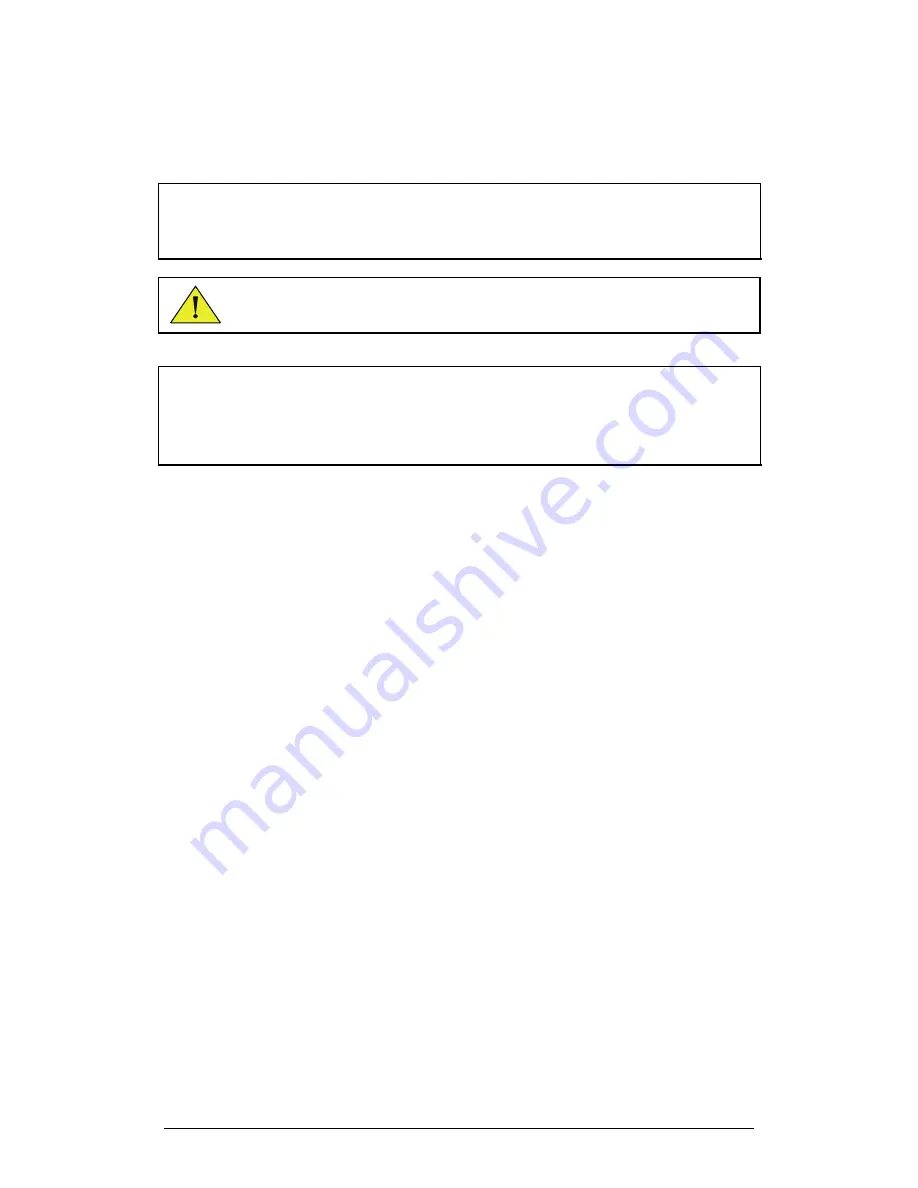
Chapter 2 MultiLab Software
27
driver. After this installation is complete, you are prompted to restart
the computer. It is recommended to restart the computer now. Select
Yes, I want to restart my computer now
and click
Finish
.
Note:
If you are reinstalling MultiLab after removing an older version, the camera
driver is already installed on your system. In this case, the Install Wizard prompts you
to confirm the removal of the driver. Click
Cancel
to keep the camera driver on your
system.
Note to Windows 2000 or XP users
: MultiLab needs to modify its folder
when running. Ask your System Administrator for permission to gain
access to all files in the MultiLab folder.
Note:
When you plug in the supplied Web camera for the first time, Windows will
automatically detect the new device and open the
Found New Hardware Wizard
.
Follow the on-screen instructions. When prompted, select the
Install software
automatically
option (there is no need to insert the installation CD).
Windows will automatically detect and install the necessary software
To install the USB driver:
You will need to install a USB driver in order for the MultiLogPRO to communicate
with your PC via a USB port.
On Windows XP
1. Connect your data logger to a USB port on your PC and turn the
data logger on. Windows will automatically detect the new device
and open the
Found New Hardware Wizard
.
2. Select
No, not this time
to prevent Windows from searching for
software on the Internet, then click
Next
.
3. Insert the MultiLab installation CD into your CD drive. Select the
Install Software Automatically (Recommended)
option. Click
Next
.
4. Windows will automatically detect and copy the necessary files to
your system. Click
Finish
.
5. Windows will open the
Found New Hardware Wizard
for a second
time. Click
Next
.
6. Select
No, not this time
to prevent Windows from searching for
software on the Internet, then click
Next
.
7. Windows will automatically install the necessary components on
your system. Click
Finish
.
On previous Windows versions
1. Insert the CD labeled MultiLab into your CD drive. If installation
begins automatically (and you have already installed MultiLab), click
Cancel
to stop installation.
Summary of Contents for MultiLab
Page 2: ...MultiLogPRO User Guide Fourier Systems Eleventh Edition First Print Printed in July 2006...
Page 3: ......
Page 9: ......
Page 117: ...108 Chapter 2 MultiLab Software...
Page 133: ...124 Chapter 3 Working with a TI Calculator...
Page 137: ...128 Chapter 5 Specifications...
Page 145: ...136 Chapter 5 Specifications...






























