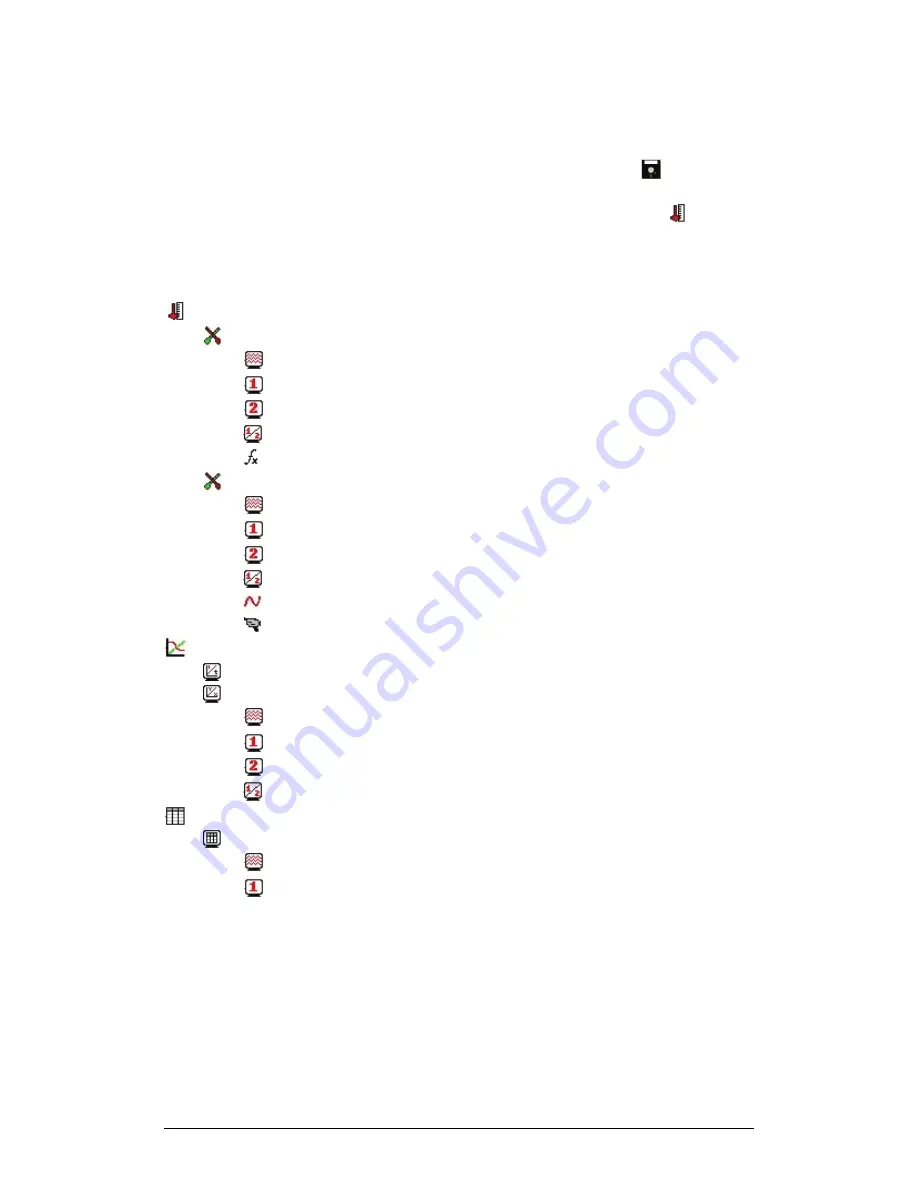
52
Chapter 2 MultiLab Software
You can also use a shortcut menu to display or remove a data set from the graph.
Simply right-click an icon, then click
display on graph #1
or
display on graph #2.
To delete an individual item from the Data Map and from the project, right-click on its
icon and click
Delete
. To permanently delete the item, click
Save
on the main
toolbar.
To remove all data sets from the Data Map, right-click the Data sets icon
and click
Clear All Data
.
2. Understanding Data Map Icons
Data sets list
Functions
–
includes all the analysis functions of the project
Individual function
–
Currently not on display
Individual function
–
Currently displayed on graph 1
Individual function
–
Currently displayed on graph 2
Individual function
–
Currently displayed both on graphs 1 and 2
Function
Experiment
–
Includes all recorded data of the experiment
Individual data set
–
Currently not on display
Individual data set
–
Currently displayed on graph 1
Individual data set
–
Currently displayed on graph 2
Individual data set
–
Currently displayed both on graphs 1 and 2
Data recorded without video
Data recorded with video
List of saved graphs
Saved graph
–
Data sets vs. time
Saved graph
–
Data sets vs. data set
Graph currently not on display
Graph currently displayed on graph 1
Graph currently displayed on graph 2
Graph currently displayed both on graphs 1 and 2
List of saved tables
Saved table
Table not currently displayed
Table currently displayed
Summary of Contents for MultiLab
Page 2: ...MultiLogPRO User Guide Fourier Systems Eleventh Edition First Print Printed in July 2006...
Page 3: ......
Page 9: ......
Page 117: ...108 Chapter 2 MultiLab Software...
Page 133: ...124 Chapter 3 Working with a TI Calculator...
Page 137: ...128 Chapter 5 Specifications...
Page 145: ...136 Chapter 5 Specifications...






























