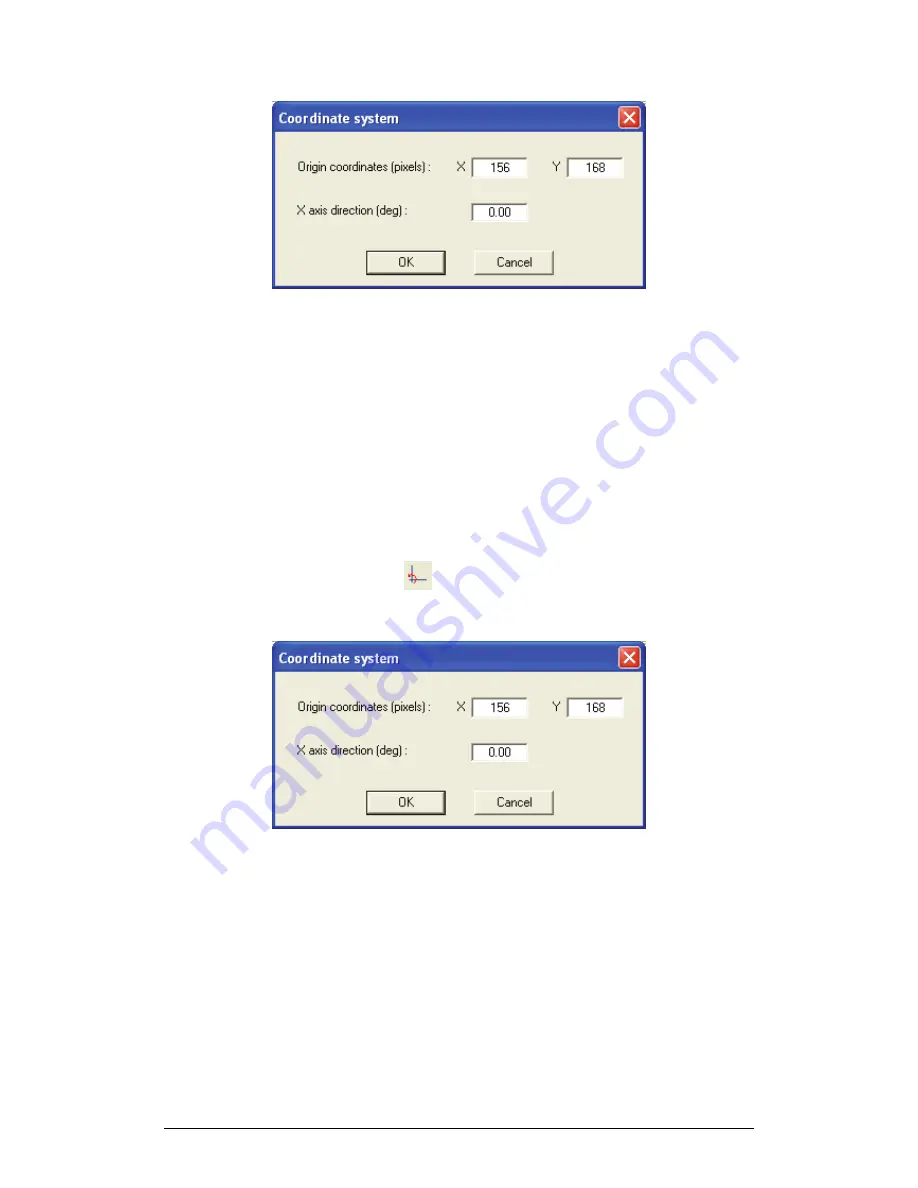
82
Chapter 2 MultiLab Software
2. Click a point in the frame where you want the origin to be
MultiLab automatically updates the X and Y origin coordinates edit
boxes and moves the axes on the frame to the new origin.
3. You can move the origin by clicking another point in the frame
4. You can enter the origin coordinates manually by typing them in the
corresponding edit boxes (in pixels)
5. You can type in the x axis direction (in degrees) in the
X axis
direction
edit box
6. Click
OK
Set X-axis direction
1. Click
Rotate
origin
on the Video Motion Analyzer toolbar to
open the Coordinate system dialog:
2. Click a point in the frame where you want the x axis to be placed.
MultiLab automatically updates the X axis direction edit box and
rotates the axes on the frame to the new direction.
3. You can keep rotating the axes by clicking another point in the
frame
4. You can type in the x axis direction (in degrees) in the
X axis
direction
edit box
5. You can change the origin coordinates by typing them the X and Y
origin coordinates edit boxes (in pixels)
6. Click
OK
Summary of Contents for MultiLab
Page 2: ...MultiLogPRO User Guide Fourier Systems Eleventh Edition First Print Printed in July 2006...
Page 3: ......
Page 9: ......
Page 117: ...108 Chapter 2 MultiLab Software...
Page 133: ...124 Chapter 3 Working with a TI Calculator...
Page 137: ...128 Chapter 5 Specifications...
Page 145: ...136 Chapter 5 Specifications...






























