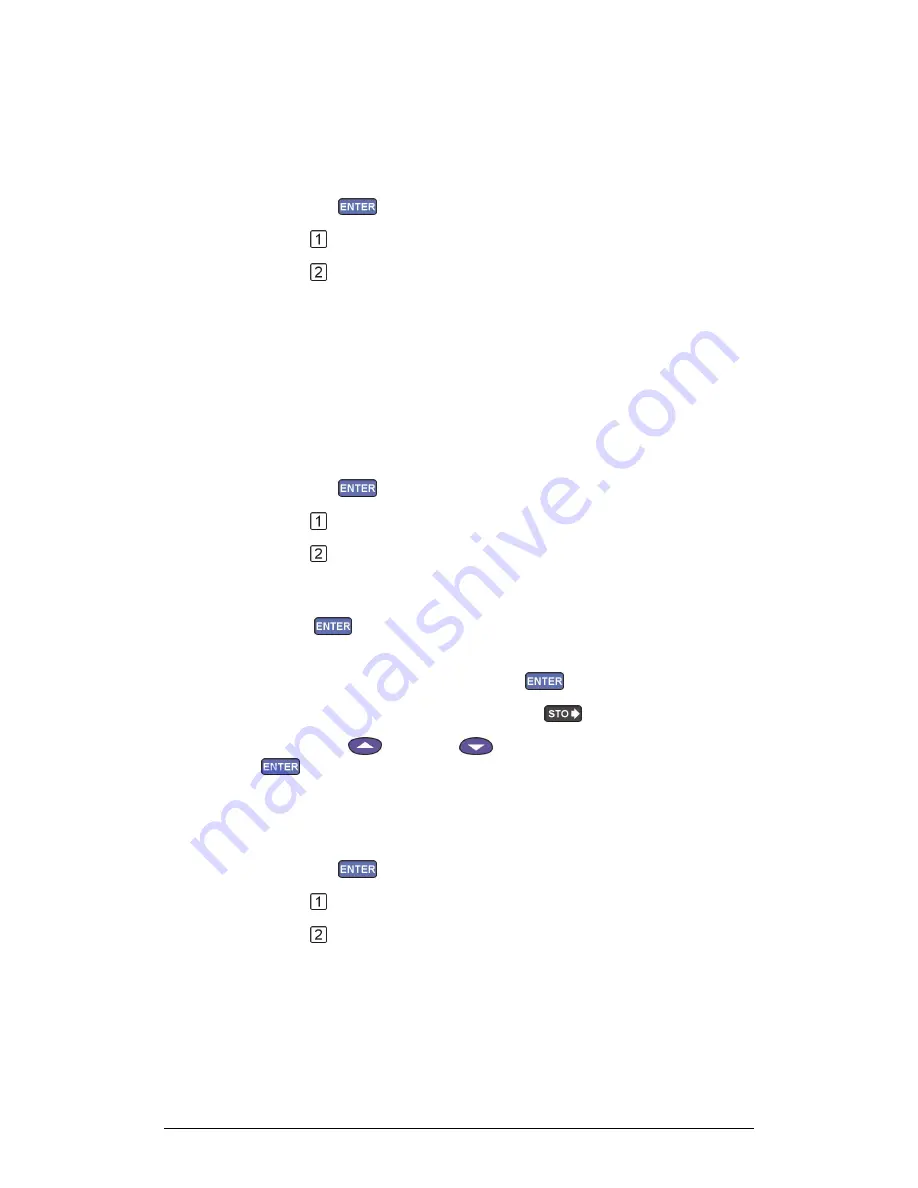
120
Chapter 3 Working with a TI Calculator
Working with the various collection modes:
1. Log Data
1. From the SELECT MODE menu select EVENTS WITH ENTRY,
then press
2. Press
to return to the main menu
3. Press
to start
MultiLab will retrieve the data from the last experiment store in
MultiLogPRO
2. Time Graph
This is the default data collection mode. See Getting Started on page 109 for details.
3. Events with Entry
1. From the SELECT MODE menu select EVENTS WITH ENTRY,
then press
2. Press
to return to the main menu
3. Press
to start recording
MultiLab displays the sensors' values and the number of captured
samples up to now
4. Press
anytime you want to capture a sample
MultiLab prompts you to enter a corresponding X value
5. Enter the desired X value, then press
6. After you finish capturing the data press
7. Use the Up
and Down
keys to select a sensor, then press
to display a graph
4. Single Point
1. From the SELECT MODE menu select EVENTS WITH ENTRY,
then press
2. Press
to return to the main menu
3. Press
to start recording
Summary of Contents for MultiLab
Page 2: ...MultiLogPRO User Guide Fourier Systems Eleventh Edition First Print Printed in July 2006...
Page 3: ......
Page 9: ......
Page 117: ...108 Chapter 2 MultiLab Software...
Page 133: ...124 Chapter 3 Working with a TI Calculator...
Page 137: ...128 Chapter 5 Specifications...
Page 145: ...136 Chapter 5 Specifications...






























