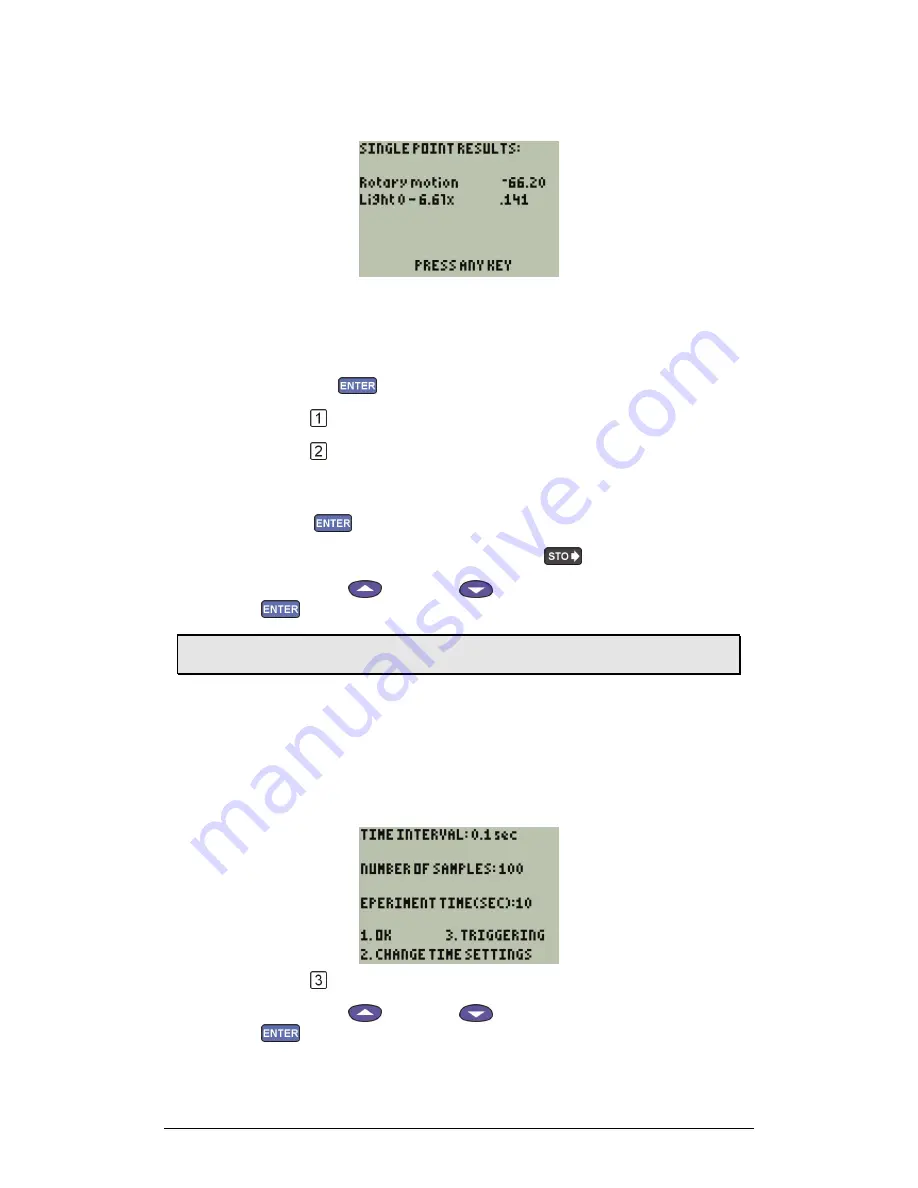
Chapter 3 Working with a TI Calculator
121
The system will collect data for 10 seconds, and then will display the
averaged result:
Press any key to return to the main menu
5. Selected Event
1. From the SELECT MODE menu select EVENTS WITH ENTRY,
then press
2. Press
to return to the main menu
3. Press
to start recording
MultiLab displays the sensors' values and the number of captured
samples up to now
4. Press
anytime you want to capture a sample
5. After you finish capturing the data press
6. Use the Up
and Down
keys to select a sensor, then press
to display a graph
3.7.
Conditioned Data Collection
MultiLogPRO enables you to start the data collection only when a specific
measurement condition has been met (triggering).
1. To Enable Triggering
1. Navigate to the timing setup screen (see Setup MultiLogPRO on
page 110)
2. Press
3. Use the Up
and Down
keys to select a sensor, then press
to display the TRIGGER TYPE screen:
Summary of Contents for MultiLab
Page 2: ...MultiLogPRO User Guide Fourier Systems Eleventh Edition First Print Printed in July 2006...
Page 3: ......
Page 9: ......
Page 117: ...108 Chapter 2 MultiLab Software...
Page 133: ...124 Chapter 3 Working with a TI Calculator...
Page 137: ...128 Chapter 5 Specifications...
Page 145: ...136 Chapter 5 Specifications...






























