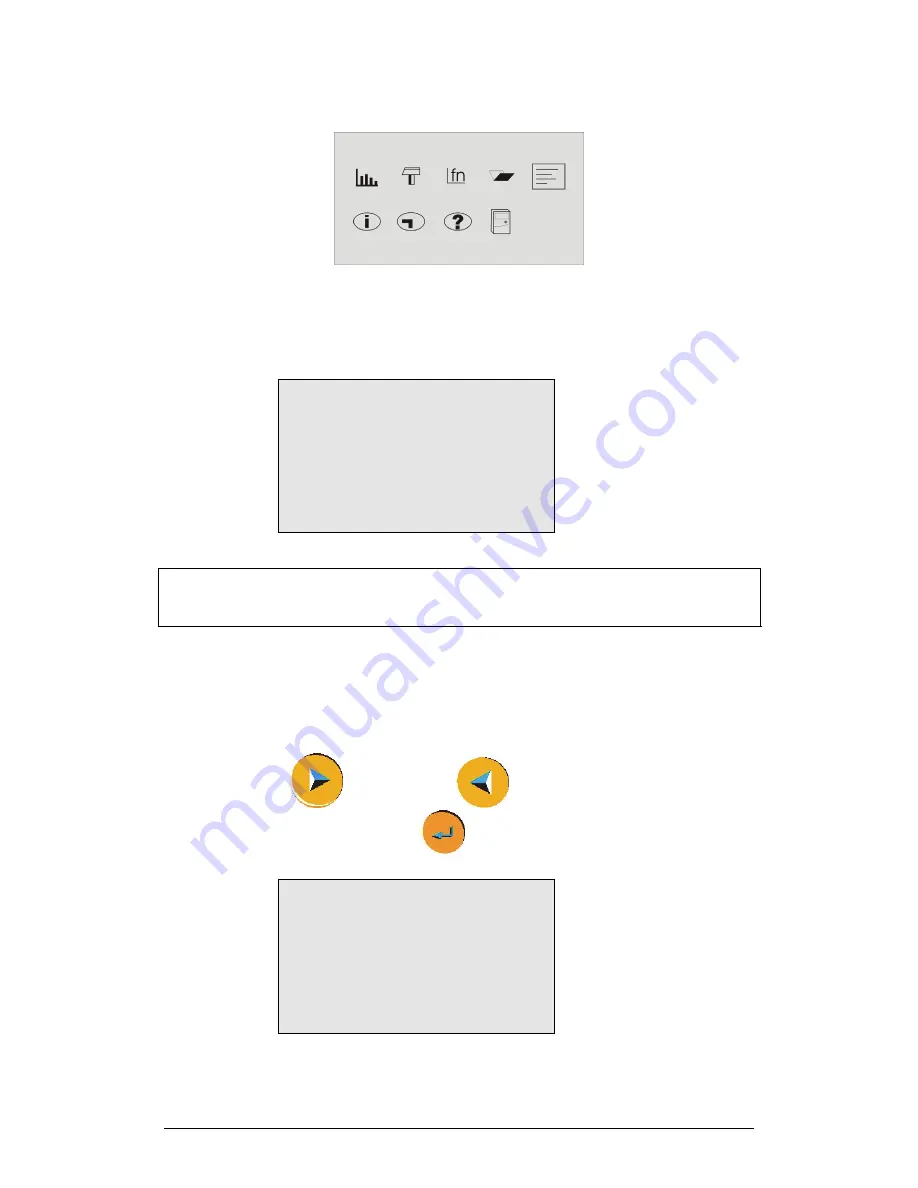
8
Chapter 1 MultiLogPRO
2. Plug in the Sensors
Start with the first input on the right. If MultiLogPRO is in Auto ID mode (the default
mode) it will display the setup menu and will identify the sensors you
’
ve plugged in.
In–1:
Microphone
In–2:
Light
In–3:
In–4:
→
RATE = 10/s
SAMPLES = 500
DISPLAY = numeric
Note:
Sensors must be added successively, starting with input-1. If a single sensor is
used it must be connected to I/O-1. If two sensors are used in an experiment, they
must be connected to I/O-1 and I/O-2.
The arrow indicates that MultiLogPRO is ready to accept a new sampling rate.
If the MultiLogPRO is in 8 input mode, you have to select the sensors manually (see
page 13).
3. Select Rate
Use the
Forward
and
Backward
arrow buttons to select the desired
rate, and then press the
Enter
button
.
In–1:
Microphone
In–2:
Light
In–3:
In–4:
RATE = Every sec
→
SAMPLES
=
500
DISPLAY
=
numeric
MultiLogPRO automatically switches to the next step in the setup process and the
arrow moves to the
samples
row.
Summary of Contents for MultiLab
Page 2: ...MultiLogPRO User Guide Fourier Systems Eleventh Edition First Print Printed in July 2006...
Page 3: ......
Page 9: ......
Page 117: ...108 Chapter 2 MultiLab Software...
Page 133: ...124 Chapter 3 Working with a TI Calculator...
Page 137: ...128 Chapter 5 Specifications...
Page 145: ...136 Chapter 5 Specifications...






























