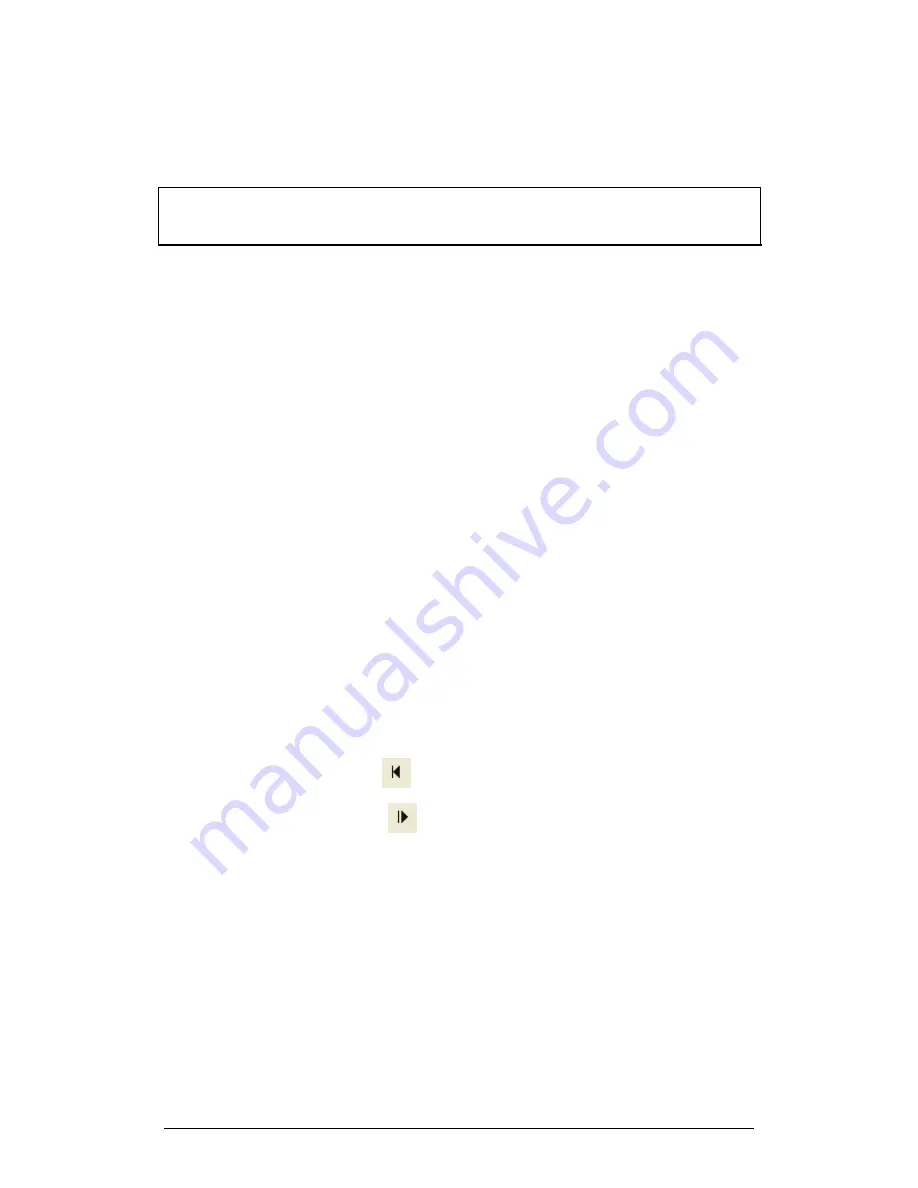
84
Chapter 2 MultiLab Software
6. Continue clicking the
marking point
on every frame until you
capture all the data you need or until the video doesn’t step
anymore.
Observe that the graph and table are updated with each mouse click.
Note:
In order for MultiLab to automatically move to the next step after one mouse
click, the
Consecutive
option in two-body motion must be selected (the default
option)
Two-body motion
Use the left mouse button to mark the first body and the right mouse button to mark
the second body.
You can mark two-body motion in two ways: simultaneously or consecutively. In the
simultaneous method you mark the two bodies alternately on every step of the
marking process. In the consecutive method you finish marking the whole motion of
the first body and then repeat the process with the second body.
Simultaneous marking
1. Click
Video Analysis
on the menu bar, point to
Two-body motion
,
then click
Simultaneous
2. Proceed as in one body motion except that in step 5 right click to
mark the first body and left click to mark the second body
MultiLab waits for both right and left mouse clicks before moving to the
next frame
3. Keep clicking alternately with the right and left mouse button at
every step
Consecutive marking
1. Click
Video Analysis
on the menu bar, point to
Two-body motion
,
then click
Consecutive
2. Proceed as in one body motion until you finish marking the first body
3. Click
Go to first
to roll the film back to the beginning
4. Click
Next frame
until you see a marker on the first body
5. Right click the second body to mark it
6. Keep right clicking on every step to mark the second body’s track
Summary of Contents for MultiLab
Page 2: ...MultiLogPRO User Guide Fourier Systems Eleventh Edition First Print Printed in July 2006...
Page 3: ......
Page 9: ......
Page 117: ...108 Chapter 2 MultiLab Software...
Page 133: ...124 Chapter 3 Working with a TI Calculator...
Page 137: ...128 Chapter 5 Specifications...
Page 145: ...136 Chapter 5 Specifications...






























