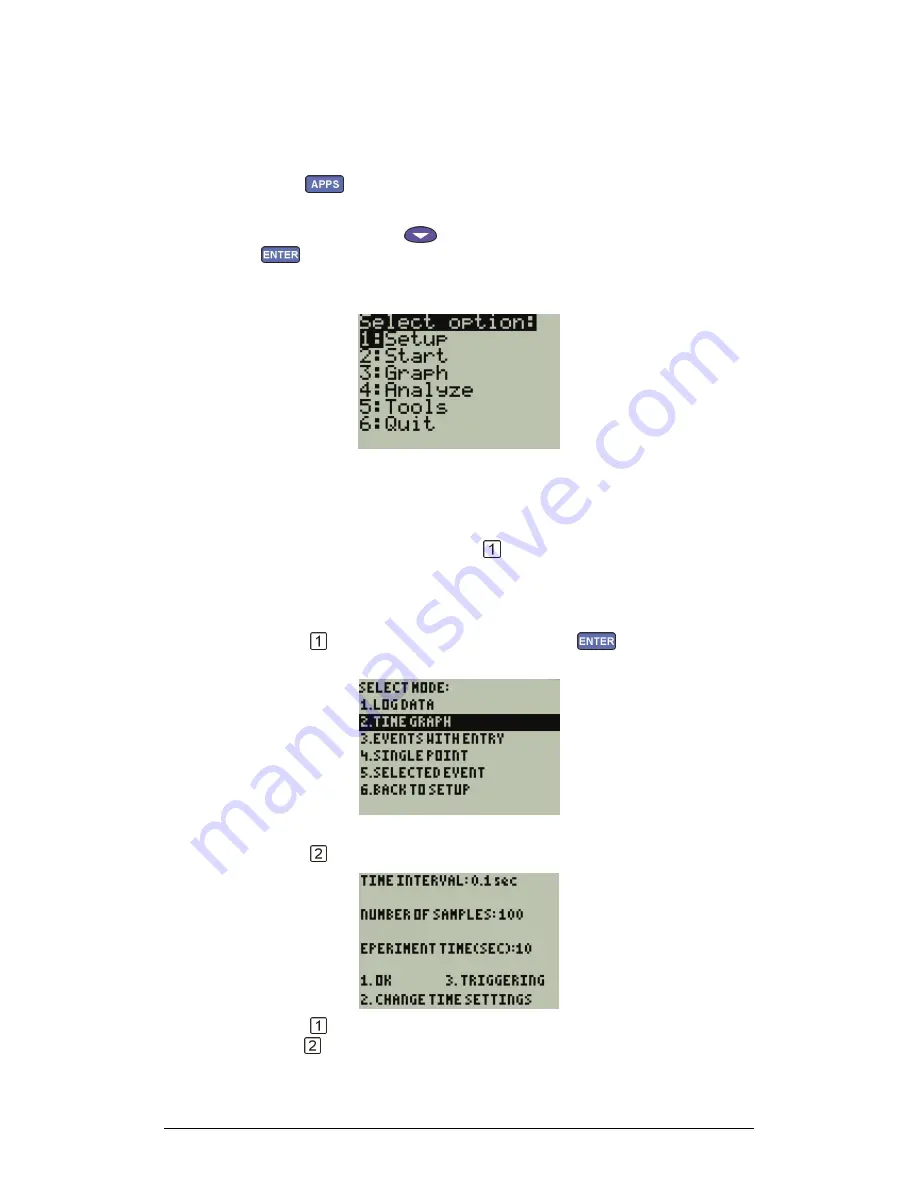
110
Chapter 3 Working with a TI Calculator
2. Run MultiLab on a TI Calculator
1. Turn on TI calculator.
2. Press
to see the complete list of applications that come with
your calculator.
3. Use the down arrow
button to navigate to MultiLab and press
(or press MultiLab's number key).
After showing the opening screen for a few seconds, MultiLab displays
the main menu:
Figure 32: MultiLab for TI main menu
3. Setup MultiLogPRO
1. In the main menu screen press to open the setup screen:
MultiLab displays a list of the connected sensors and the current
sampling mode
2. Press
to return to the main menu or press
to enter the
sampling mode menu:
The default mode is TIME GRAPH that is the normal logging mode.
3. Press
to open the timing setup screen:
4. Press
to accept the settings and return to the setup screen or
press to change the settings:
Summary of Contents for MultiLab
Page 2: ...MultiLogPRO User Guide Fourier Systems Eleventh Edition First Print Printed in July 2006...
Page 3: ......
Page 9: ......
Page 117: ...108 Chapter 2 MultiLab Software...
Page 133: ...124 Chapter 3 Working with a TI Calculator...
Page 137: ...128 Chapter 5 Specifications...
Page 145: ...136 Chapter 5 Specifications...






























