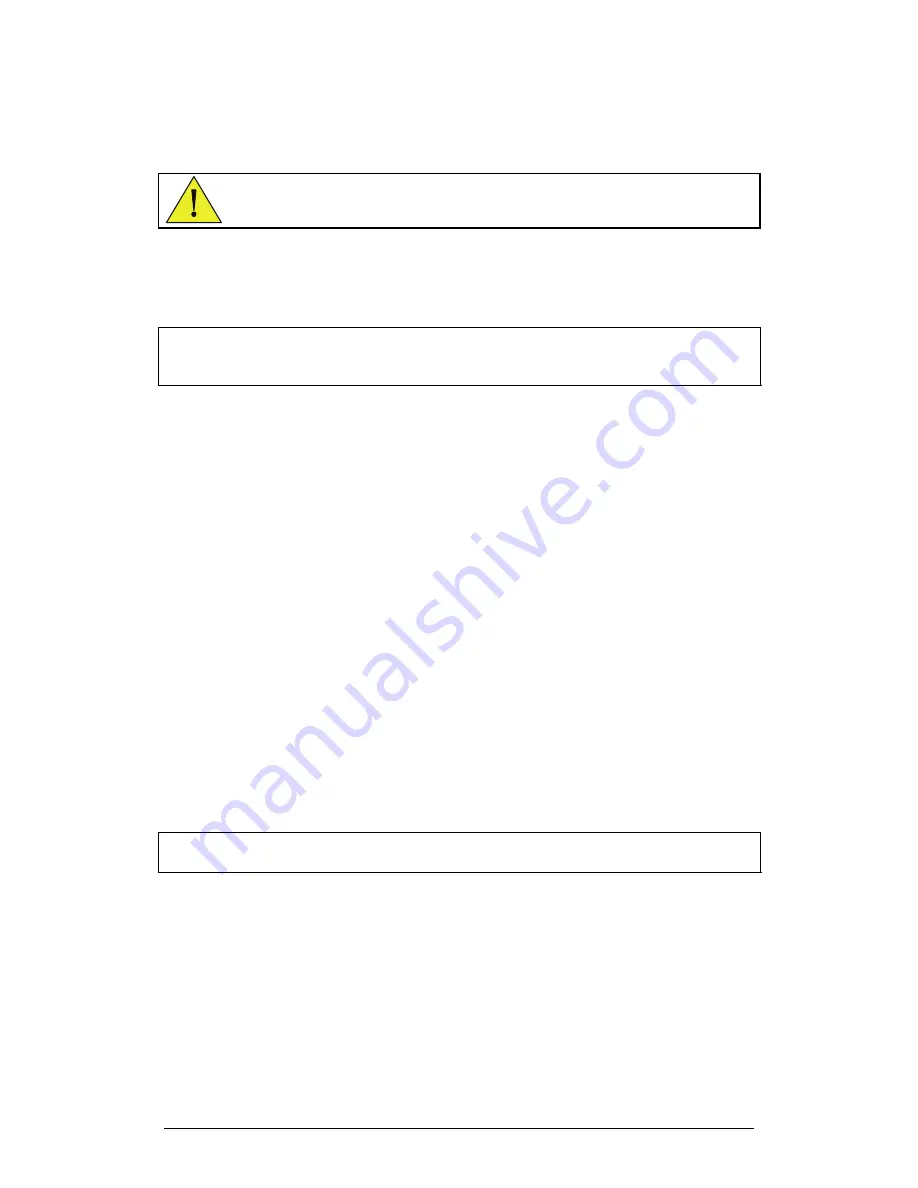
26
Chapter 2 MultiLab Software
2.1.2. MultiLab
Installation
1. Windows OS (instructions based on WinXP)
Warning
: Do not connect the supplied Web camera to the PC before you
install the MultiLab software.
Uninstalling MultiLab
Before installing your new version of MultiLab, uninstall any older versions of the
program.
Note:
Uninstalling MultiLab removes program files only. Project files and worksheets
you created or modified in MultiLab will remain on your system and there is no need
to create backups.
To uninstall MultiLab:
1. From the
Start
menu select
Settings
then click
Control Panel
.
2. Double click
Add or Remove Programs
.
3. Select
MultiLab
from the list of programs.
4. Click
Remove
.
5. In the following dialog box, click
Yes
to confirm that you want to
remove MultiLab.
6. When uninstall is complete you will be prompted to restart the
computer. Select
Yes
.
To install MultiLab:
1. Close all programs.
2. Insert the CD labeled MultiLab into your CD-ROM drive.
3. The installation process will begin automatically and you will be
prompted to install MultiLab. Click
Next
to continue the installation.
Note:
If
auto run
is not working, open
My Computer
and click on the CD drive folder
(
d:
drive in most cases) and double-click on the setup icon, then proceed as above.
4. Enter user name and company name in the
Customer Information
window. Select the type of user for whom the application should be
installed. It is recommended to install for all users. Click
Next
.
5. In the
Choose Destination Location
window, the default folder
where MultiLab will be installed is C:\Program Files\Fourier
Systems\MultiLab\. Click
Browse
to change this folder location, or
click
Next
. MultiLab installation will proceed
6. When MultiLab (and associated components) installation is
complete, the Install Wizard will then install the D-Link Web cam
Summary of Contents for MultiLab
Page 2: ...MultiLogPRO User Guide Fourier Systems Eleventh Edition First Print Printed in July 2006...
Page 3: ......
Page 9: ......
Page 117: ...108 Chapter 2 MultiLab Software...
Page 133: ...124 Chapter 3 Working with a TI Calculator...
Page 137: ...128 Chapter 5 Specifications...
Page 145: ...136 Chapter 5 Specifications...






























