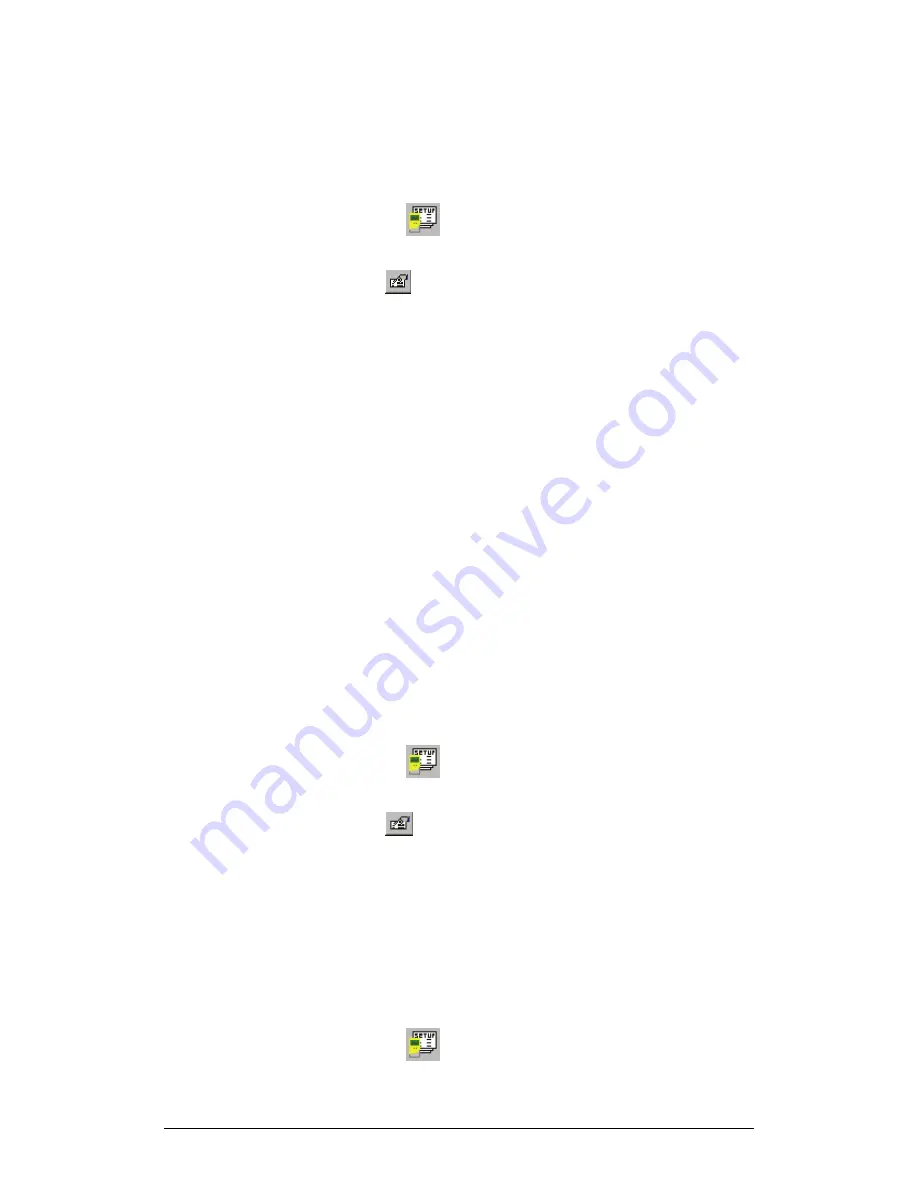
56
Chapter 2 MultiLab Software
The Distance and Force sensors properties include definition of the positive direction
and the distance sensor properties enable online averaging as this sensor is
comparatively noisy.
You can define the properties of each sensor individually in the first step of the Setup
wizard
,
or by selecting
Calibrate sensors
from the
Logger
menu.
1. Click
Setup Wizard
on the main toolbar to open the Setup
wizard
2. Click
Properties
next to the input you want to set.
3. Click the check boxes next to the desired measurements.
4. To change more properties, click the corresponding tab at the top of
the dialog box
5. Click
OK
.
3. Setting the Zero Point of a Sensor
MultiLab enables you to rescale some sensors and to set the current readings to
zero for subsequent loggings. This feature applies to the following sensors:
•
Distance
•
Force
•
Magnetic
field
•
Light
sensors
•
Pressure
sensors
To set the current readings of a sensor to zero:
1. Click
Setup Wizard
on the main toolbar to open the Setup
Wizard
2. Click
Properties
next to the input you want to set
3. Click the
Set Zero
tab
4. Check the
Set the current reading to zero
check box
5. Click
OK
6. Click
Finish
MultiLab takes a single measurement and set the reading to zero.
To change the zero point:
1. Click
Setup Wizard
on the main toolbar to open the Setup
Wizard
Summary of Contents for MultiLab
Page 2: ...MultiLogPRO User Guide Fourier Systems Eleventh Edition First Print Printed in July 2006...
Page 3: ......
Page 9: ......
Page 117: ...108 Chapter 2 MultiLab Software...
Page 133: ...124 Chapter 3 Working with a TI Calculator...
Page 137: ...128 Chapter 5 Specifications...
Page 145: ...136 Chapter 5 Specifications...















































