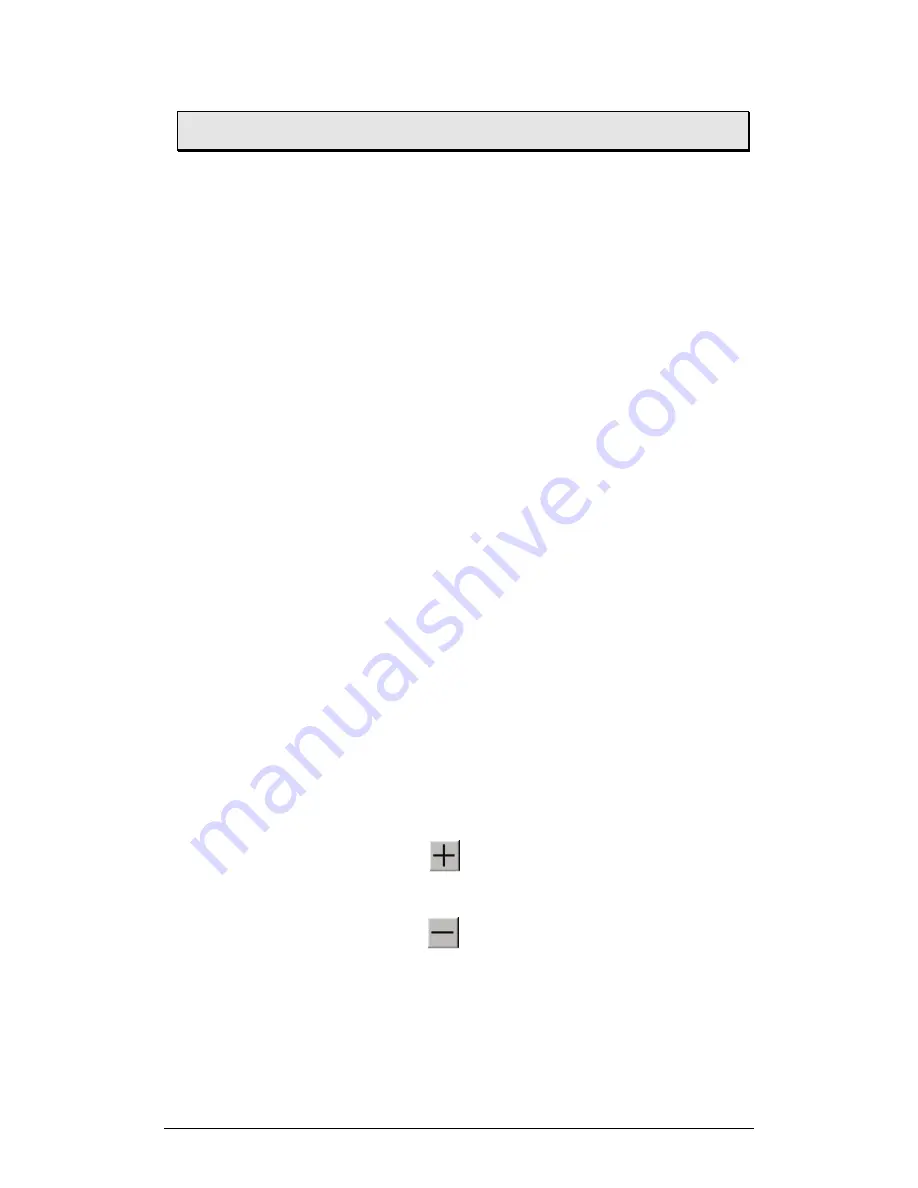
Chapter 2 MultiLab Software
65
2.6.
Analyzing the Data
2.6.1.
Reading Data Point Coordinates
Position the cursor (see page 44) on a point to display its coordinates on the
information bar at the bottom of the graph window.
If more than one curve is displayed, and you want to read the Y- coordinates of all of
the curves simultaneously, bring up digital meters (see page 51) for each of the
curves. When you position a cursor on one curve, the meters will show the
corresponding Y-coordinates for the other curves.
2.6.2.
Reading the Difference between two Coordinate Values
Position one cursor on the first point, and a second cursor on the second point to
display the difference between the two coordinate values on the information bar at
the bottom of the graph window.
2.6.3.
Working with the Analysis Tools
The analysis tools can only be applied to data sets that are displayed in the graph
window.
1. Use the cursors (see page 44) to select the graph and the data
range to which you want to apply the analysis.
2. Select the analysis function you wish to use.
The analysis function will be added onto the graph, with the exception of the
smoothing (averaging) function, which will replace the original data set.
To measure and analyze time events with photogates use the Timing Wizard (see
page 90).
2.6.4. Smoothing
The smoothing tool is very useful in reducing random noises, especially if you want to
apply any analysis functions to the data. The smoothing process replaces every data
point with the average of its neighboring points.
1. Use the cursor to select the graph that you want to smooth.
2. Click
More smoothing
on the graph toolbar.
3. You can repeat the procedure to further smooth the data.
4. Click
Less smoothing
to reduce the amount of smoothing.
Summary of Contents for MultiLab
Page 2: ...MultiLogPRO User Guide Fourier Systems Eleventh Edition First Print Printed in July 2006...
Page 3: ......
Page 9: ......
Page 117: ...108 Chapter 2 MultiLab Software...
Page 133: ...124 Chapter 3 Working with a TI Calculator...
Page 137: ...128 Chapter 5 Specifications...
Page 145: ...136 Chapter 5 Specifications...






























