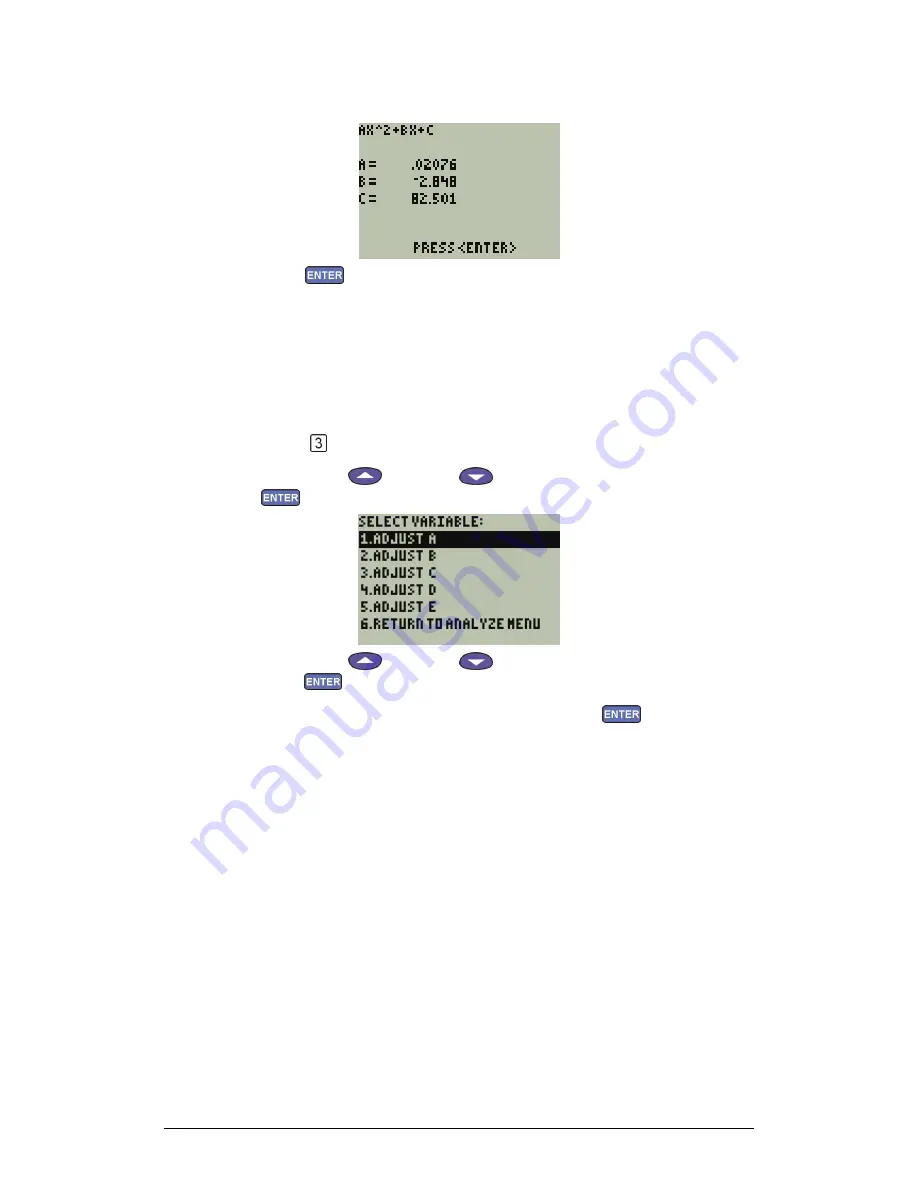
Chapter 3 Working with a TI Calculator
117
MultiLab displays the fit formula:
5. Press
to display the curve fit on the graph screen
3. User Curve Fit
This option allows you to create your own curve fit formula.
1. Enter your equation to the
Y=
editor of your TI calculator
2. Run MultiLab and display the Select Analysis screen
3. Press
from the Select Analysis screen
4. Use the Up
and Down
keys to select a sensor, then press
5. Use the Up
and Down
keys to select a coefficient, then
press
6. Enter a new value for that coefficient, then press
MultiLab calculates the new fit equation and displays it together with
the analyzed data.
You can repeat the process in order to change the coefficient value or
to edit another coefficient.
4. Statistics
You can select a region of a data set and display statistics of the data range:
MINIMUM
–
The smallest value in the range
MAXIMUM
–
The largest value in the range
MEAN
–
The average of all the numbers in the range
STD. DEVIATION
–
The standard deviation
n
–
The number of data points in the range
Summary of Contents for MultiLab
Page 2: ...MultiLogPRO User Guide Fourier Systems Eleventh Edition First Print Printed in July 2006...
Page 3: ......
Page 9: ......
Page 117: ...108 Chapter 2 MultiLab Software...
Page 133: ...124 Chapter 3 Working with a TI Calculator...
Page 137: ...128 Chapter 5 Specifications...
Page 145: ...136 Chapter 5 Specifications...






























