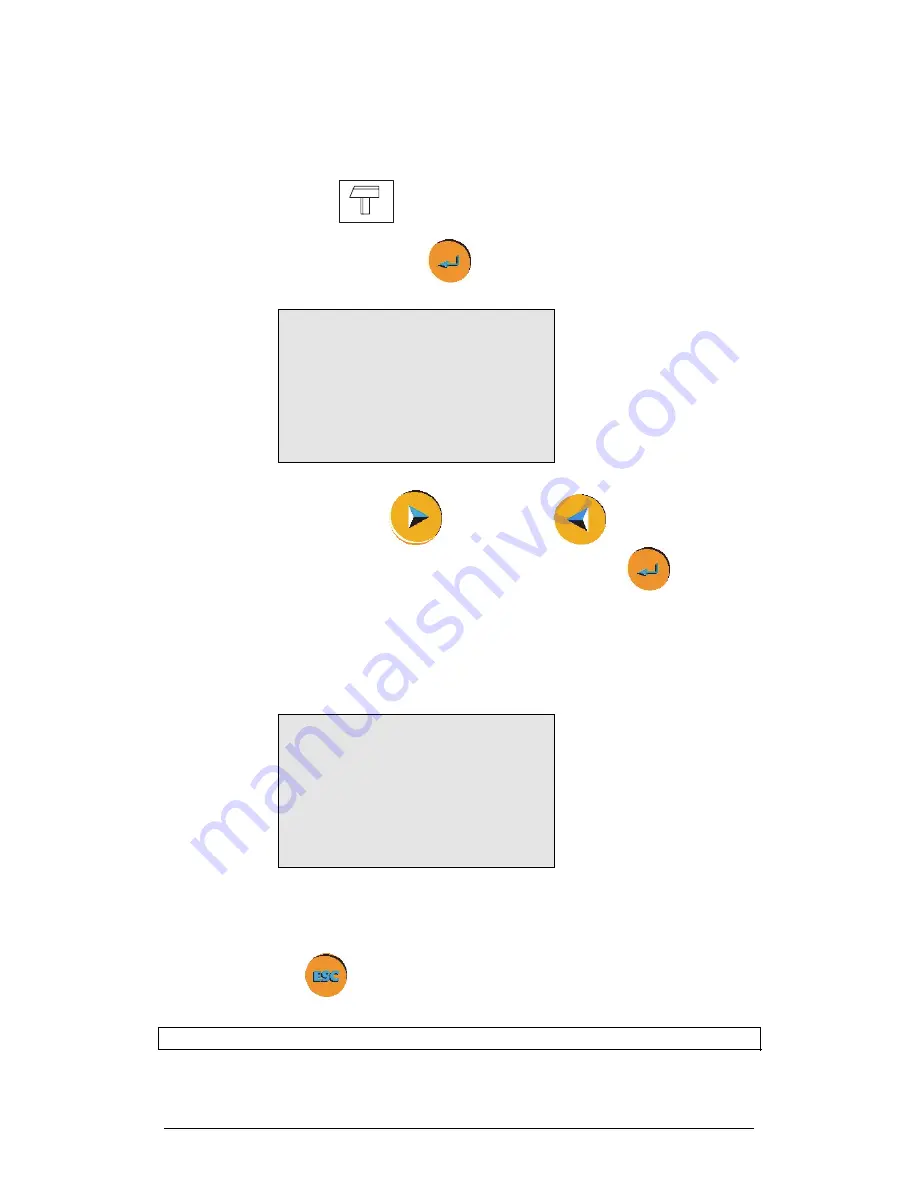
Chapter 1 MultiLogPRO
17
1.2.7.
Select Sensors Manually
You must be in 8 input mode to be able to select the sensors manually (see page 7).
1. In the Main Menu screen, use the arrow buttons to select the
setup
menu icon
.
2. Press the
Enter
button
to enter the setup menu:
→
In–1: Empty
In–2:
Empty
In–3:
Empty
In–4:
Empty
RATE = 10/s
SAMPLES = 500
DISPLAY = numeric
3. Use the
Forward
and
Backward
arrows
to select
the sensor in input 1 and then press the
Enter
button
. The
arrow indicator will move to the second input.
4. Repeat this procedure with all the sensors you plugged in.
5. After the fourth sensor has been selected, the screen will list the
next 4 sensors:
→
In–5: Empty
In–6:
Empty
In–7:
Empty
In–8:
Empty
RATE = 10/s
SAMPLES = 500
DISPLAY = numeric
You can press the
Enter
button in the last input if you want to go back to the first
input.
6. When you’ve finished selecting the sensors press the
Escape
button
. The arrow indicator will point to the
Rate
command and
you must complete the setup, as detailed in section
1.2.3.
Note:
When you turn the MultiLogPRO off it will save the setup for the next session.
Summary of Contents for MultiLab
Page 2: ...MultiLogPRO User Guide Fourier Systems Eleventh Edition First Print Printed in July 2006...
Page 3: ......
Page 9: ......
Page 117: ...108 Chapter 2 MultiLab Software...
Page 133: ...124 Chapter 3 Working with a TI Calculator...
Page 137: ...128 Chapter 5 Specifications...
Page 145: ...136 Chapter 5 Specifications...






























