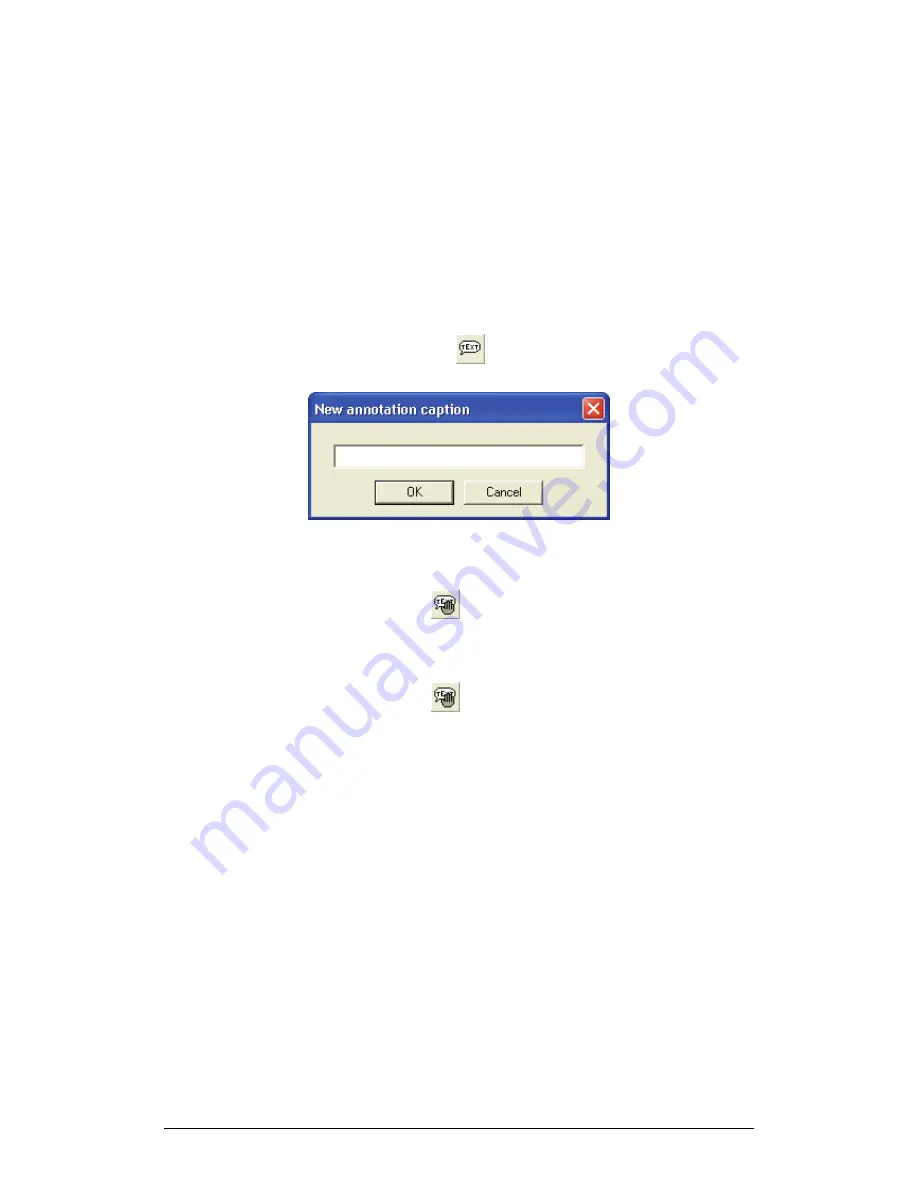
48
Chapter 2 MultiLab Software
8. Add Annotations to the Graph
You can add annotations to the graph. An annotation is always connected to a
certain data point.
To view annotations:
Click
Graph
on the menu bar and then select
Show annotation
(this option is
usually selected by default)
To add an annotation:
1. Place a cursor on the desired point
2. Click
Add new annotation
on the graph toolbar to display the
new annotation caption edit box
3. Type in the text, then click
OK
To move an annotation:
1. Click
Move annotation
on the graph toolbar
2. Click on the annotation you want to move, then drag if to the new
position
3. Click
Move annotation
a second time to exit the move
annotation mode
To edit an annotation:
1. Place a cursor on the point to which the annotation is connected
2. Click
Graph
on the menu bar, then click
Edit annotation
3. Edit your annotation, then click
OK
To delete an annotation:
1. Place a cursor on the point to which the annotation is connected
2. Click
Graph
on the menu bar, then click
Delete annotation
To hide all annotations:
Click
Graph
on the menu bar and then click
Show annotation
to uncheck it.
Summary of Contents for MultiLab
Page 2: ...MultiLogPRO User Guide Fourier Systems Eleventh Edition First Print Printed in July 2006...
Page 3: ......
Page 9: ......
Page 117: ...108 Chapter 2 MultiLab Software...
Page 133: ...124 Chapter 3 Working with a TI Calculator...
Page 137: ...128 Chapter 5 Specifications...
Page 145: ...136 Chapter 5 Specifications...
















































