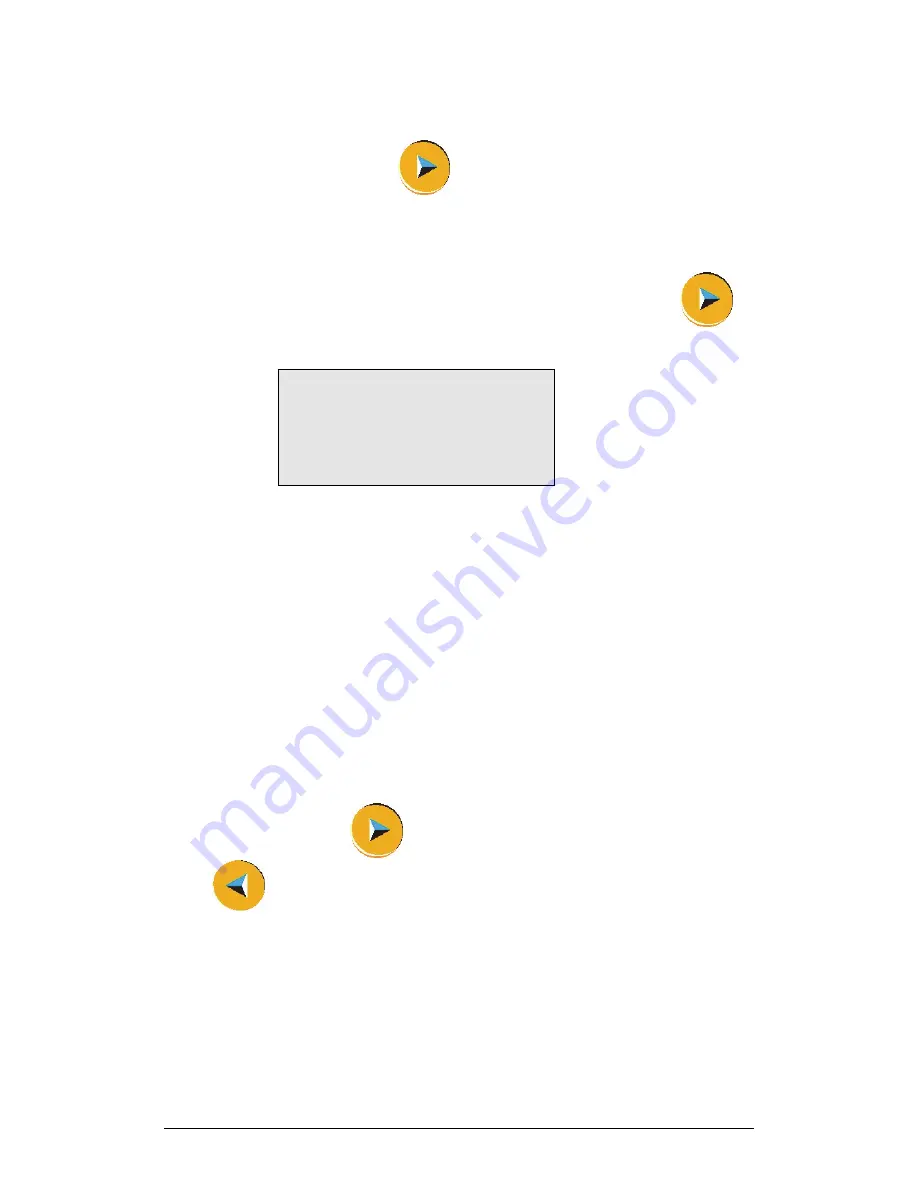
Chapter 1 MultiLogPRO
19
2. Clear Memory
Press the
Forward
arrow button
if you want to delete all previous data files
from the MultiLogPRO.
3. DO
2
Sensor Calibration
If you need to calibrate a DO
2
sensor press the
Forward
arrow button
to
enter the DO
2
calibration screen:
_ _ _ _ _ D O 2 C A L _ _ _ _ _
U s e t h e f o l l o w i n g
m e n u t o c a l i b r a t e
t h e D O 2 e l e c t r o d e .
S a l i n i t y : 0 p p t
Use the
arrow
buttons to select between 0, 5, 10, 15, 20, 25, 30 and 35 ppt and
press the
Enter
button to confirm and move to
calibrate altitude
.
Use the arrow buttons to select between 0, 500, 1000, 1500, 2000, 2500, 3000 and
3500 ft and press the
Enter
button to confirm.
MultiLogPRO will display the calculated upper limit of the calibrated range and will
exit the DO
2
calibration screen.
The new calibration parameters will be saved until the next time you change them.
4. Screen Contrast
Use the
arrow
buttons to adjust the LCD screen contrast.
Any contrast adjustment will be saved until the next time you change it.
5. Connect to a Computer or to a TI Calculator
Press the
Forward arrow
button
to connect to a computer or the
Backward
arrow
button to connect to a TI calculator
1.2.10.
Internal Clock and Calendar
The internal clock is set the first time you use the
Setup
command from the MultiLab
software to program the MultiLogPRO. The clock is automatically updated to the
PC
’
s time and date whenever you connect your MultiLogPRO to a PC and perform
Setup in MultiLab.
Summary of Contents for MultiLab
Page 2: ...MultiLogPRO User Guide Fourier Systems Eleventh Edition First Print Printed in July 2006...
Page 3: ......
Page 9: ......
Page 117: ...108 Chapter 2 MultiLab Software...
Page 133: ...124 Chapter 3 Working with a TI Calculator...
Page 137: ...128 Chapter 5 Specifications...
Page 145: ...136 Chapter 5 Specifications...






























