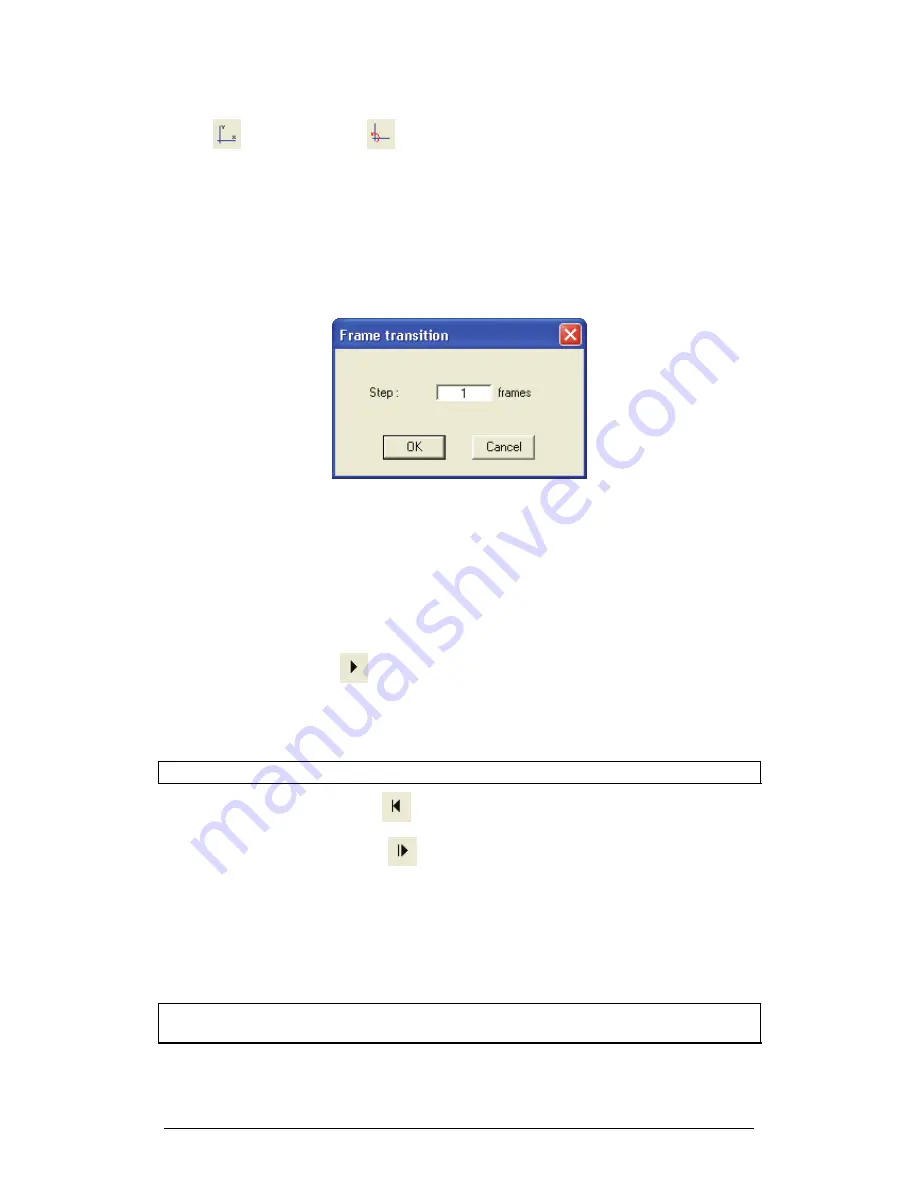
Chapter 2 MultiLab Software
83
You can change the coordinate system origin and direction anytime by clicking
Set
origin
or
Rotate
origin
and repeating the procedure.
3. Set Step
In the marking process, MultiLab automatically steps the video to the next frame
every time you click to add a marker.
To change the step to more then one frame at a time:
1. Click
Video analysis
on the menu bar and click
Frame transition
to open the Frame transition dialog:
2. In the
Step
edit box, type in the number of frames you want
MultiLab to advance in one step
3. Click
OK
4. Mark the Video
One-body motion
1. Click
Play
on the Video Motion Analyzer toolbar and observe
the motion
2. Decide what will be the
marking point
– the exact point on the
moving object that you want to mark
Tip:
Try to choose a clear and sharp point that is visible throughout the entire movie
3. Click
Go to first
to roll the film back to the beginning
4. Click
Next frame
until you reach the frame with which you want
to start the capture
5. Click the
marking point
on the moving object
MultiLab automatically marks the point on the screen and creates two new data sets
(one for x coordinates and one for y coordinates). It then adds the point
’
s coordinates
and time to the corresponding data sets and updates both the graph and the table,
then automatically moves to the next frame
Note:
You don
’
t see the mark because the display had already moved to the next
frame.
Summary of Contents for MultiLab
Page 2: ...MultiLogPRO User Guide Fourier Systems Eleventh Edition First Print Printed in July 2006...
Page 3: ......
Page 9: ......
Page 117: ...108 Chapter 2 MultiLab Software...
Page 133: ...124 Chapter 3 Working with a TI Calculator...
Page 137: ...128 Chapter 5 Specifications...
Page 145: ...136 Chapter 5 Specifications...






























