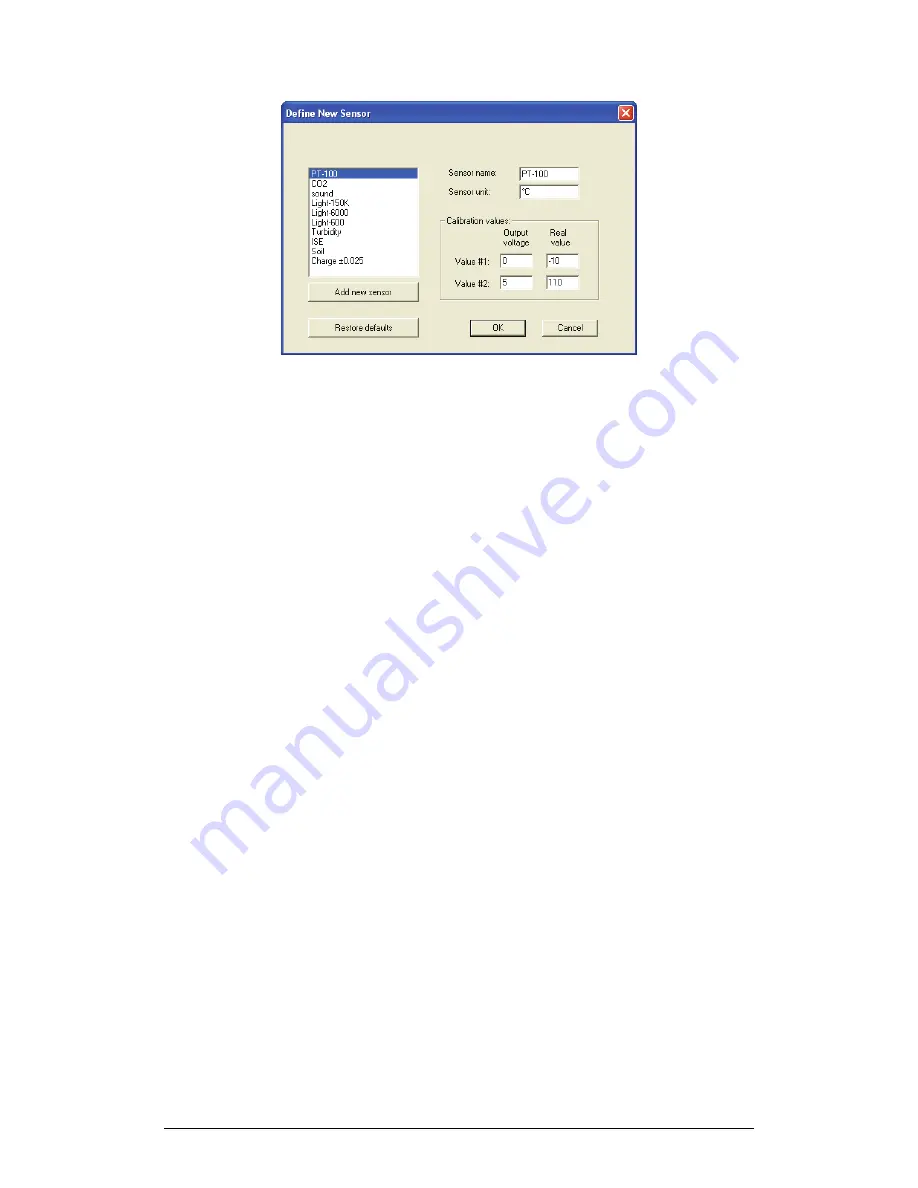
62
Chapter 2 MultiLab Software
Figure 16: Define new sensor dialog box
3. Click
Add New Sensor
4. Type in a sensor name and a sensor unit
5. Type in two calibration values (two real values and the
corresponding output voltages of the sensor).
6. Click
OK
.
2.5.8. Communication
Setup
MultiLogPRO communicates with the MultiLab software via a serial or USB
communication port. Some users may find it difficult to select the correct port, in
which case MultiLab can perform an automatic port selection, and can also report on
the status of all available ports.
Automatic COM Port recognition
The computer may have several communication ports. One of these ports is usually
available for external communication. It is not necessary to know which port is
available, since
MultiLab will find it for you
:
1. Connect the communication cable from data logger to one of the
computer COM port connectors.
2. Turn on the data logger and open the MultiLab software.
MultiLab automatically attempts to communicate with the data logger. Once
communication is established, MultiLab reports the connection in the status bar at the
bottom of the application window.
If communication fails:
Working in Windows OS
1. Select
Comm Setup
from the
Logger
menu. MultiLab will display a
dialog box reporting what COM ports are already in use, and which
port is recommended for use with MultiLogPRO:
Summary of Contents for MultiLab
Page 2: ...MultiLogPRO User Guide Fourier Systems Eleventh Edition First Print Printed in July 2006...
Page 3: ......
Page 9: ......
Page 117: ...108 Chapter 2 MultiLab Software...
Page 133: ...124 Chapter 3 Working with a TI Calculator...
Page 137: ...128 Chapter 5 Specifications...
Page 145: ...136 Chapter 5 Specifications...
















































