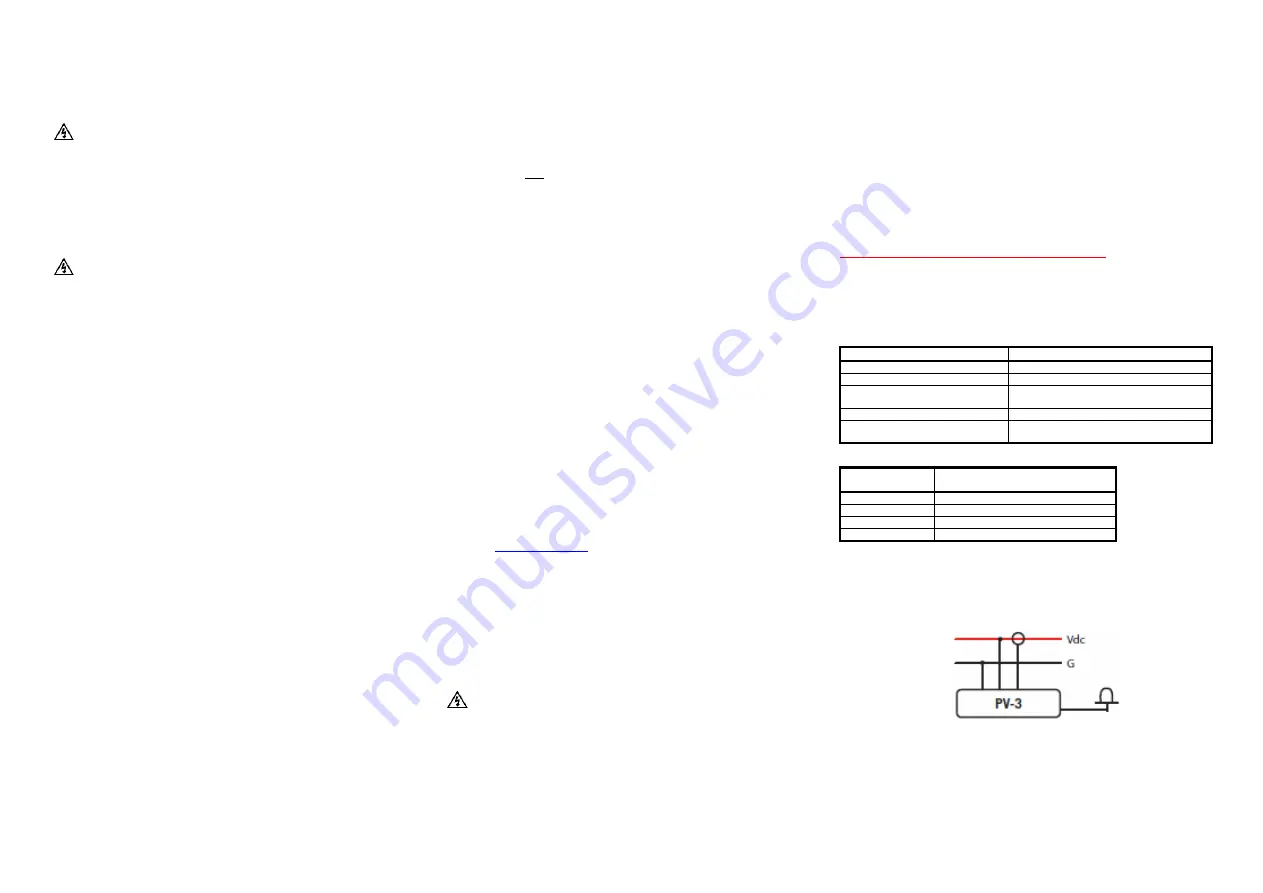
Electrocorder PV-3
User Instructions
WARNING!
THIS PRODUCT MUST ONLY BE USED BY SUITABLY
QUALIFIED PERSONNEL; DO NOT ATTEMPT TO USE THIS
PRODUCT UNLESS YOU ARE QUALIFIED TO DO SO.
HIGH VOLTAGES THAT CAUSE BURNS AND LETHAL SHOCKS
ARE
PRESENT
DURING
VOLTAGE
MONITORING
AND
RECORDING!
Voltage inputs are not isolated from each other, as
one input is energised, other will become live!
General Description
Thank you for purchasing the Electrocorder PV-3, we hope you enjoy using this product,
this package consists of nine main components:
1. Electrocorder logger (1)
The logging unit is housed in a strong ABS case.
2. Carry Case (1)
The ABS case of the logging unit is in turn contained within a soft carry case.
3. Voltage Input Leads (2)
Four voltage input leads are provided to allow easy connection to the voltage system.
4. EC-CP100 Current Probe (1)
The EC-CP100 DC current probe, 300V CAT III.
5. EC-SP-110 Pyranometer (1)
The EC-SP-110 DC solar Pyranometer.
6. Communications Lead (1)
For the PV-3 a USB lead is provided to allow connection between the logger and any PC
with a USB port.
7.
12Vdc PSU,
power supply unit
(1)
8. Software CD (1)
Electrosoft software is provided free.
9. User Instructions (1)
These User Instructions are provided to give guidance, to qualified personnel.
PC Hardware requirements
To run Electrosoft you must have certain hardware and software installed on your
computer. The system requirements include:-
An IBM
®
- compatible Personal Computer with a minimum of an 80486 processor.
A hard disk, with at least 5MB spare capacity.
One 1.44MB 3.5” disk drive.
An SVGA 600 x 800 or higher resolution display.
At least 16MB of random access memory (RAM).
A mouse.
Microsoft
®
Windows 9X, NT4.0, 2000, XP, Vista, Windows 7.
Installing Electrosoft
When you run the Setup program, it will automatically set a path on your hard disk and
install Electrosoft there.
In Windows 9X, NT4.0, 2000, XP, Vista, Windows 7 the Setup program will create an
option in your Programs menu, which is in the Start menu.
Step 1:
To install Electrosoft; run Setup.
For Windows 9X, NT4.0, 2000, XP, Vista, Windows 7
Step 2:
From the Taskbar menu click Start and choose Run. The Run dialogue box
appears.
Step 3:
Type a:\Setup. Click OK. Follow the instructions on the screen to install
Electrosoft - you will be alerted when the installation is complete.
Getting started
In order to set-up an Electrocorder, you must first run Electrosoft on your PC. Then connect
an Electrocorder to the PC serial port using the correct (supplied) serial lead. In Electrosoft,
use the ‘Setup’ dialog box window and input the details of the location to be monitored. The
Electrocorder does NOT need to be connected in to the mains voltage to perform this task.
The recording mode is set by default to commence recording when the Electrocorder
detects voltage and to stop recording when the memory is full.
Select the recording method - two options are available:
1. Record to EN50160 standard - the Electrocorder will take 800 samples every second (per
channel) for 10 minutes. It then averages the samples taken over that 10 minute period and
stores the values. In this mode the unit will record for approximately 50 days until the
memory is full.
2. Take a sample over a discrete period - the Electrocorder can be set to take an average
over a selected period, 1 (one) sec to 60 (sixty) min and also record the max and min during
each period. For example,
a unit set to record every 1 (one) second will record for
approximately 2 hours
. A unit set to record every 12 seconds will record for approximately
1 day.
A unit set to record every 60 (sixty) minutes will record for approximately 300
days.
When the required information has been input, download to the connected Electrocorder by
clicking the ‘Write Setup’ icon. The Electrocorder is now ready to monitor voltage.
When the Electrocorder is recording a flashing red light will show, when it has completed
recording, a steady green light will appear on the unit. The database contained within
Electrosoft will also advise that the unit has completed recording and is ready to be
collected. To download the recorded data connect the Electrocorder to the PC serial port
and click the ‘Read Setup’ icon. The recorded data is displayed for analysis.
This document is produced in conjunction with the Help file contained in Electrosoft, which
contains a detailed explanation of all features and contains information, which should be
studied prior to using this product.
USB to RS232 Serial Converter
If you have purchased a USB to RS232 converter, you must install the drivers. You can use
the drivers shipped with the program which may be in the USB sub-folder within the
Program Folder, normally C:\Program Files\Electrosoft\USB. You can download them from
the website
or use the disk, if one came with the converter.
The following describes the XP installation, other operating systems will vary slightly. When
you plug the converter into the PC, it will detect it and identify the new hardware as
UC232R, Windows will then ask to search for the drivers, choose “Yes, this time only”, then
on the next screen choose, “Install from a list location” then specify the location of the
drivers, possibly the USB sub folder, in the installation folder, or wherever you saved the
files to when you downloaded from the internet.
When installed, make a note of the serial or COM port number the converter has been
assigned to and when you run Electrosoft, select the appropriate serial port or COM port
number.
SAFETY TIPS
Vo
ltage inputs are labelled ‘V1’ and Common is labelled ‘0V’.
For correct operation
this recorder must have a proper Common (0V) connection.
Prior to connection of the logger to any voltage system:-
1) Electrically isolate the conductors to which you wish to connect.
2) Remove (unplug) all voltage leads from the logger.
3) Using insulating gloves where necessary, connect the each voltage lead in turn to the
electrical bus-bar with the crocodile clip.
4) When all voltage leads are connected to the voltage bus-bars, then beginning with the
Common (0V) input, connect in turn each lead to the logger (with the 4mm shrouded plugs).
5) Voltage leads are double layer. The inner layer is white, should the lead become scuffed
and/or damaged, the white inner layer should become visible, as opposed to the normal red
or black outer layer. When this occurs, you must replace the voltage lead with a new,
undamaged one.
6) The EC-CP100 current probe MUST be zeroed prior to connection to the electrical
system, to do this, follow the instructions:-
DO NOT connect the EC-CP100 probe to the electrical system. First connect the EC-CP100
probe to the logger, press the green start button on the logger to start the logger
recording, (this also starts the 12V supply to the probe). Next turn the EC-CP100 to the
correct current range, either 10A or 100A, now press and hold the ‘zero’ button on the
probe for 5 (five) seconds, this will zero the probe prior to any connection to the electrical
system. Now connect the current probe around the insulated current carrying conductor,
respecting the polarity.
Features & Benefits of the PV-3 Logger System
Feature
Benefit
Unit is small and lightweight.
Easy to install
Easy to use Windows software.
Can be used by non-technical staff.
Electrosoft contains internal
database.
Allows effective management of distributed
Electrocorders.
True RMS measurements.
Complies to EN50160:1994.
Soft carry case, with handle
Allows you to keep and carry all the leads etc.
together with the logger.
Inputs and Connections on Various Systems
Colour and Input
Terminal
Channel Inputs
Orange (R1)
0 to 1,500 W/m2
Black (A1)
-10A to +10A, -100A to +100A
Red (V1)
0V to +300Vdc
Black (0V)
Common Ground, MUST be 0V.
Single Channel
Logging (using inputs ‘V1’ and ‘0V’)
Simply connect
‘0V’ to System Common (ground, earth which MUST BE 0V, zero volts) then
‘V1’ to voltage input. Connect the 12Vdc PSU, and to start logging, simply press the ‘Start’
Button, logging is signified by a flashing Green light, when finished the Green light will
extinguish and if you are using the 12Vdc PSU a red light will illuminate.
Solar Irradiat
ion Logging (using input ‘R1’)
Position the Pyranometer on a flat, level (horizontal) surface close to or beside the solar
installation. Where the solar collector is on a pitched roof, the pyranometer may also be
placed on this angled roof, this will better represent the energy irradiating the surface.
Connect the 12Vdc PSU, and to start logging,
press the ‘Start’ Button, logging is signified y


