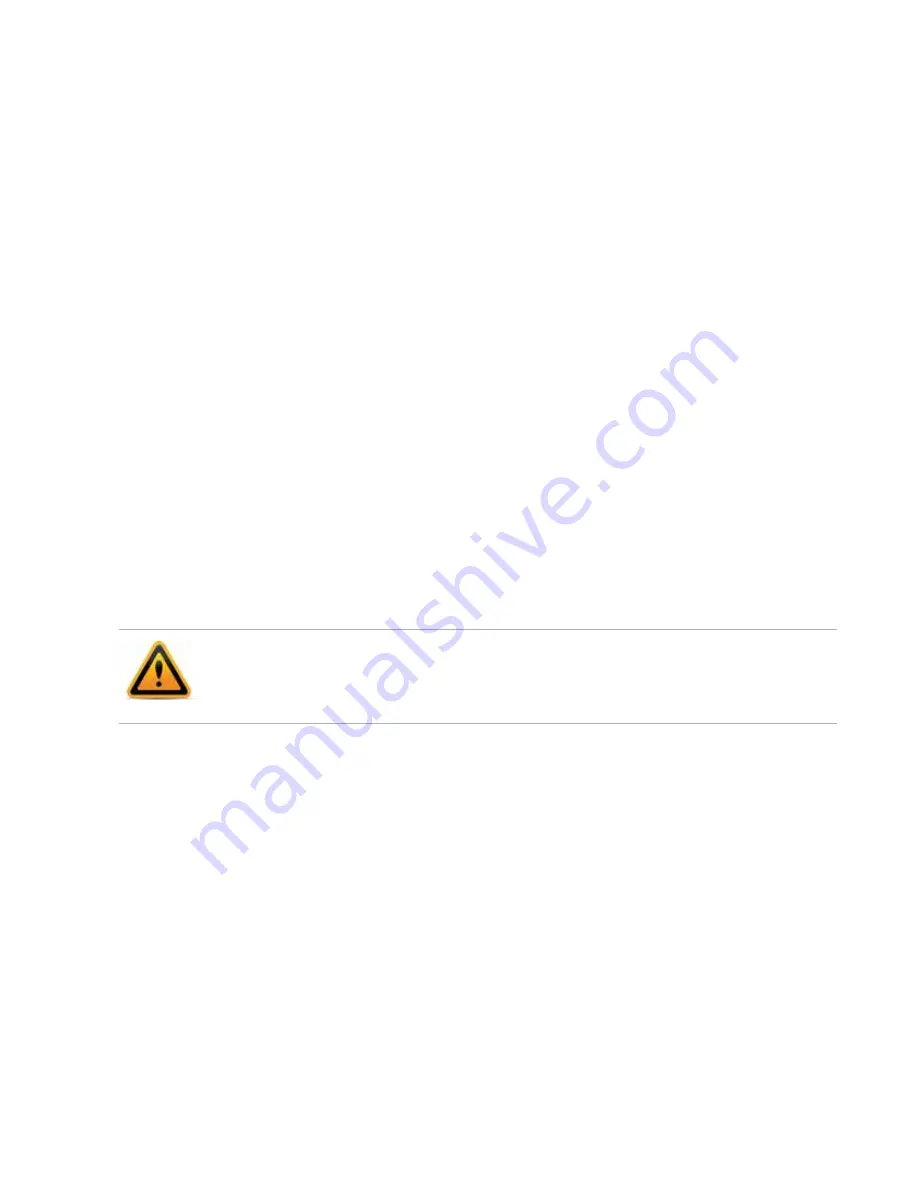
NVR configuration
Page 17
FortiRecorder 2.4.2 Administration Guide
previously connected to the FortiRecorder unit but it used a different IP address or SSH key.
If your management computer is directly connected to the FortiRecorder unit with no
network hosts between them, this is normal.
9.
Click
Yes
to verify the fingerprint and accept the FortiRecorder unit’s SSH key. You will not
be able to log in until you have accepted the key.
The CLI displays a login prompt.
10.
Type
admin
and press Enter. (In its default state, there is no password for this account.)
Basic NVR configuration
Either to integrate the FortiRecorder NVR into your existing network or to set it up in its
dedicated, private network, you must configure the following settings to have the appliance up
and running:
•
Setting the “admin” account password
•
Configuring the network settings
•
•
Setting the “admin” account password
The default administrator account, named
admin
, initially has no password.
Unlike other administrator accounts, the
admin
administrator account exists by default and
cannot be deleted. This administrator account always has full permission to view and change all
FortiRecorder configuration options, including viewing and changing all other administrator
accounts. Its name and permissions cannot be changed.
To change the
admin
administrator password
1.
Log in to the
admin
administrator account.
2.
Go to
System > Administrator > Administrator.
3.
Change the password and log out.
The new password takes effect the next time that administrator account logs in.
See also
•
For security reasons, you must set a password for the admin account after you log on to
FortiRecorder. Set a strong password for the admin administrator account, and change the
password regularly.






























