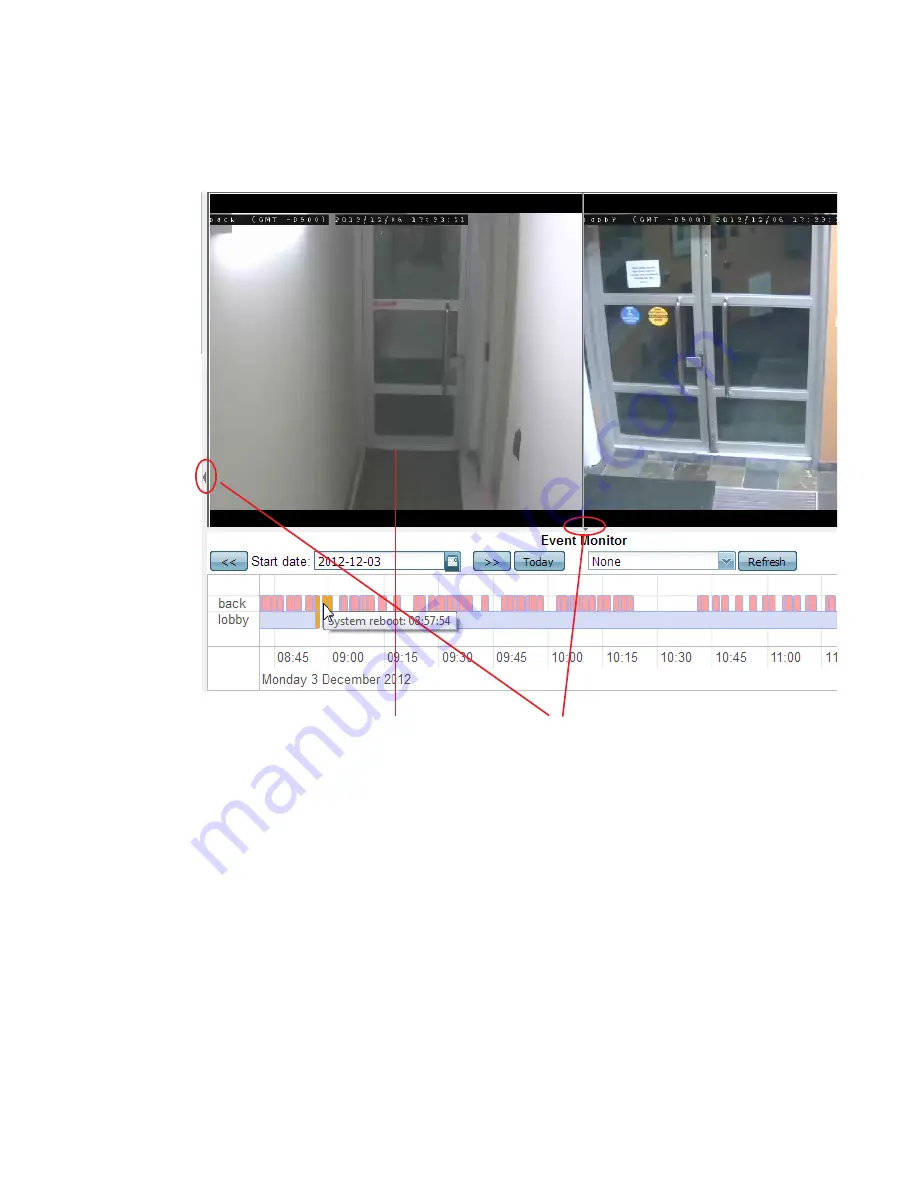
Video monitoring
Page 74
FortiRecorder 2.4.2 Administration Guide
To view live video from your cameras as an administrator
1.
Go to
Monitor > Video Monitor
Buffering (a blue “Q” appears, with an oscillating dotted line underneath) may take a few
seconds, depending on the network, the
of the camera, and your computer.
When buffering is done, the current live video feed should appear.
2.
There are very thin arrows at the bottom and (for administrators) right of the video viewer
frame. If you are an administrator, click the arrow on the right to expand the image
adjustment control panels.
3.
If you logged in as an administrator, on the right pane, in the
Selection
area, choose which
cameras you want to view.
4.
If you logged in using a non-administrator account, your cameras have already been
selected for you. If they are not correct, ask an administrator to reconfigure your account.
See also
•
Video and image sharing
FortiRecorder supports video and image sharing on the web sites. Using FortirRecorder,
administrators can configure FortiRecorder and a third-party web site to allow users to access a
live feed of an established camera or an image from a camera without directly accessing
FortiRecorder.
Live video feed
Panel expansion arrows






























