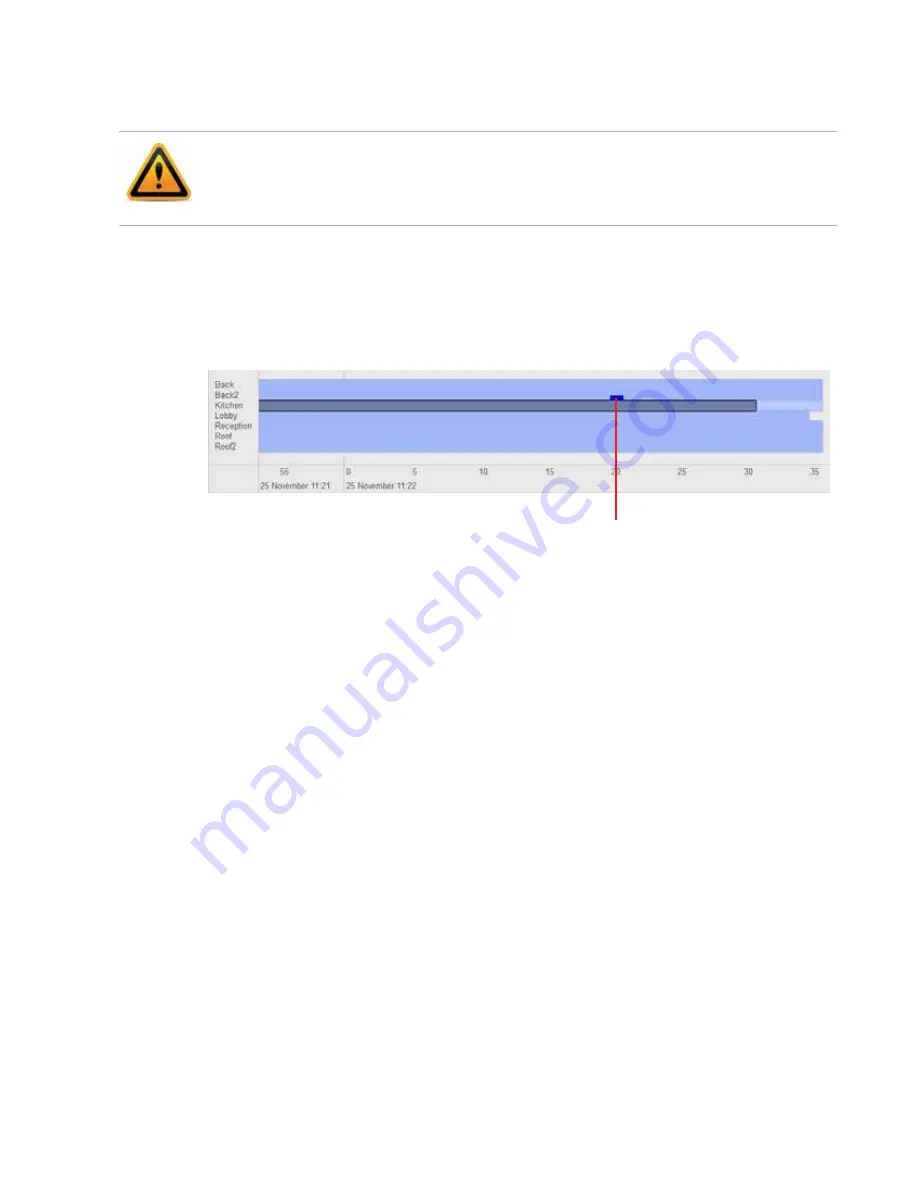
Video monitoring
Page 79
FortiRecorder 2.4.2 Administration Guide
administrators can use these controls, to prevent operators from accidentally or maliciously
blacking-out the view.
8.
To add a note to the video (e.g. “Suspicious light”), in the pane on the right side, click the
Control
bar to expand it, type your note in the text area, then click the
Insert Marker
button.
A bright blue marker will appear on the clip and the added note will appear as mouse over
text. Note that you must zoom in to see the marker. Otherwise it is very small on the time
line. See the following picture.
Figure 3:
Inserted marker
See also
•
Reviewing motion detection notifications
If you have configured camera-based notifications (see
), accounts configured to
be notified can log in to the web UI in order to review the video clips. If you have configured
email settings, these accounts will also receive an email when a camera-based event occurs.
Notifications contain snapshot images from the video clip of the detected motion or, depending
on your configuration, a link directly to the video clip. In this way, recipients can quickly assess
whether or not the event is serious, or just a false alarm.
Occasionally, as an administrator, you may sometimes be required to review these notifications
if, for example, the usual recipient is on vacation. You can do this from the web UI, without
logging in to a separate operator account. Alternatively, you can add yourself to the list of
people that will receive a notification via email (see
To review camera-based notifications
1.
Go to
Monitor > Camera Notifications > Notification Events
.
2.
From
Select recipient
, select either
All
(any recipient) or the name of an account that should
have received the notification.
The list of notifications will be filtered by the recipient criteria. Only matching notifications will
appear.
3.
In the
Message
column, click the link to view the corresponding notification.
A pop-up window displays the notification that was included in the email body, if any. The
notification includes some images that are key frames from the motion detection video clip.
Set these settings with care. After video is recorded, it won’t be possible to adjust the image
quality again unless you download the file and use video editing software. Video editing
software may not be able to successfully correct for excessively bad image quality
Inserted text marker in bright blue






























