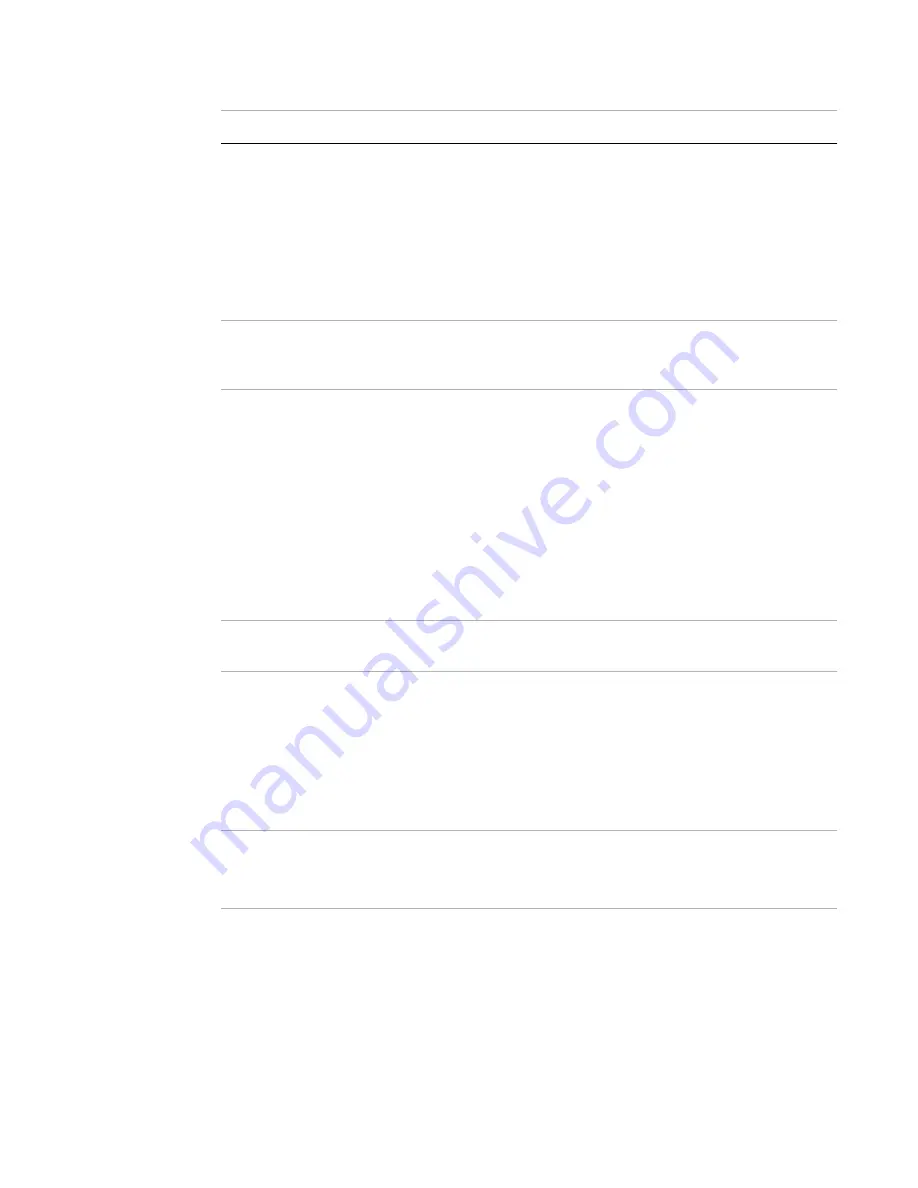
User management
Page 55
FortiRecorder 2.4.2 Administration Guide
3.
Configure these settings:
Setting name
Description
Username
Type the name of the account, such as
IT
, that can be referenced in
other parts of the configuration.
Do not use spaces or special characters. The maximum length is 35
characters.
Note:
This is the entire user name that the person must provide when
logging in to the CLI or web UI. Depending on
external authentication server may require that you enter both the user
name and the domain part, such as
.
Display name
Type a name for the recipient, such as
FortiRecorder admin
, as
you want it to appear in snapshot notifications, if any, sent by
FortiRecorder.
Email address
Type the person’s email address or an email alias, such as
, that will receive snapshot notifications,
if any, sent by FortiRecorder (see
“Configuring FortiRecorder to send
If you do not know the email address and cannot provide it, don’t
worry. The person still will be able to view camera-related notifications
whenever he or she logs in to the FortiRecorder NVR. Additionally, the
person can configure his or her own email address later, when he or
she logs in.
Note:
This is not used by accounts whose
Viewer
; they cannot
receive snapshot notifications.
Message method
Select either Email or SMS to send notification messages to this user.
For detailed about notifications, see
.
Password
Type a password for the account.
This field is available only when
is
Local
or
Local.
Tip:
For improved security, the password should be at least eight
characters long, be sufficiently complex, and be changed regularly. To
check the strength of your password, you can use a utility such as
Microsoft’s password strength meter
Confirm Password
Re-enter the password to confirm its spelling.
This field is available only when
is
Local
or
Local.






























