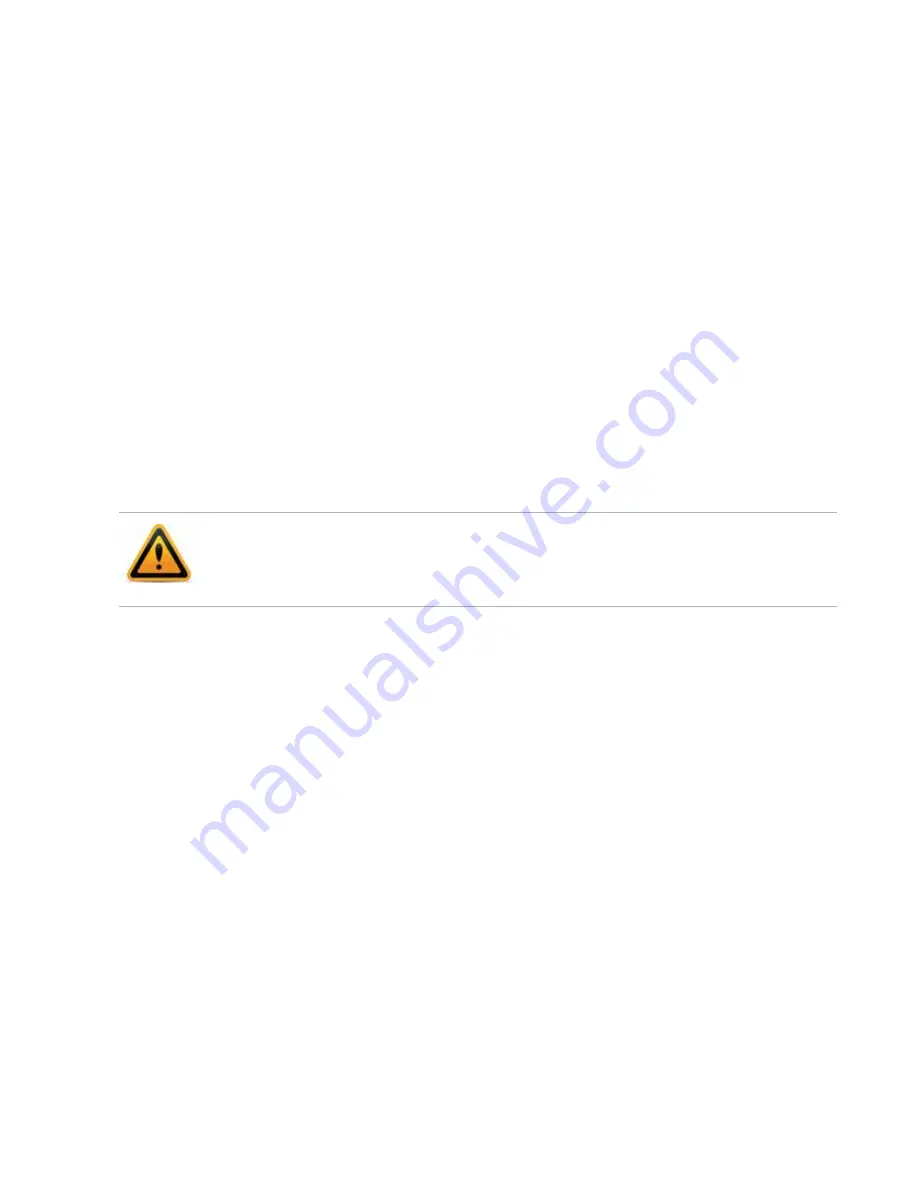
Updating the firmware
Page 113
FortiRecorder 2.4.2 Administration Guide
8.
To verify that the firmware was successfully installed, log in to the web UI and go to
Monitor > System Status > Status
.
In the
System Information
widget, the
Firmware version
row indicates the currently installed
firmware version.
9.
If you want to install alternate firmware on the secondary partition, follow
10.
“Setting the “admin” account password”
To install firmware via the CLI
1.
Download the firmware file from the Fortinet Technical Support web site:
2.
Copy the new firmware image file to the root directory of the TFTP server.
3.
Connect your management computer to the FortiRecorder console port using a
RJ-45-to-DB-9 serial cable or a null-modem cable.
4.
Connect port1 of the FortiRecorder appliance directly or to the same subnet as a TFTP
server.
5.
Initiate a connection from your management computer to the CLI of the FortiRecorder
appliance, and log in as the
admin
administrator.
6.
If necessary, start your TFTP server. (If you do not have one, you can temporarily install and
run one such as
tftpd
(
,
) on your management computer.)
7.
Verify that the TFTP server is currently running, and that the FortiRecorder appliance can
reach the TFTP server.
To use the FortiRecorder CLI to verify connectivity, enter the following command:
execute ping 192.168.1.168
where
192.168.1.168
is the IP address of the TFTP server.
8.
Enter the following command to download the firmware image from the TFTP server to the
FortiRecorder appliance:
execute restore image tftp <name_str> <tftp_ipv4>
where
<name_str>
is the name of the firmware image file and
<tftp_ipv4>
is the IP
address of the TFTP server. For example, if the firmware image file name is
image.out
and
the IP address of the TFTP server is 192.168.1.168, enter:
execute restore image tftp image.out 192.168.1.168
One of the following message appears:
This operation will replace the current firmware version!
Do you want to continue? (y/n)
or:
Get image from tftp server OK.
Check image OK.
This operation will downgrade the current firmware version!
Do you want to continue? (y/n)
Because TFTP is
not
secure, and because it does not support authentication and could allow
anyone to have read and write access, you should
only
run it on trusted administrator-only
networks,
never
on computers directly connected to the Internet. If possible, immediately turn
off
tftpd
off when you are done.






























