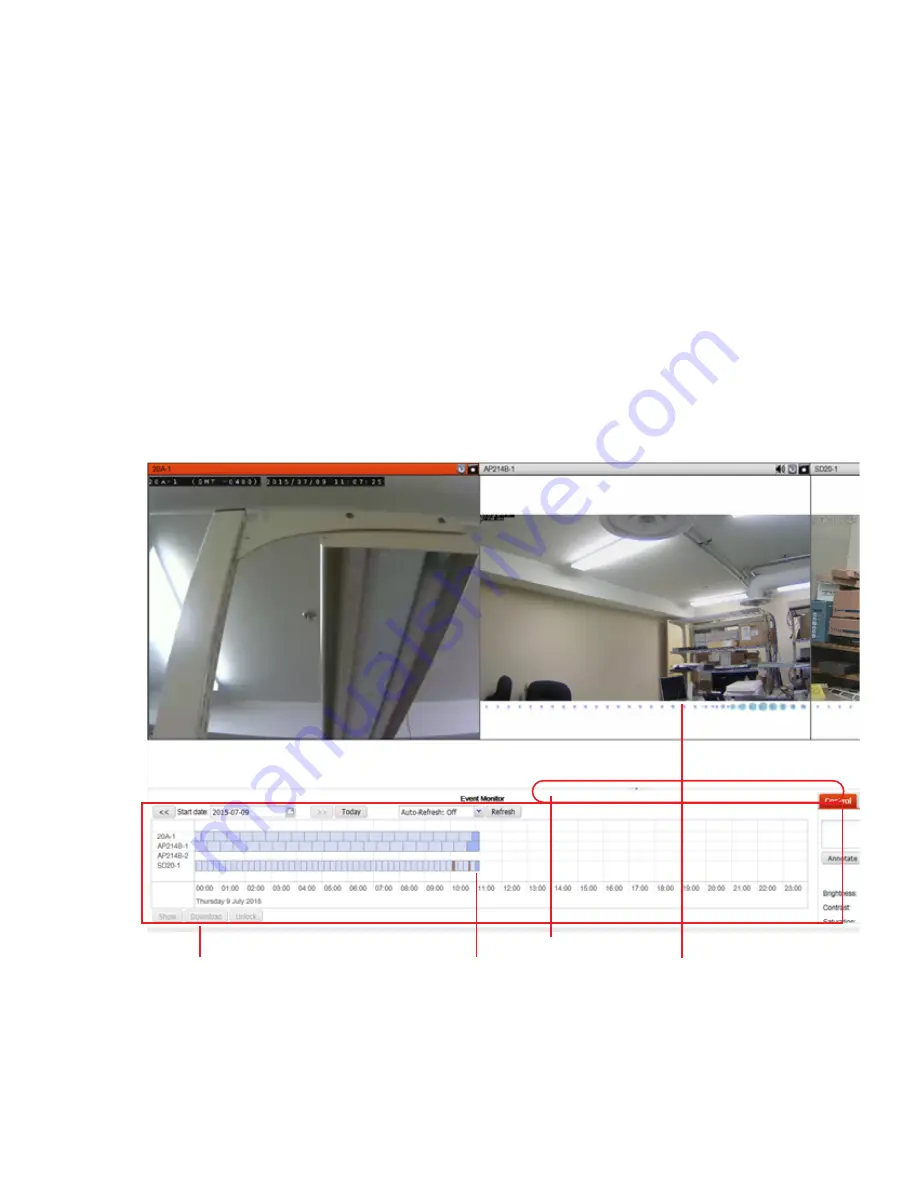
Questions and answers
Page 151
FortiRecorder 2.4.2 Administration Guide
4.
On the FortiRecorder web UI, go to
System > Network > Interface
and double click on port1
interface. Change the IP address to one that is accessible to the DHCP server and your
network. And make sure
Discover cameras on this port
is enabled.
5.
Change your PC’s IP address back.
6.
Connect your PC and the FortiRecorder NVR to your network. Then connect the camera to
your network through a PoE switch.
7.
Go to
Camera > Configuration > Camera
, and click
Discover
. After several seconds, a list of
discovered cameras should appear. Newly discovered cameras will be highlighted in yellow,
and their
Status
column will contain
Not Configured.
8.
Double click on the discovered camera to configure the camera settings. For details, see
“Configuring cameras” on page 44
.
9.
Go to
Monitor > Video Monitor
to view the live feed from the camera.
How to use recorded video clips
Under
Monitor > Video Monitor
, you can watch the recorded video clips, which include the
scheduled recording, motion detection recording, and manual recording.
Time line panel
Camera image
Color-coded video clips
selection &
image adjustment
panel
Control bar






























