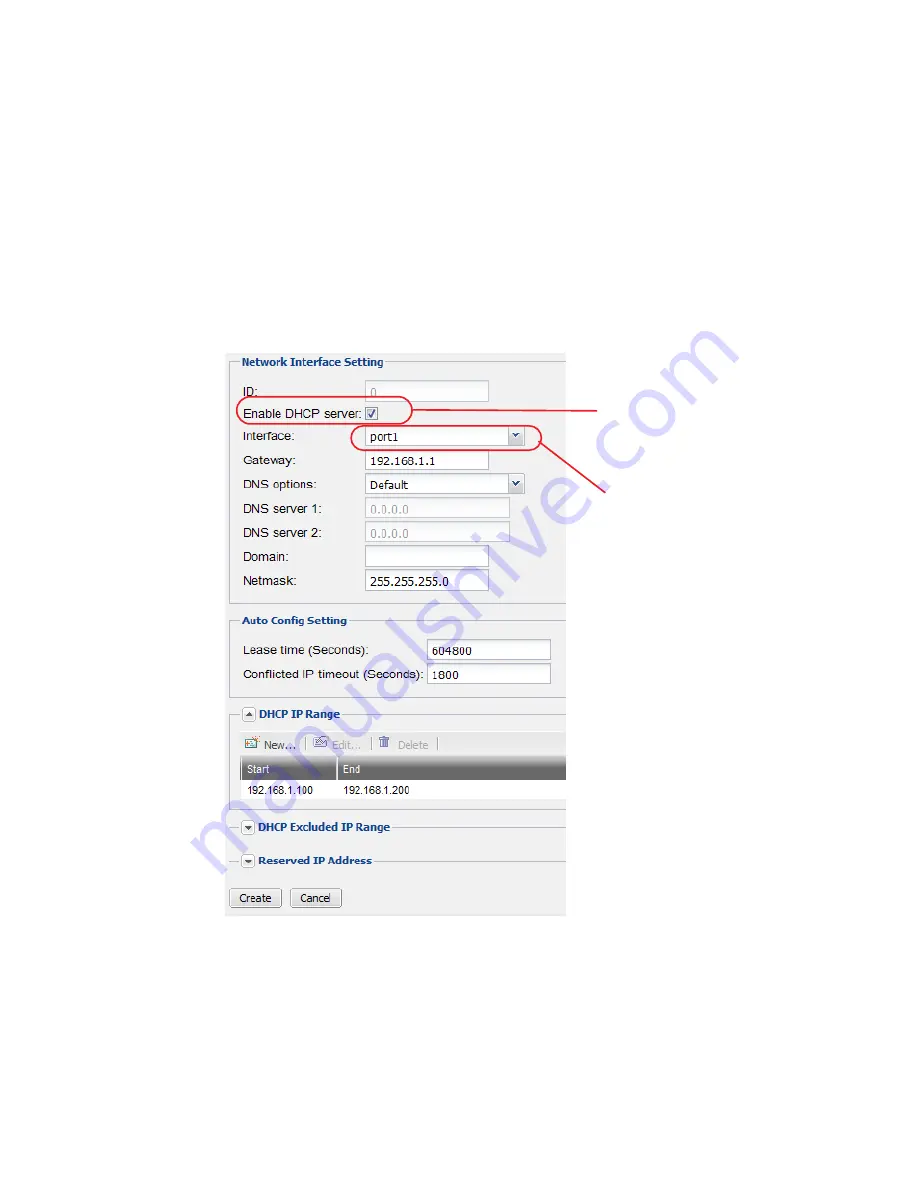
Camera connection
Page 42
FortiRecorder 2.4.2 Administration Guide
To connect FortiRecorder to your cameras
1.
If this is the first time you connect to FortiRecorder, change your PC’s IP address to be on
the same subnet as the FortiRecorder port1’s default IP address 192.168.1.99. For example,
set your PC’s IP to 192.168.1.98.
2.
Connect your PC and FortiRecorder’s port1to a PoE switch. Do
ne
connect the camera to
the switch at this stage.
3.
On your PC, open a web browser and connect to https://192.168.1.99. Log in to the
admin
administrator account with
Name
: admin and
Password
: (none).
4.
If you want to use the FortiRecorder DHCP service, configure the DHCP server as described
in the next step. If you already have a DHCP server to use on your network, skip the next
step.
5.
On the FortiRecorder web UI, go to
System > Network > DHCP
, and click
New
to create a
new DHCP server on port1.
Make sure to enable
Make sure to select
port1
DHCP server






























