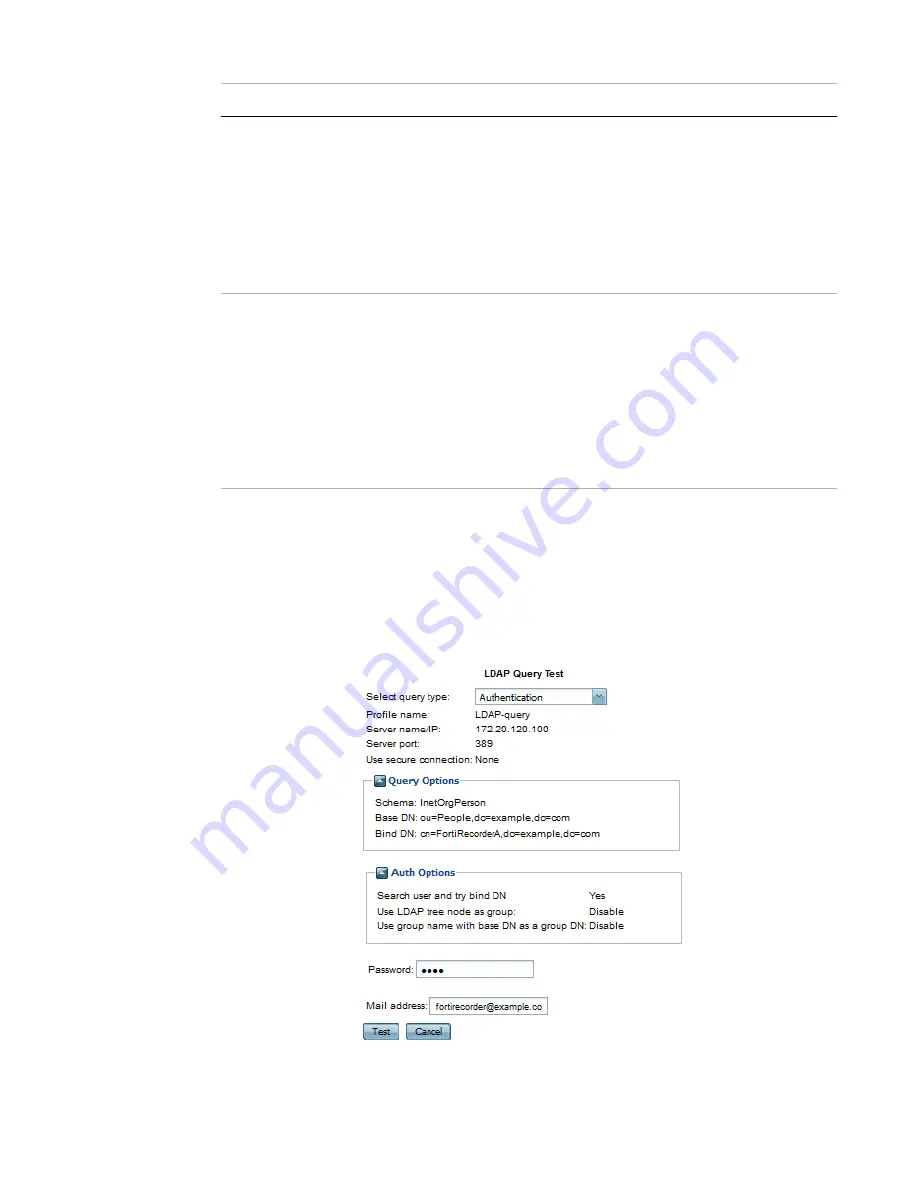
User management
Page 65
FortiRecorder 2.4.2 Administration Guide
5.
Click
Create
.
6.
To test the query, configure an account where this profile is used (
),
then attempt to authenticate using that account’s credentials.
Alternatively, click the row to select the query, click
Edit
, then click
Test LDAP Query
. From
the
Select query type
drop-down list, choose
Authentication
, then complete the
Password
and
Mail address
fields that appear. Click
Test
. After a few seconds, a dialog should appear
to let you know that either the query succeeded, or the reason for its failure, such as a
connectivity error.
Enable cache
Enable to cache LDAP query results.
Caching LDAP queries can introduce a delay between when you
update LDAP directory information and when the FortiRecorder
appliance begins using that new information, but also has the benefit
of reducing the amount of LDAP network traffic associated with
frequent queries for information that does not change frequently.
If this option is enabled but queries are not being cached, inspect the
value of TTL. Entering a TTL value of
0
effectively disables caching.
TTL
Enter the amount of time, in minutes, that the FortiRecorder unit will
cache query results. After the TTL has elapsed, cached results expire,
and any subsequent request for that information causes the
FortiRecorder appliance to query the LDAP server, refreshing the
cache.
The default TTL value is
1440
minutes (one day). The maximum value
is
10080
minutes (one week). Entering a value of
0
effectively disables
caching.
This option is applicable only if is enabled.
Setting name
Description






























