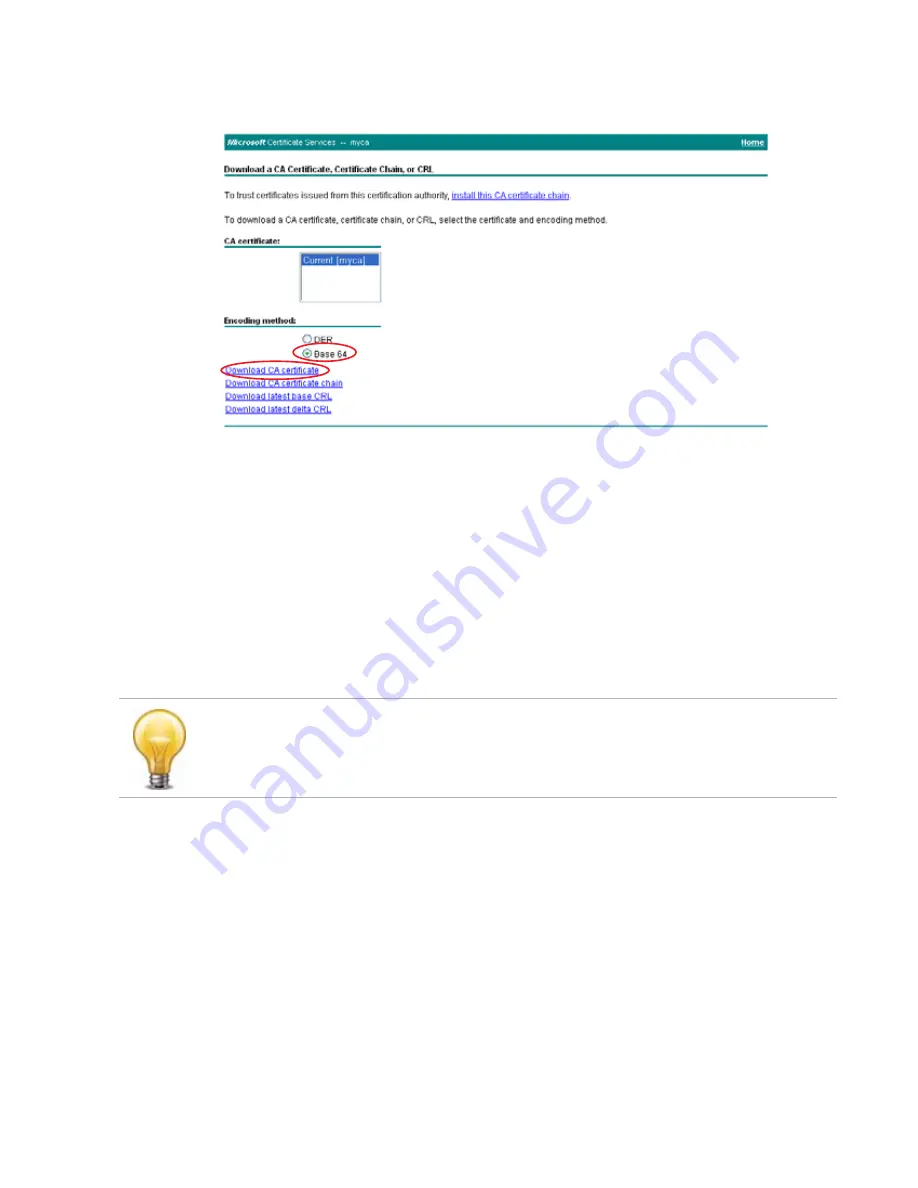
Secure connections and certificates
Page 109
FortiRecorder 2.4.2 Administration Guide
4.
Click the
Download CA certificate, certificate chain, or CRL
link
.
The
Download a CA Certificate, Certificate Chain, or CRL
page appears.
5.
From
Encoding Method
, select
Base64
.
6.
Click
Download CA certificate
.
7.
If your browser prompts you, select a location to save the CA’s certificate file.
See also
•
Uploading trusted CAs’ certificates
Revoking certificates
To ensure that your FortiRecorder appliance validates only certificates that have not been
revoked, you should periodically upload a current certificate revocation list (CRL), which may be
provided by certificate authorities (CA).
To upload a CRL file
1.
Go to
System > Certificate > Certificate Revocation List
.
2.
Click
Import
.
3.
In
Certificate name
, type the name of the certificate as it will be referred to in the appliance’s
configuration file.
4.
Next to
Certificate file
, click
Browse
, then select the certificate file.
5.
Click
OK
.
The certificate is uploaded to the appliance. TIme required varies by the size of the file and
the speed of the network connection, but is typically only a few seconds.
Revoking certificates by OCSP query
Online certificate status protocol (OCSP) enables you to revoke or validate certificates by query,
rather than by importing certificate revocation list (CRL) files. Since distributing and installing
Alternatively, you can use HTTP or online certificate status protocol (OCSP) to query for
certificate status. For more information, see






























