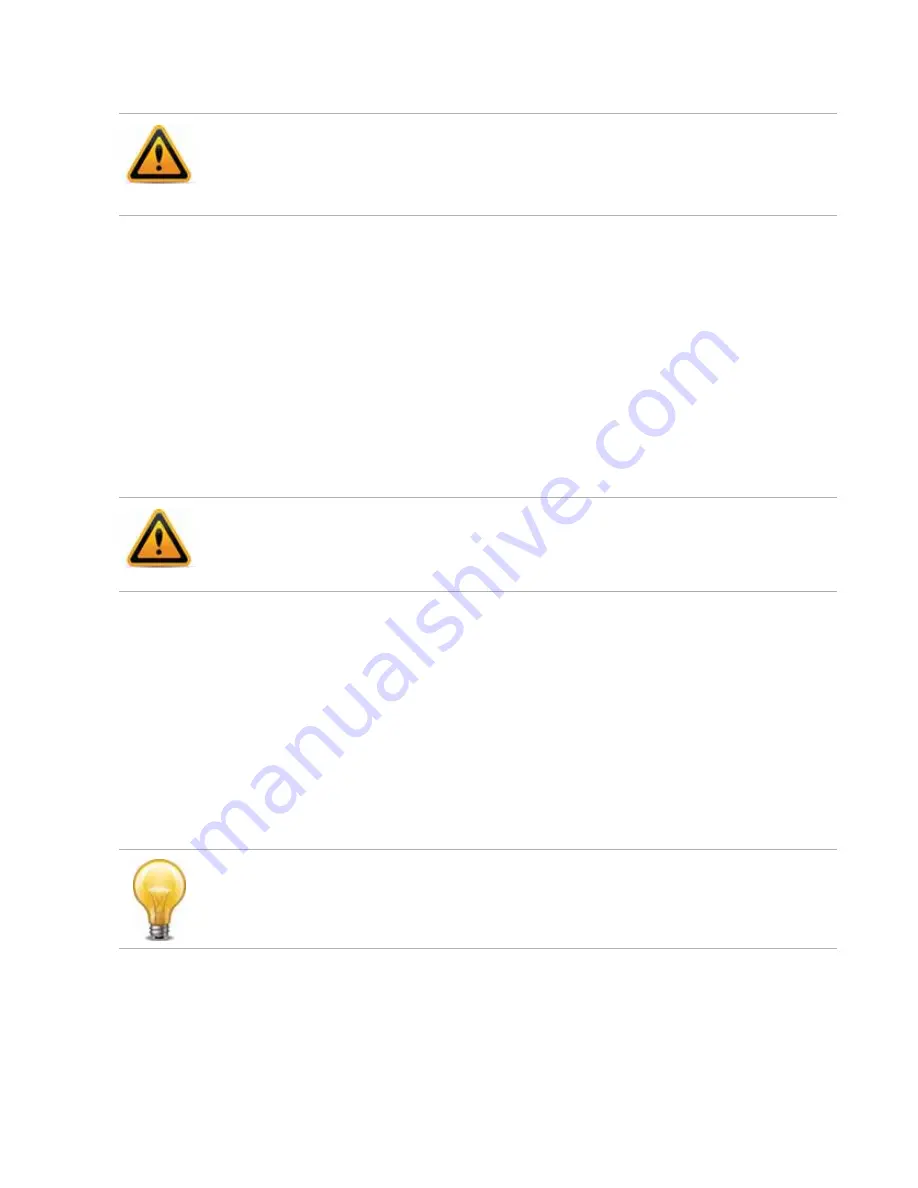
Troubleshooting
Page 145
FortiRecorder 2.4.2 Administration Guide
To restore the firmware
1.
Download the firmware file from the Fortinet Technical Support web site:
2.
Connect your management computer to the FortiRecorder console port using a
RJ-45-to-DB-9 serial cable or a null-modem cable.
3.
Initiate a
local console connection
from your management computer to the CLI of the
FortiRecorder appliance, and log in as the
admin
administrator, or an administrator account
whose access profile contains
Read
and
Write
permissions in the
Maintenance
category.
4.
Connect port1 of the FortiRecorder appliance directly or to the same subnet as a TFTP
server.
5.
Copy the new firmware image file to the root directory of the TFTP server.
6.
If necessary, start your TFTP server. (If you do not have one, you can temporarily install and
run one such as
tftpd
(
,
) on your management computer.)
7.
Verify that the TFTP server is currently running, and that the FortiRecorder appliance can
reach the TFTP server.
To use the FortiRecorder CLI to verify connectivity, enter the following command:
execute ping 192.168.1.168
where
192.168.1.168
is the IP address of the TFTP server.
8.
Enter the following command to restart the FortiRecorder appliance:
execute reboot
9.
As the FortiRecorder appliances starts, a series of system startup messages appear.
Press any key to display configuration menu........
10.
Immediately press a key to interrupt the system startup.
If you successfully interrupt the startup process, the following messages appears:
[G]: Get firmware image from TFTP server.
[F]: Format boot device.
[B]: Boot with backup firmware and set as default.
[Q]: Quit menu and continue to boot with default firmware.
[H]: Display this list of options.
Back up your configuration before beginning this procedure, if possible. Restoring firmware
resets the configuration, which could include the IP addresses of network interfaces. For
information on backups, see
. For information on reconnecting to a
FortiRecorder appliance whose network interface configuration was reset, see
Because TFTP is
not
secure, and because it does not support authentication and could allow
anyone to have read and write access, you should
only
run it on trusted administrator-only
networks,
never
on computers directly connected to the Internet. If possible, immediately turn
off
tftpd
off when you are done.
You have only 3 seconds to press a key. If you do not press a key soon enough, the
FortiRecorder appliance reboots and you must log in and repeat the
execute reboot
command.






























