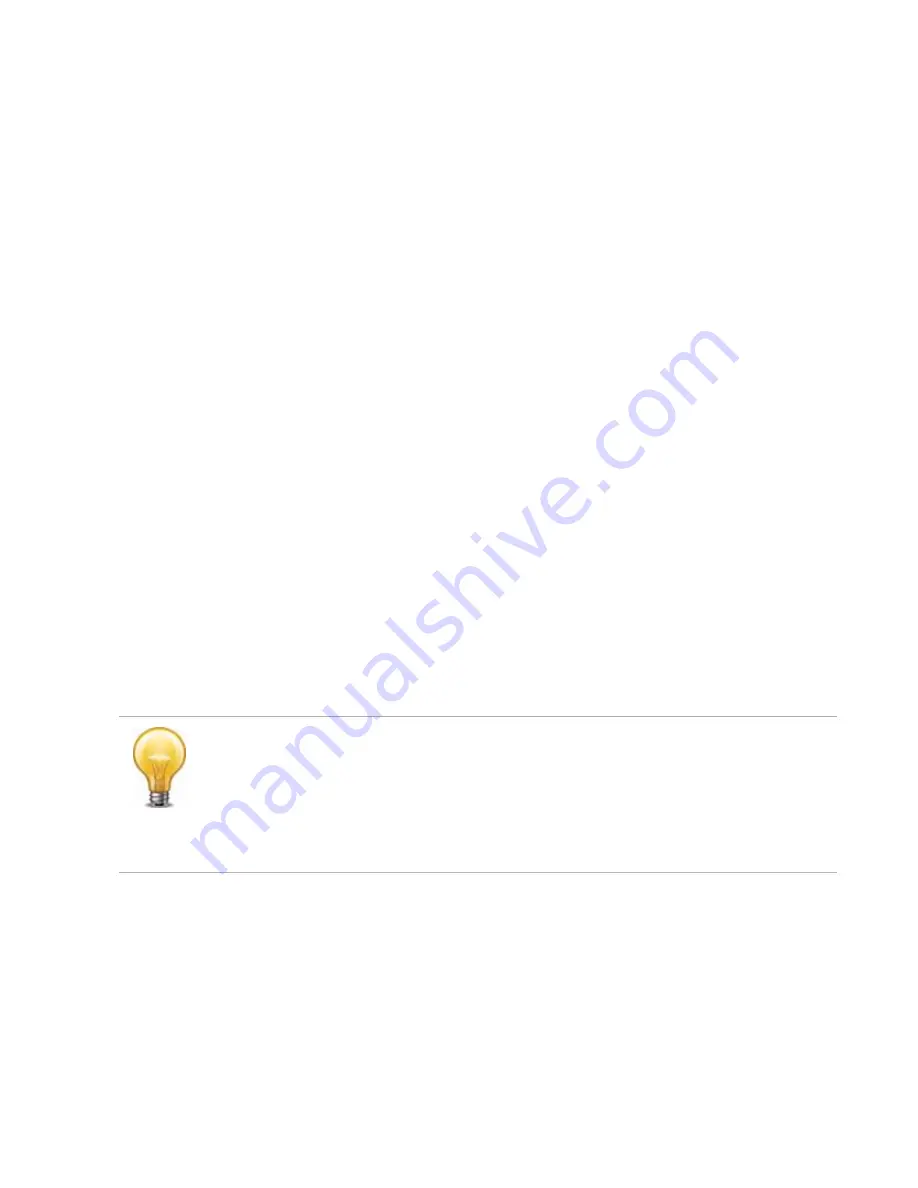
Troubleshooting
Page 130
FortiRecorder 2.4.2 Administration Guide
destination,
ping
tells you the amount of packet loss (if any), how long it takes the packet to
make the round trip (latency), and the variation in that time from packet to packet (jitter).
Similarly,
traceroute
sends ICMP packets to test each hop along the route. It sends three
packets to the destination, and then increases the time to live (TTL) setting by one, and sends
another three packets to the destination. As the TTL increases, packets go one hop farther
along the route until they reach the destination.
Most
traceroute
commands display their maximum hop count — that is, the maximum
number of steps it will take before declaring the destination unreachable — before they start
tracing the route. The TTL setting may result in routers or firewalls along the route timing out due
to high latency. If you specify the destination using a domain name, the
traceroute
output
can also indicate DNS problems, such as an inability to connect to a DNS server.
By default, FortiRecorder appliances will respond to
ping
and
traceroute
. However, if
FortiRecorder does not respond, and there are no firewall policies that block it, ICMP type 0
(
ECHO_REPSPONSE
or “pong”) might be effectively disabled. By default,
traceroute
uses
UDP with destination ports numbered from 33434 to 33534. The traceroute utility usually has an
option to specify use of ICMP
ECHO_REQUEST
(type 8) instead, as used by the Windows
tracert
utility. If you have a firewall and you want
traceroute
to work from both machines
(Unix-like systems and Windows) you will need to allow
both
protocols inbound through your
firewall (UDP ports 33434 - 33534 and ICMP type 8).
Some networks block ICMP packets because they can be used in a ping flood or denial of
service (DoS) attack if the network does not have anti-DoS capabilities, or because
ping
can
be used by an attacker to find potential targets on the network.
To enable ping & traceroute responses from FortiRecorder
1.
Go to
System > Network > Interface.
To access this part of the web UI, you must have
Read
and
Write
permission in your
administrator's account access profile to items in the
Router Configuration
category.
2.
In the row for the network interface which you want to respond to ICMP type 8
(
ECHO_REQUEST
) for
ping
and UDP for
traceroute
, click
Edit
.
A dialog appears.
3.
Enable
4.
Click
OK
.
The appliance should now respond when another device such as your management
computer sends a
ping
or
traceroute
to that network interface.
To verify routes between cameras & your FortiRecorder
1.
Use FortiRecorder’s
execute ping
command with the camera’s IP address to verify that a
route exists between the two.
2.
If possible, temporarily connect a computer at the camera’s usual physical location, using
the camera’s usual IP address, so that you can use its
ping
command to test traffic
Disabling
only prevents FortiRecorder from
receiving
ICMP type 8 (
ECHO_REQUEST
) and
traceroute-related UDP.
It does
not
disable FortiRecorder CLI commands such as
execute ping
or
execute
traceroute
that
send
such traffic.
Since you typically use these tools only during troubleshooting, you can allow ICMP, the
protocol used by these tools, on interfaces only when you need them. Otherwise, disable ICMP
for improved security and performance






























