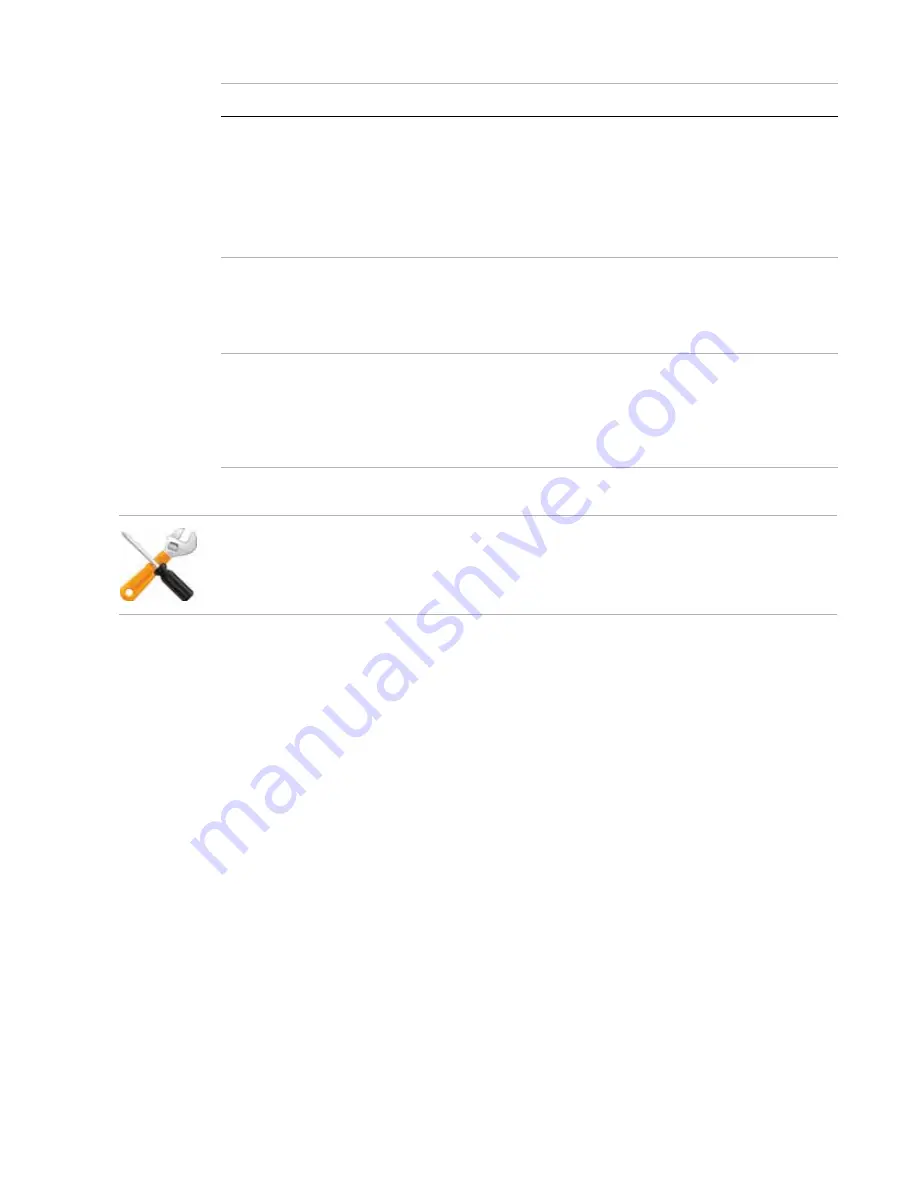
Video management
Page 85
FortiRecorder 2.4.2 Administration Guide
4.
Click
Apply
.
5.
Go to
Camera > Configuration > Camera
, then click to select a camera’s row, then click
Edit
.
6.
For
Profile
, click
New
or
Edit
.
7.
From
Storage Options
, select
Move
. In the
After
n
options that appear, select the age
threshold that will cause FortiRecorder to move the video clips to external storage. Note that
the
Move
option only appears after you have configured and enabled external storage.
8.
Click
Create
.
See also
•
Directory
Enter the path of the folder on the server, relative to the mount
point or user’s login directory, where the FortiRecorder
appliance will store the data.
This setting appears only if
NFS
.
Note:
Do not use special characters such as a tilde ( ~ ). This
will cause the storage to fail.
Encryption Key
Enter the private key that will be used to encrypt data stored
on this location. Valid key lengths are between 6 and 64
single-byte characters.
This setting appears only if
ISCSI Server
iSCSI ID
Enter the iSCSI identifier in the format expected by the iSCSI
server, such as an iSCSI Qualified Name (IQN), Extended
Unique Identifier (EUI), or T11 Network Address Authority
(NAA).
This setting appears only if
ISCSI Server
.
Setting name
Description
If the remote iSCSI device has not been formatted, before you can use it, you must format it
with the following CLI command:
execute storage format






























