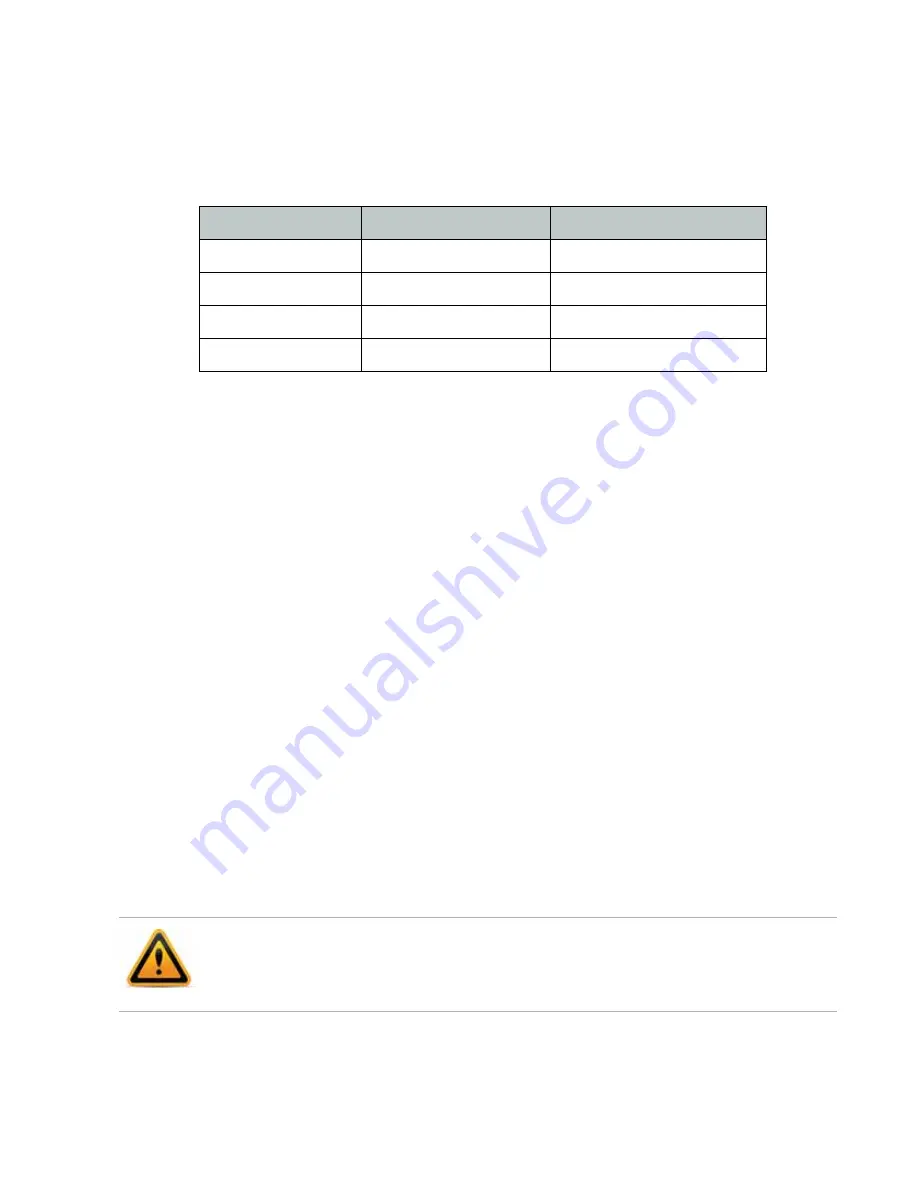
NVR configuration
Page 18
FortiRecorder 2.4.2 Administration Guide
Configuring the network settings
When shipped, each of the FortiRecorder appliance’s physical network adapter ports has a
default IP address and netmask. If these IP addresses and netmasks are not compatible with
the design of your unique network, you must configure them.
To connect to the CLI and web UI, you should configure the following FortiRecorder network
settings:
•
Interface
: you
Two
configure at least one network interface on your FortiRecorder
appliance (usually
port1
) with an IP address and netmask so that it can receive your
connections.
•
Static route
: Depending on your network, you also usually must configure a static route so
that the FortiRecorder can connect to the Internet, your computer, and FortiCam cameras.
•
DNS server
: FortiRecorder appliances require connectivity to DNS servers for DNS lookups.
The appliance will query the DNS servers whenever it needs to resolve a domain name into
an IP address, such as for NTP servers defined by their domain names.
To configure a network interface’s IP address
1.
Log in to the
admin
administrator account.
2.
Go to
System > Network > Interface
.
3.
Double-click the row to select the physical network interface that you want to modify.
4.
If you want to manually assign an IP address and subnet mask to this network interface,
select
Manual
and then provide the IP address and netmask in
IP/Netmask
. IPv4 and IPv6
subnet masks should be provided in CIDR format, e.g.
/24
instead of
255.255.255.0
. The
IP address must be on the same subnet as the network to which the interface connects.
Two
network interfaces cannot have IP addresses on the same subnet.
Otherwise, select
DHCP
and enable
Connect to server
to retrieve a DHCP lease when you
save this configuration. If you want the FortiRecorder appliance to also retrieve DNS and
default route (“gateway”) settings, also enable
Retrieve default gateway and DNS from
server
.
Table 6:
Default IP addresses and netmasks
Network Interface*
IP Address
Netmask
port1
192.168.1.99
255.255.255.0
port2
192.168.2.99
255.255.255.0
port3
192.168.3.99
255.255.255.0
port4
192.168.4.99
255.255.255.0
* The number of network interfaces may vary by model.
If you use DHCP on an interface and there are cameras connected to the interface, you must
make sure the IP address will
ne
change on that interface because the cameras need to
communicate with the NVR and thus need to be aware of the IP address of the NVR.






























