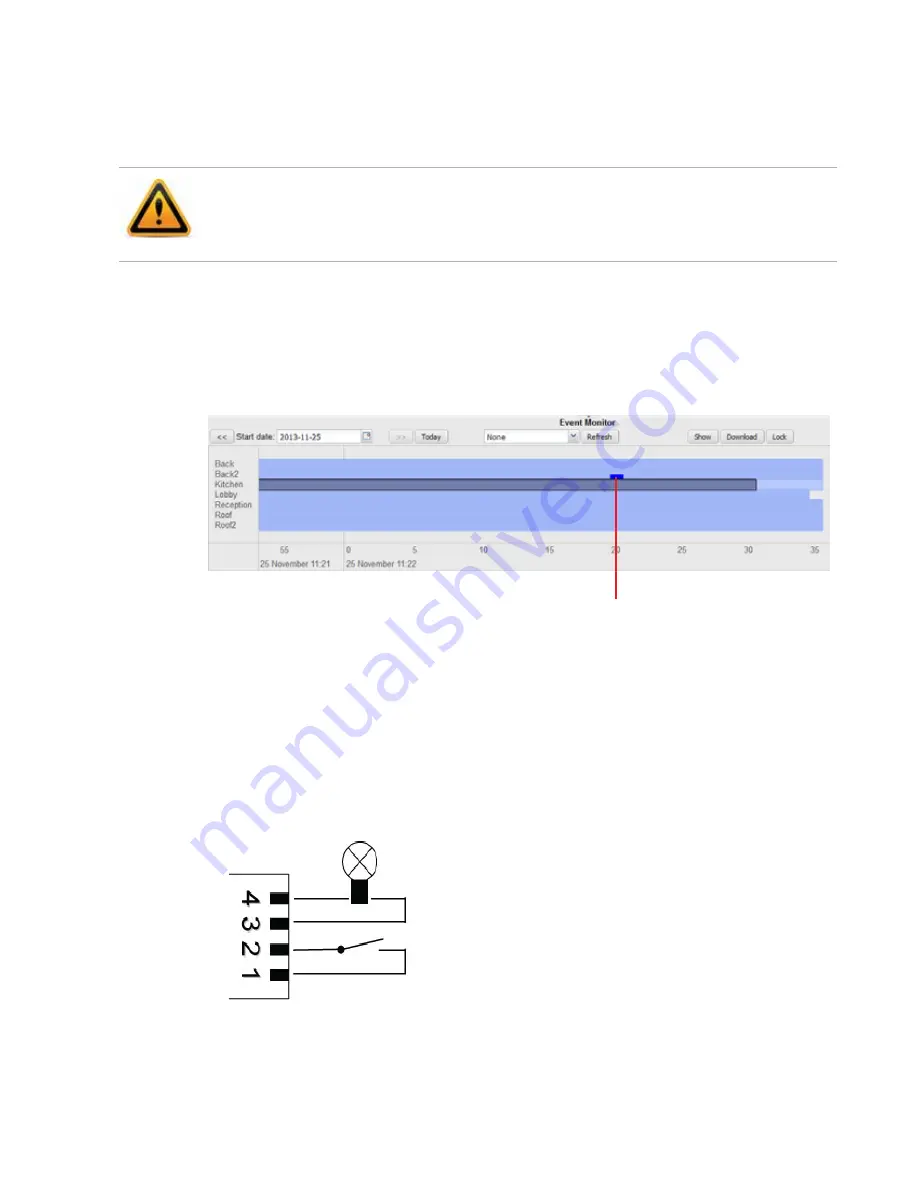
Questions and answers
Page 154
FortiRecorder 2.4.2 Administration Guide
7.
To adjust the image quality, in the pane on the right side, click the
Control
bar to expand it,
then click the + or - buttons to adjust
Brightness
,
Contrast
,
Saturation
, and
Sharpness
. Only
administrators can use these controls, to prevent operators from accidentally or maliciously
blacking-out the view.
8.
To add a note to the video (e.g. “Suspicious light”), in the pane on the right side, click the
Control
bar to expand it, type your note in the text area, then click the
Insert Marker
button.
A bright blue marker will appear on the clip and the added note will appear as mouseover
text. Note that you must zoom in to see the marker. Otherwise it is very small on the time
line. See the following picture.
Figure 14:
Inserted marker
How to use DIDO terminal connectors on FortiCam MB13 cameras
FortiCam MB13 (FCM-MB13) cameras come with Digital input and output (DIDO) terminal
connectors. According to your configuration, a digital input can trigger the camera to record a
video clip. You can also optionally connect other devices to the digital output, such as a relay to
turn on/off another device.
To configure DIDO on MB13 cameras
1.
Go to
Camera > Configuration > Camera
, select the MB13 camera from the camera list and
click
Edit
.
Set these settings with care. After video is recorded, it won’t be possible to adjust the image
quality again unless you download the file and use video editing software. Video editing
software may not be able to successfully correct for excessively bad image quality
Inserted text marker in bright blue
DIDO connection diagram for MB13 cameras
4. Power 5V
3. Digital output (DO)
2. Digital input (DI)
1. Ground






























