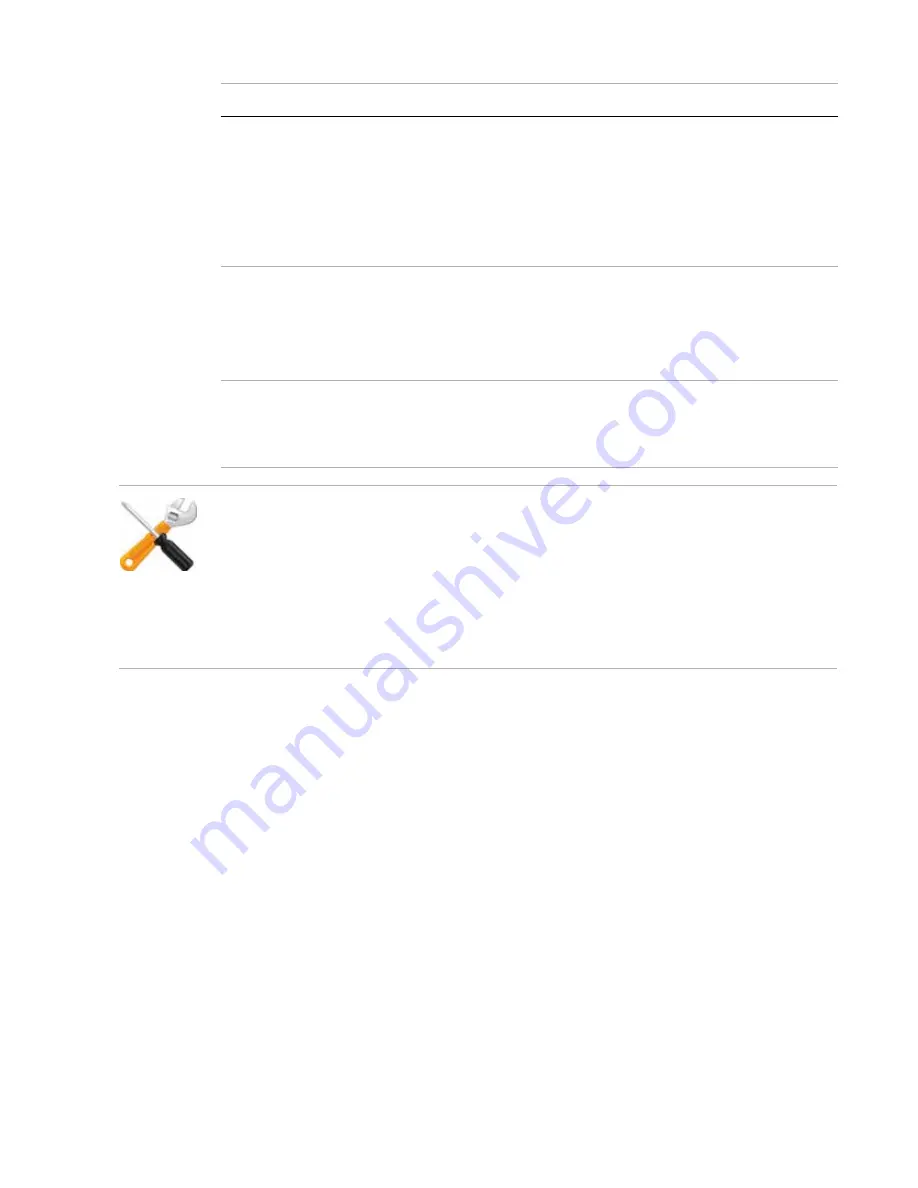
Camera connection
Page 46
FortiRecorder 2.4.2 Administration Guide
2.
Click the
Preview
button to retrieve a single still image from the camera. Then click
Use As
Icon
to use the captured image as the icon for the camera in the camera list. When you
select the camera from the list, the icon will pop up.
3.
Depending on the camera model you are configuring, different tabs appear.
(RTSP) Port
Type the port number of video streaming commands (RTSP)
from the FortiRecorder that the firewall or router will forward to
the camera, such as when beginning a continuous recording
schedule. If using only a WAN/virtual IP without port
forwarding/translation, leave this setting at its default value,
554.
This setting is available only when
is set to
VIP
.
Transport Type
Normally RTSP is used for video streaming, which is UDP. If
you want to use TCP, you can use HTTP tunnelling. If you want
the communication to be secure/encrypted, you can use
HTTPS tunnelling.
The tunnel is between the camera and the NVR.
Profile
Select the camera profile that indicates the recording
schedule, video quality, and other settings that will be used by
this camera (see
“Connecting FortiRecorder to the cameras”
).
Or click
New
to create a new camera profile.
Setting name
Description
If a camera is disabled while you change its settings, or while it would normally be scheduled to
begin continuous or motion detection recording, the FortiRecorder NVR will
not
connect to the
camera.
This can break communications between them
: if you reconfigure the IP while the camera is
disabled, your FortiRecorder NVR may later attempt to communicate with the camera at the
new
address/gateway, but the camera will still be using the
old
address/gateway. It can also
cause cameras to become out-of-sync, because they will not receive time setting changes
while disabled. To fix this, disable the camera definition, revert the settings, enable the camera
definition again, then apply your changes while the camera definition is enabled.






























