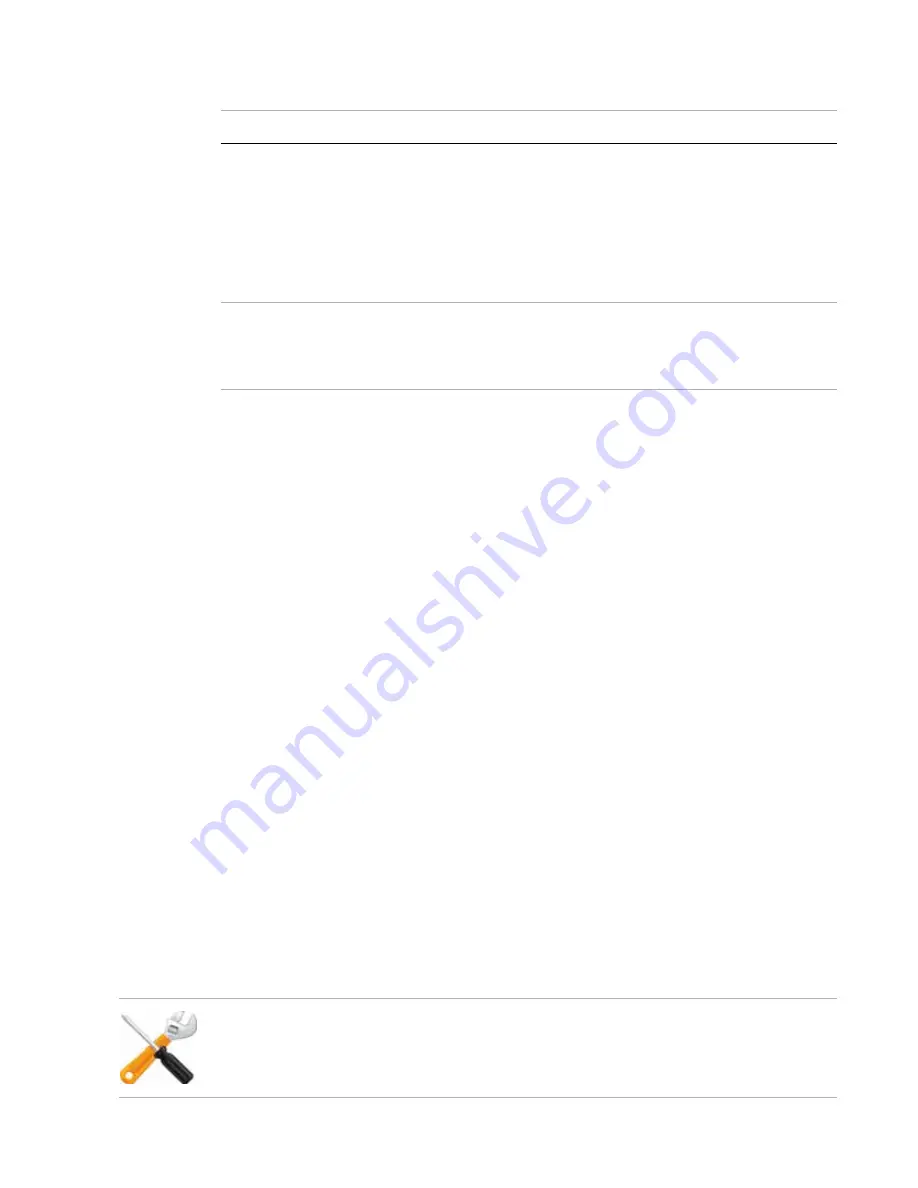
Camera connection
Page 51
FortiRecorder 2.4.2 Administration Guide
10.
On the
Miscellaneous
tab, configure the following settings:
11.
Click
OK
.
If you kept the
Enabled
check box marked, at this time, FortiRecorder connects to the
camera’s
discovered
IP address. FortiRecorder configures the camera with:
and other network settings (if
Static
)
• NTP settings (if you configured them for FortiRecorder during
Afterwards, in order to control the camera according to your selected schedules,
FortiRecorder will periodically connect to the camera’s
configured
IP address. It will also
keep video recordings sent by that camera from its new IP address.
12.
To confirm that FortiRecorder can receive video from the camera at its new IP address, go to
Monitor > Video Monitor
.
If no video is available from that camera, verify that:
• Other video software such as Windows Media Player or VLC has not stolen the RTSP file
type association from QuickTime (Installing other video software after QuickTime is a
common cause of changes to media file type associations.)
• A route exists to the camera’s new IP address and, if applicable, its virtual IP/port forward
To confirm, go to
Monitor > System Status > Console
and enter the command:
execute ping <camera_ipv4>
where
<camera_ipv4>
is the camera’s IP address or virtual IP/port forward. If you
receive messages such as
Timeout...
, to locate the point of failure on the network,
enter the command:
execute traceroute <camera_ipv4>
• Firewalls and routers, if any, allow both
and RTCP components of the RTP
streaming video protocol between FortiRecorder and the camera
and
between your
computer and FortiRecorder (see
)
• Web proxies or firewalls, if any, support streaming video
If you did not discover the camera but instead manually configured FortiRecorder with the
camera’s IP address, confirm that the camera is actually located at that address.
Setting name
Description
Privacy button
FortiCam MB13 has a privacy button on it. If enabled, you can press
the privacy button on the camera to stop and resume video and audio
monitoring.
To enable the functionality of the privacy button on the camera, select
the
Privacy button
checkbox.
To disable the functionality of the privacy button on the camera, clear
the
Privacy button
checkbox.
Status LEDs
Most cameras come with LED indicators (for details, see the LED
description section in the camera’s QuickStart Guides). You can enable
or disable the LEDs by selecting or deselecting the
Status LEDS
checkbox.
To receive notifications if the camera’s connection with the FortiRecorder NVR is interrupted,
see






























