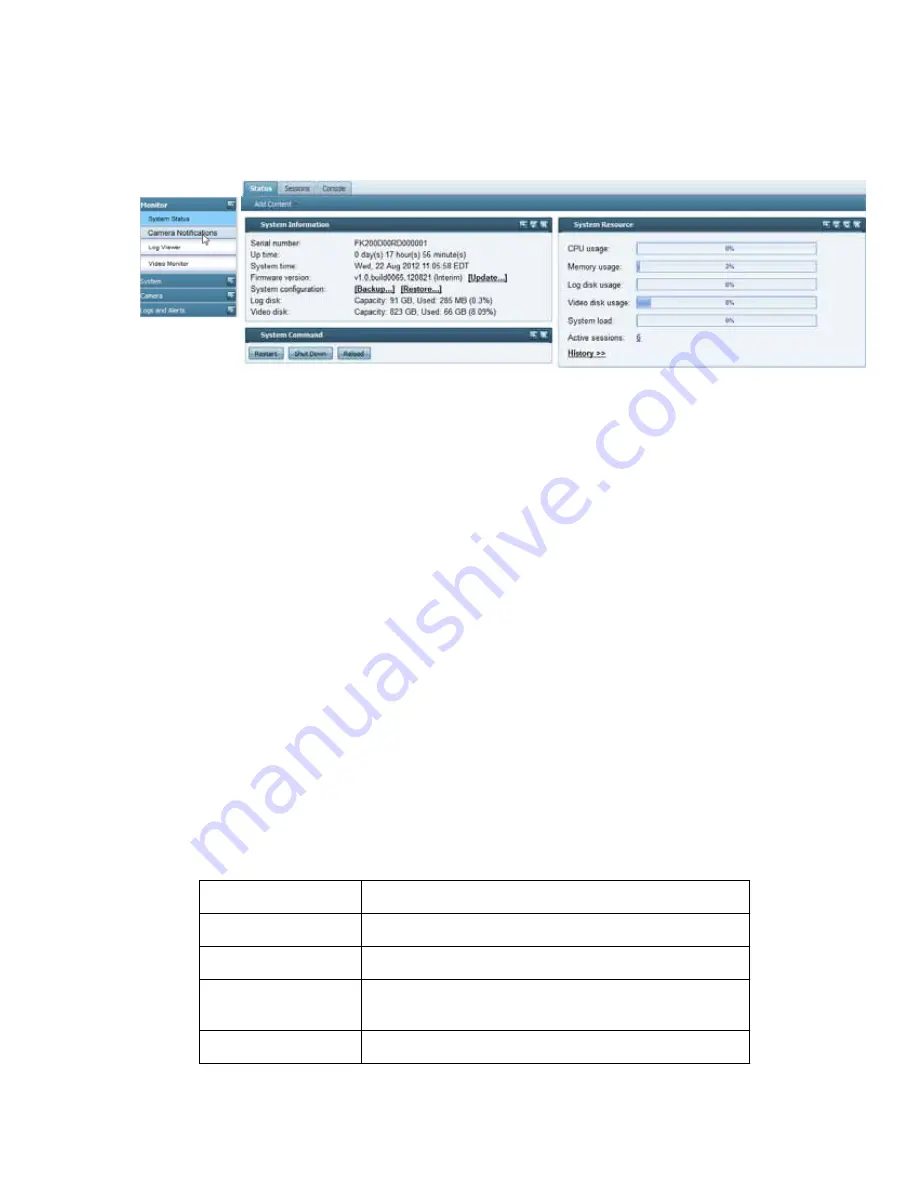
NVR configuration
Page 15
FortiRecorder 2.4.2 Administration Guide
4.
In the
Name
field of the login page, type
admin
, then click
Login
. (In its default state, there is
no password for this account.)
Login credentials entered are encrypted before they are sent to the FortiRecorder appliance.
If your login is successful, the web UI appears.
See also
•
•
Connecting to FortiRecorder CLI
For initial configuration, you can access the CLI from your management computer using either
of these two ways:
• a local serial console connection
• an SSH connection, either local or through the network
To connect to the CLI using a local serial console connection, you must have:
• a computer with a serial communications (COM) port
• the RJ-45-to-DB-9 serial or null modem cable included in your FortiRecorder package
• terminal emulation software, such as HyperTerminal for Microsoft Windows
To connect to the CLI using an SSH connection, you must have:
• a computer with an Ethernet port
• a crossover Ethernet cable
Table 5: Default settings for connecting to the CLI by SSH
Network Interface
port1
IP Address
192.168.1.99
SSH Port Number
22
Administrator
Account
admin
Password
(none)






























