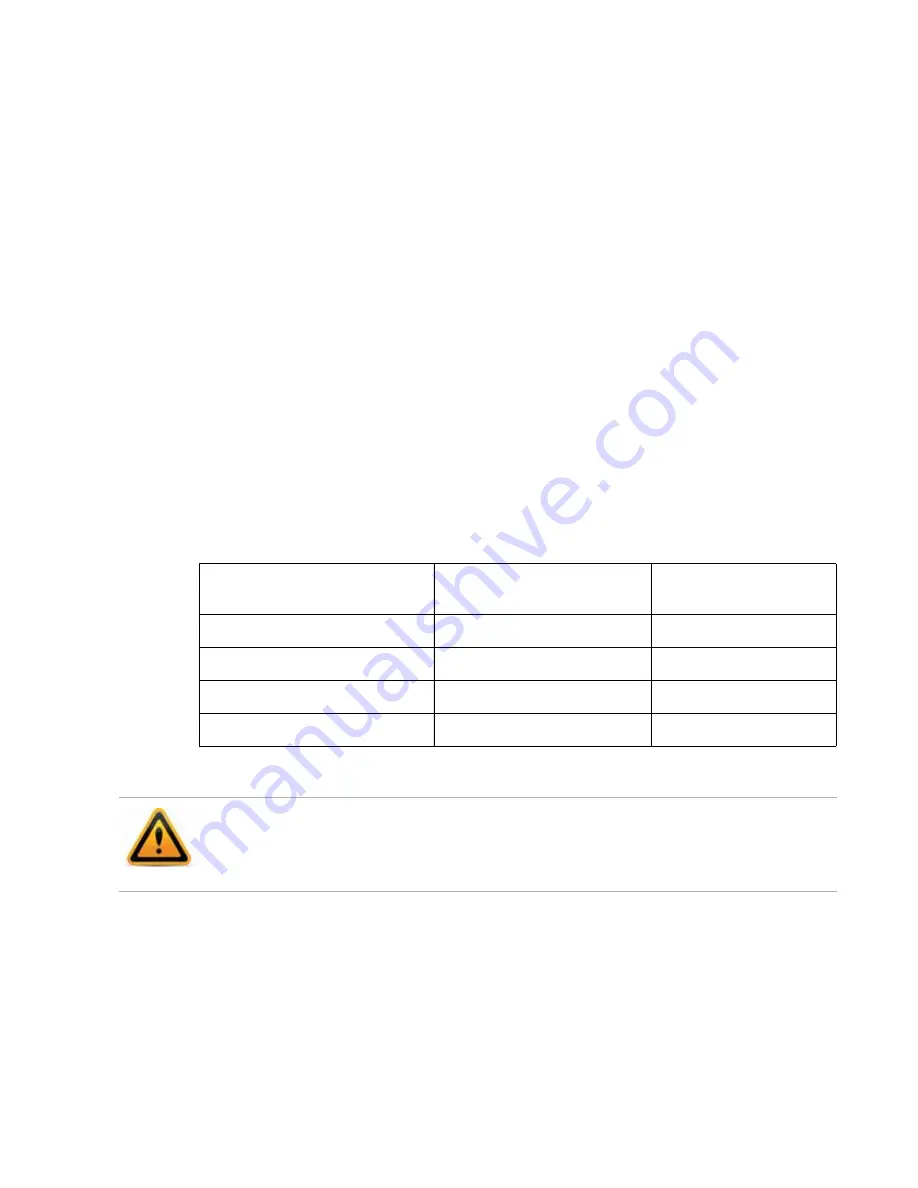
Page 81
Video management
If you need to store video for longer periods of time, you can extended your FortiRecorder
appliance’s built-in storage.
Local storage
Initially, your FortiRecorder appliance will store video data on its internal hard disk drive. By
default, it will continue to do so, regardless of the video clip’s age, until all available space is
consumed. By storing files locally first, your FortiRecorder appliance’s system resources are not
continuously consumed by transferring video that may not be needed, nor by transferring them
while it is recording (which is itself bandwidth-intensive). But on a per-camera basis, you can
configure your FortiRecorder appliance to either delete old videos, or to move older videos to an
external location.
Configuring RAID levels
FortiRecorder 400D model comes with two pre-installed hard drives in its four HDD bays and
supports software RAID. This means that you can add two more hard drives if required.
To configure RAID levels
1.
Connect to the CLI console.
2.
Enter the following command:
execute raidlevel <level>
The FortiRecorder unit changes the RAID level and reboots.
Recommended HDD models and capacities
Use surveillance grade rated models, such as Western Digital WD40PURX and Seagate
ST4000VX000, with storage capacity between 2 to 4 TB.
Table 7:
FortiRecorder 400D supported RAID levels
Number of Installed Hard Disk
Drives
Available RAID Levels
Default RAID Level
1
0
0
2
0, 1
1
3
0, 1 + hot spare, 5
5
4
5 + hot spare, 10
10
Back up data on the HDD before beginning this procedure. Changing the device’s RAID level
temporarily suspends all data processing and erases all data on the HDD.






























