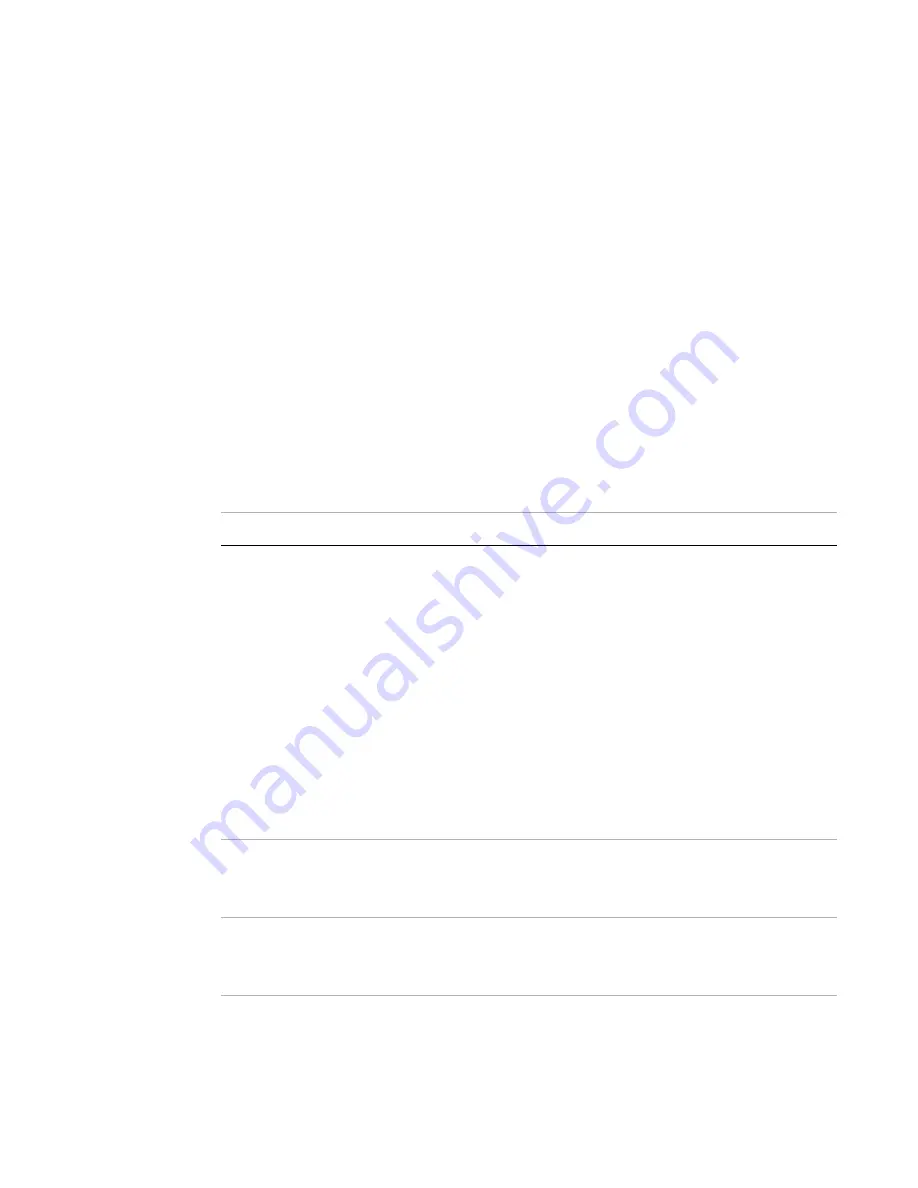
System monitoring
Page 97
FortiRecorder 2.4.2 Administration Guide
To delete a log file
1.
Go to one of the log types, such as
Monitor > Log Viewer > Event
.
2.
Either:
• To delete
all
log files, mark the check box in the column heading. All rows’ check boxes
will become marked.
• To delete
some
log files, mark the check box next to each file that you want to delete.
3.
Click
Delete
.
See also
•
Searching logs
When viewing attack logs, you can locate a specific log using the event log search function.
To search an attack log
1.
Go to one of the log types, such as
Monitor > Log Viewer > Event
.
2.
Click
Search
.
A dialog appears.
3.
Configure these settings:
Setting name
Description
Keyword
Type all or part of the exact word or phrase you want to search for.
The word may appear in any of the fields of the log message (e.g.
Action
and/or
Message
), in any part of that field’s value. If entering
multiple words, they must occur uninterrupted in that exact order.
For example, entering
admin
as a keyword will
include results such
as
User admin2 logout from GUI(172.16.1.15)
where part
of the word appears in the middle of the log message. However,
entering
User logout
would
not
yield any results, because in the
log messages, those two words are always interrupted by the name of
the account, and therefore do not exactly match your search key
phrase.
Depending on your setting of
, you may be able to
use asterisks as wild cards to match multiple words.
This setting is optional.
Message
Type all or part of the exact value of the
Message
(
msg
) field of the log
messages that you want to find.
This setting is optional.
Log ID
Type all or part of the ID number of the log messages that you want to
find.
This setting is optional.






























