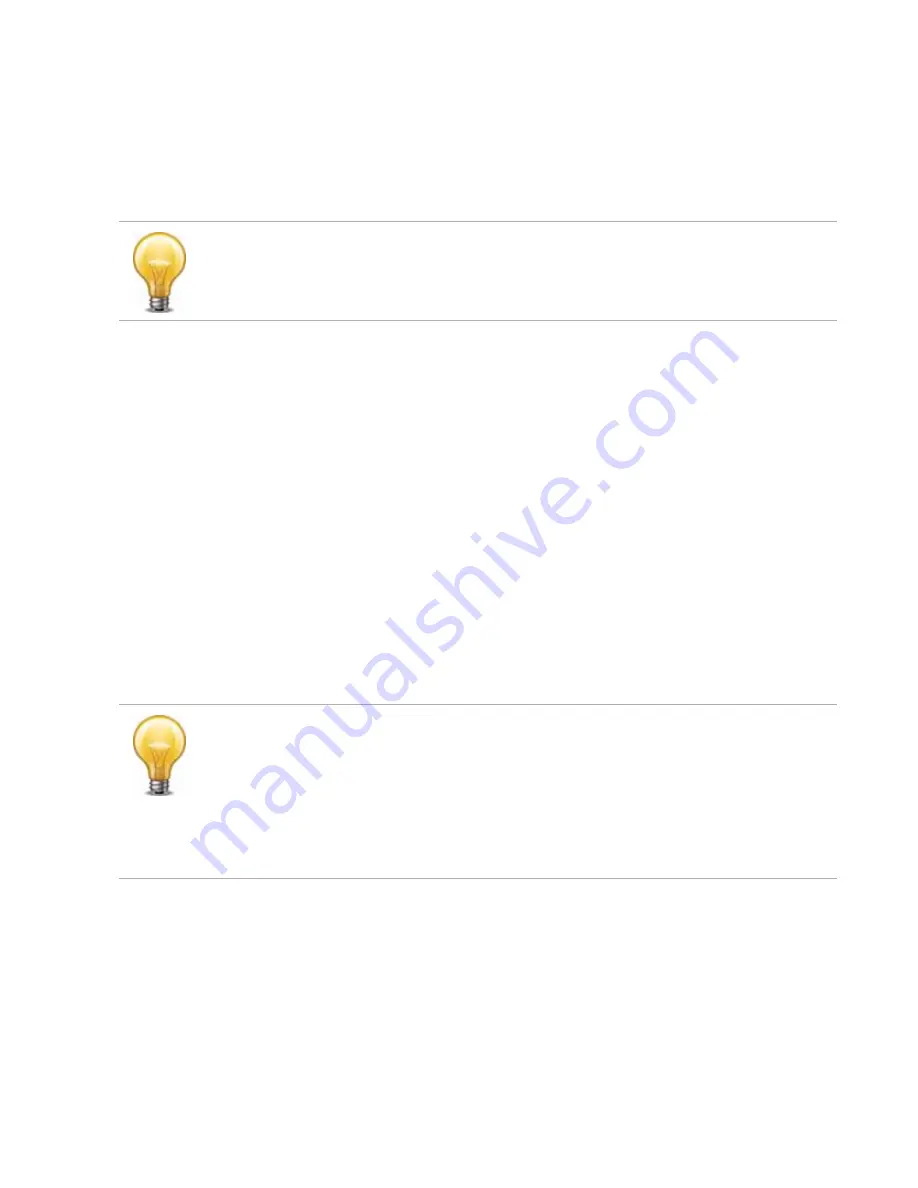
Troubleshooting
Page 128
FortiRecorder 2.4.2 Administration Guide
After initial setup, connectivity should not be interrupted. FortiRecorder may sometimes be able
to recover if, for example, a DHCP-addressed camera changes its IP. However this may result in
disruptions to recording, and camera log messages such as:
Camera 'c1' experienced an interruption that may result in a loss of
recording.
If connections fail or perform erratically, check the following in order.
Checking hardware connections
If there is no traffic whatsoever arriving to the FortiRecorder appliance, even though the
configuration appears to be correct, it may be a hardware problem.
• Verify that the LEDs for the ports light to indicate firm electrical contact when you plug
network cables into the appliance. For LED indications, see your model’s QuickStart Guide.
• If the cable or its connector are loose or damaged, or you are unsure about the cable’s type
or quality, change it or test with a loopback jack.
If traffic ingresses and egresses but performance is not what you expect, verify that the
matches other devices on your network.
If the hardware connections are functional and the appliance is powered on, but you cannot
connect — even using a local console connection to the CLI rather then a network connection
— you may be experiencing bootup problems. Contact
.
Bringing up network interfaces
If the network interface was disabled, all connections will fail even though the cable has
connectivity physically.
In the web UI, go to
System > Network > Interface
. If the status is down (a down arrow on red
circle), click
Bring Up
next to it in the
Status
column to bring up the link.
Alternatively you can enable an interface in CLI:
config system interface
edit port2
set status up
end
See also
•
Troubleshooting is in order from more fundamental OSI layers of your network to the higher,
more application-specific. If you are not setting up a new network, you may prefer to start with
the more FortiRecorder-specific layers of your network, later in this section.
If the network interface’s
Status
column is a red “down” arrow, its administrative status is
currently “down” and it will not receive or emit packets, even if you otherwise configure it. To
bring up the network interface, edit the
This
Status
column is
not
the detected physical link status; it is the administrative status that
indicates whether you permit network interface to receive and/or transmit packets.
For example, if the cable is physically unplugged,
diagnose netlink interface list
port1
may indicate that the link is down, even though you have administratively enabled it by






























