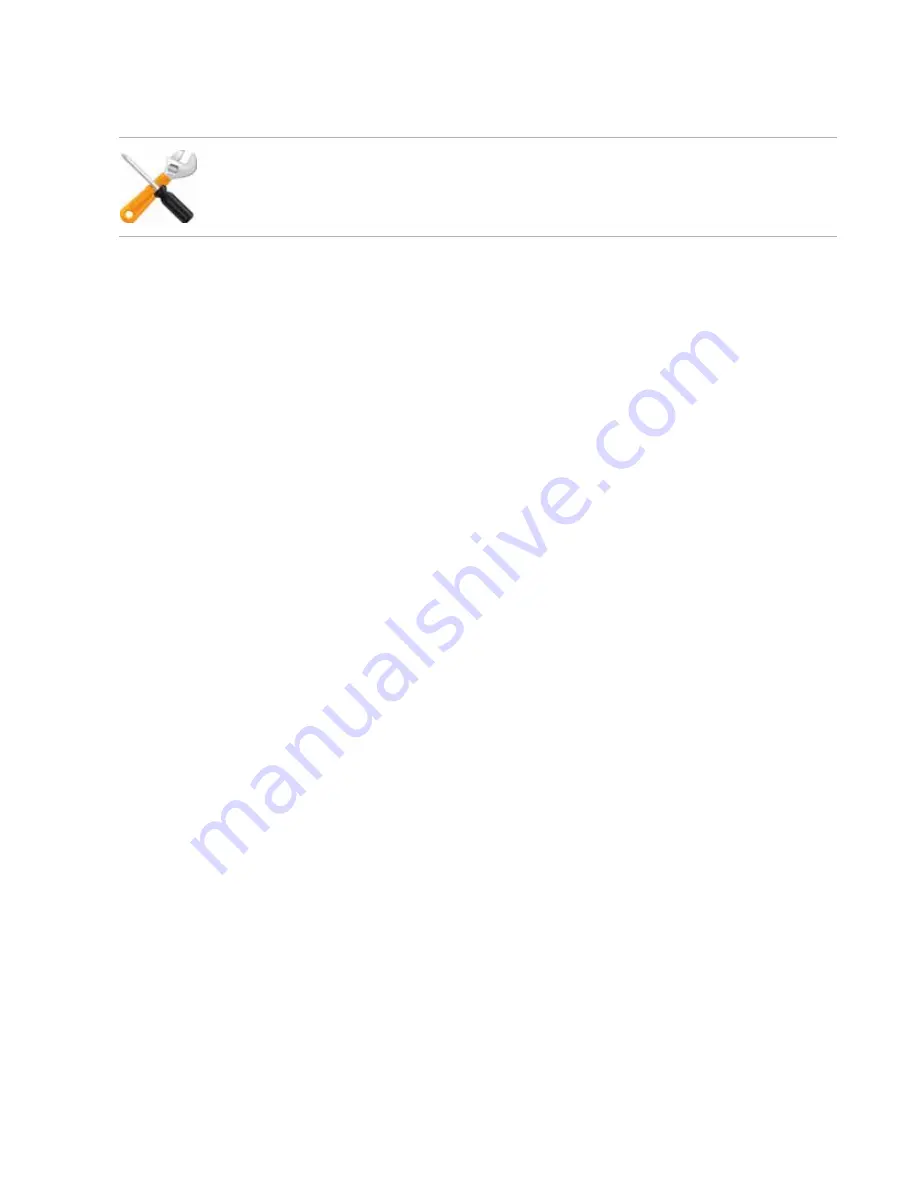
NVR configuration
Page 23
FortiRecorder 2.4.2 Administration Guide
4.
To verify your DNS settings, in the CLI, enter the following commands:
execute traceroute www.fortinet.com
If the DNS query for the domain name
succeeds
, you should see results that indicate that
the host name resolved into an IP address, and the route from FortiRecorder to that IP
address:
traceroute to www.fortinet.com (192.0.43.10), 30 hops max, 60 byte
packets
1 172.20.130.2 (172.20.130.2) 0.426 ms 0.238 ms 0.374 ms
2 static-209-87-254-221.storm.ca (209.87.254.221) 2.223 ms 2.491
ms 2.552 ms
3 core-g0-0-1105.storm.ca (209.87.239.161) 3.079 ms 3.334 ms
3.357 ms
...
16 43-10.any.icann.org (192.0.43.10) 57.243 ms 57.146 ms 57.001
ms
If the DNS query
fails
, you will see an error message such as:
www.fortinet.com: Temporary failure in name resolution
Cannot handle "host" cmdline arg `www.fortinet.com' on position 1
(argc 3)
Verify your DNS server IPs, routing, and that your firewalls or routers do not block or proxy
UDP port 53.
See also
•
Configuring the DHCP server
If you need the FortiRecorder DHCP service to connect cameras to the NVR, you can configure
the DHCP server on the interface that the cameras connect to. For information about DHCP
service and camera connection, see
“Camera connection” on page 40
.
To configure FortiRecorder's DHCP server via the web UI
1.
Go to
System > Network > DHCP
.
2.
Click
New
.
3.
Mark the check box for
Enable DHCP server
.
DNS tests may not succeed if you have not yet completed






























