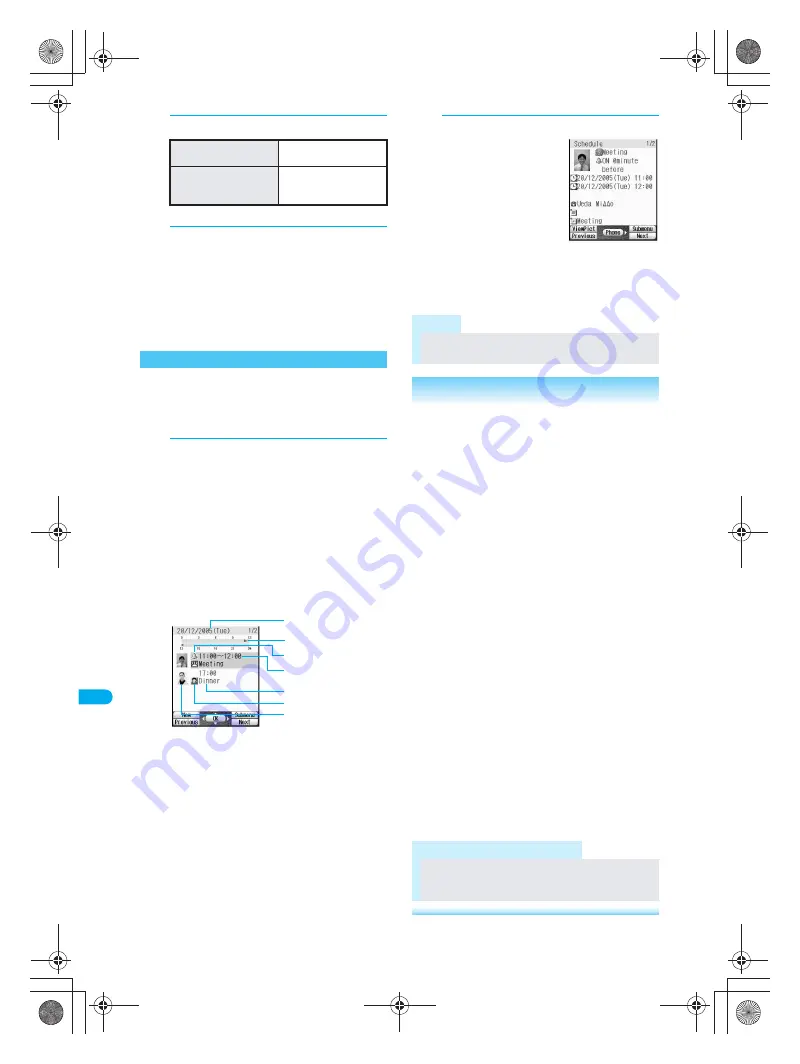
424
*
miniSD Memory Cards are sold separately. (
n
P. 376)
Ot
he
r U
s
e
fu
l Func
tions
S
c
he
du
le
3
Select method of setting holidays.
Details entry screen appears.
4
Enter holiday name and press
t
.
Enter up to 40 single-byte (20 double-byte)
characters.
In schedule details screen (see right column),
press
C1
[Edit] to change the details for the
set holiday. Enter day to change, press
t
and
proceed to step 3.
Set holiday appears red.
Check contents of saved schedules. Sort them by
categories or contacts. Place calls or send
i-mode mail if phone number or mail address is
saved. Schedules can also be copied.
1
In stand-by, press
t928
1
, select day and press
t
.
Up to three schedules for selected day are
listed. (Schedule list)
Press
m
[Previous] to show previous day’s
schedule list.
Press
a
[Next] to show next day’s schedule
list.
To check secret schedules, set Secret mode
(
n
P. 166) to
ON
.
To check schedules in miniSD Memory Cards,
press
C7
[View miniSD data] in calendar.
1
Date
2
Time bar (Schedule start time to end time is
indicated in 30 minute intervals.)
3
Alarm
4
Start time
5
Summary or Agenda*
6
Category
7
Image (image saved in My picture or
phonebook)
*
If summary is saved, the first 16 single-byte (8 double-
byte) characters appear.
If summary is not saved, the first 16 single-byte (8
double-byte) characters of Agenda appear.
2
Select schedule and press
t
.
If an image is saved,
press
i
[ViewPict] to
preview.
If contact is saved,
phone number appears
and call can be made.
Name appears if saved
in phonebook. Press
t
[Phone] and the
phonebook entry
details screen appears.
Make calls or send mail. (
n
P. 119)
Press
H
to end viewing.
To set (day)/(month) of
every year
Press
1
.
To set 1
st
/2
nd
/3
rd
/4
th
/5
th
(day) of (month) of
every year
Press
2
.
Checking Schedules
Schedule list
5
7
2
1
6
4
3
Note
Press
$
to view Schedule during a voice call or
while composing message. (
n
P. 413)
Related Operations
Display by category
<Show by category>
In stand-by, press
t9281
?
C33
[Show by category]
?
select
category
?
t
.
Display by contacts
<Show by contact>
In stand-by, press
t9281
?
C34
[Show by contact]
?
select contacts
?
t
.
Check all schedules
<Show all schedules>
In stand-by, press
t9281
?
C32
[Show all scheds].
To check the schedule: Select schedule
?
t
.
To check schedule in miniSD Memory Cards: In
Calendar, press
C7
[View miniSD data].
Make calls from schedule
In the schedule details screen, press
t
[Phone]
?
t
[
l
].
To make Videophone call: Press
t
[Phone]
?
i
[V.phone].
Create i-mode mail from schedule
In the schedule details screen, press
t
[Phone]
?
select address
?
t
[Mail]
?
compose message.
Copy schedules
<Copy>
In the schedule details screen, press
C41
[Copy].
Paste copied schedule in mail text, phonebook and
other text entry screens.
Lock Schedule PIM
<PIM lock>
In stand-by, press
t9281
?
C
8
[PIM lock]
?
enter terminal security code (four
to eight digits)
?
t
?
1
[ON].
Note (Related operations)
Composing i-mode mail
Compose i-mode mail from schedule if mail
address is saved in phonebook.
Schedule details
dv30̲e.book Page 424 Tuesday, November 22, 2005 3:21 PM
Summary of Contents for PushTalk SH902i
Page 52: ...LMEMO9 50 dv30 e book Page 50 Tuesday November 22 2005 3 21 PM ...
Page 210: ...LMEMO9 208 dv30 e book Page 208 Tuesday November 22 2005 3 21 PM ...
Page 338: ...LMEMO9 336 dv30 e book Page 336 Tuesday November 22 2005 3 21 PM ...
Page 354: ...352 LMEMO9 dv30 e book Page 352 Tuesday November 22 2005 3 21 PM ...
Page 412: ...LMEMO9 410 dv30 e book Page 410 Tuesday November 22 2005 3 21 PM ...
Page 552: ...LMEMO9 550 dv30 e book Page 550 Tuesday November 22 2005 3 21 PM ...






























