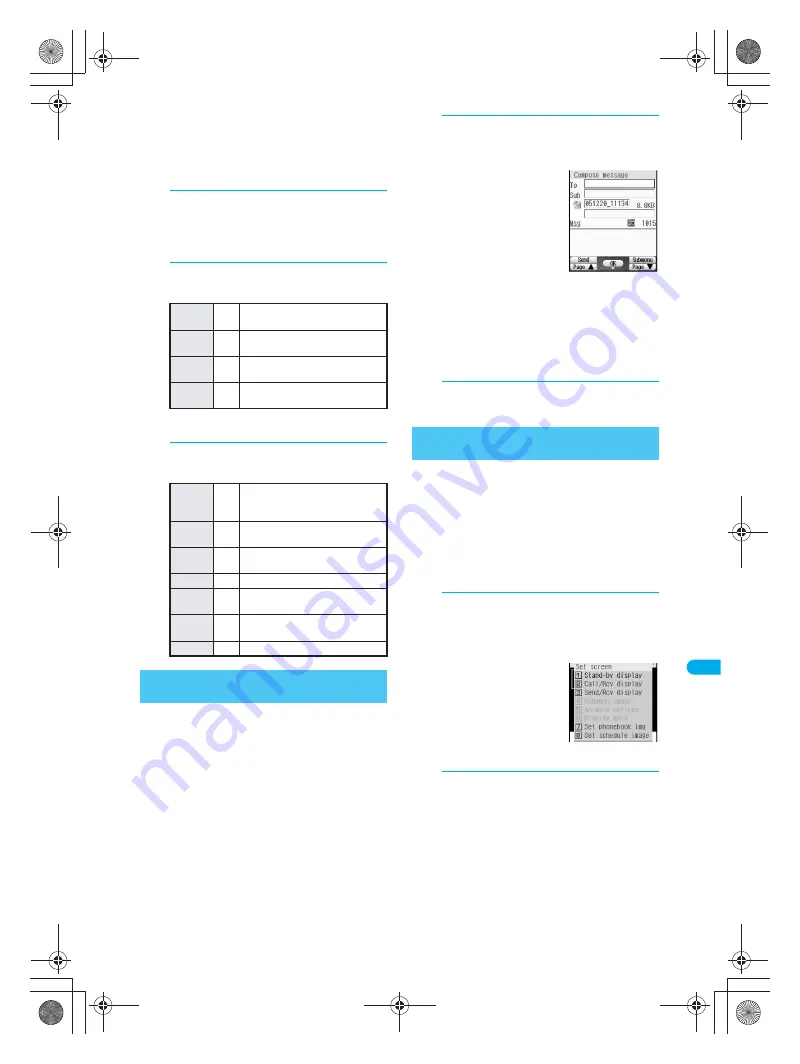
357
D
is
pla
y
ing/
Ed
it
in
g/M
a
na
gi
ng D
a
ta
Imag
e V
iew
er
J
Setting playback interval and effects
Set playback interval (speed) and effects of
Slideshow in My picture.
The default setting is
Normal
for interval and
Random
for effects.
1
In stand-by, press
t911
,
select folder and press
C3
[Slideshow].
Slideshow setting screen appears.
2
Press
4
[Play interval] and select
interval.
※
Play interval may vary depending on image
size.
3
Press
5
[Effects settings] and
select effect.
Select still picture from My picture of Data box
and attach to i-mode mail.
Send still pictures of up to 500 KB (512,000 bytes).
Available still pictures are those received via i-mode
mail as attachments, shot with FOMA terminal and
downloaded from sites that do not have restrictions for
mail attachment and output from the FOMA terminal.
Still pictures shot with FOMA terminal and those
retrieved with miniSD Memory Cards are available
even when restricted.
1
In stand-by, press
t911
,
select folder, press
t
, select still
picture and press
m
[Mail].
When a JPEG image
larger than
Stand-by:
240×320
is selected,
Reduce to Standby
(240×320)?
appears.
Select
Yes
and press
t
to reduce and
attach. Select
No
and
press
t
to attach file
(500 KB or less). Files larger than 500 KB are
automatically compressed to 500 KB or less.
Stand-by: 240×320
is the suitable size for
sending to i-mode terminals.
Compressed still pictures are automatically
saved to
Camera
folder or
i-mode
folder of My
picture by the source of the still picture.
2
Compose and send i-mode mail.
Refer to steps 2 to 4 on P. 264 for details.
Set still pictures saved in My picture of Data box
as the stand-by display, call/receive display,
send/receive display and display mark.
Frames and stamps are not available.
Flash movies are available for stand-by, call/receive and
send/receive display.
JPEG images, animated GIFs and some GIF images
are not available for Submenu image and Animated
notices.
1
In stand-by, press
t911
,
select folder, press
t
, select still
picture and press
a
[Set scr] or
C4
[Set screen].
Screen setting screen
appears.
Alternatively, press
C3
[Set screen] in
the image display
screen (
n
step 3 on
P. 354), or press
C4
[Set screen] for Flash movies.
2
Select screen item and press
t
.
Select
Yes
and press
t
.
Select additional items depending on the screen.
Fastest
1
Images are played one after
another.
Fast
2
Next image appears after
approximately three seconds.
Normal
3
Next image appears after
approximately five seconds.
Slow
4
Next image appears after
approximately ten seconds.
Diamond
shape
1
Next image appears from inside
to outside, like a rhomboid
enlarging.
Pin-
wheel
2
Next image spins and enlarges.
Wheel
3
Next image spins from center
and enlarges.
Dissolve
4
Next image fades in.
Stretch
5
Next image enlarges vertically
from center.
Random
6
Next image appears using a
random transition.
OFF
7
Effect is not set.
Attaching Still Pictures and Sending
i-mode Mail
Setting an Image as Stand-by Display
<Set Screen>
dv30̲e.book Page 357 Tuesday, November 22, 2005 3:21 PM
Summary of Contents for PushTalk SH902i
Page 52: ...LMEMO9 50 dv30 e book Page 50 Tuesday November 22 2005 3 21 PM ...
Page 210: ...LMEMO9 208 dv30 e book Page 208 Tuesday November 22 2005 3 21 PM ...
Page 338: ...LMEMO9 336 dv30 e book Page 336 Tuesday November 22 2005 3 21 PM ...
Page 354: ...352 LMEMO9 dv30 e book Page 352 Tuesday November 22 2005 3 21 PM ...
Page 412: ...LMEMO9 410 dv30 e book Page 410 Tuesday November 22 2005 3 21 PM ...
Page 552: ...LMEMO9 550 dv30 e book Page 550 Tuesday November 22 2005 3 21 PM ...






























